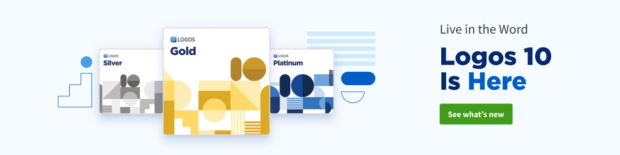Logos 10 is here and it’s packed full of changes and new features!
When you open this latest version of Logos, you’ll immediately see a new toolbar on the left, complete with “labels” and some new icons.
Use these observations as you navigate this updated toolbar:
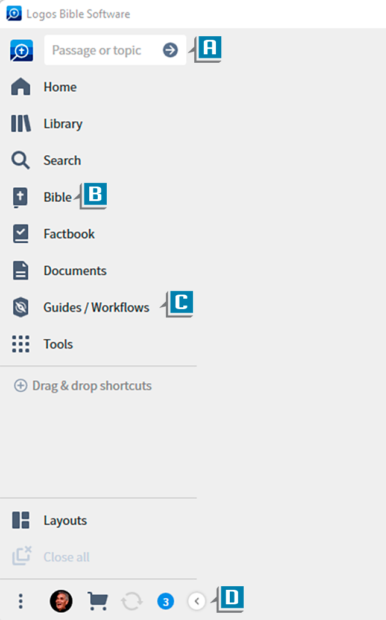
- The Command box now appears to the right of the Logos logo (A)
- The Bible icon opens your preferred/top Bible (B)
- The Documents, Guides, and Tools menus now have icons instead of just words (C)
- Use the arrow at the bottom to collapse the toolbar showing just the icons without the labels (D)
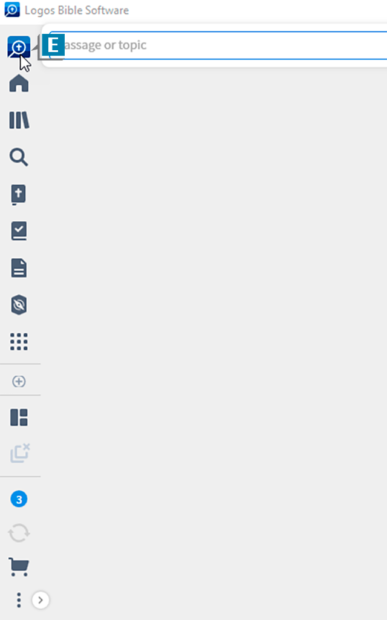
- In collapsed mode, click the Logos logo to reveal the Command box (E)
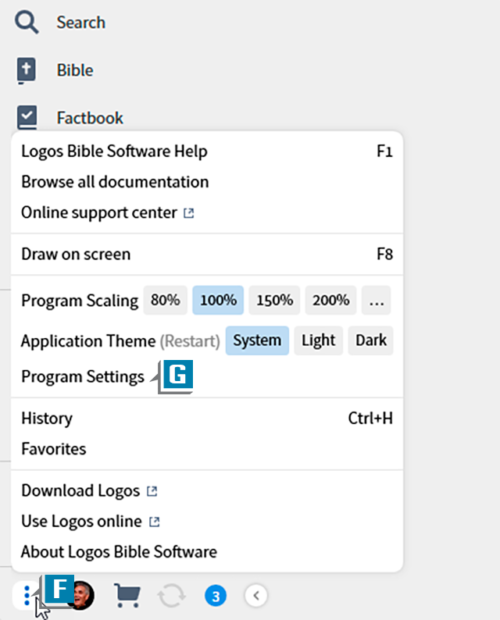
Even though the new position of the toolbar may seem awkward at first, I encourage you to give it a try. Early testers of Logos 10 report they really like the icons on the left, allowing for more viewing area in the open panels.
If after trying it, you still prefer the toolbar at the top, you can easily change its position with these easy steps:
- Click the Help menu icon (3 dots) in the lower left corner (F)
- Select Program Settings (G)

- Select Top from the Application Toolbar Location drop-down list (H)
To learn more about how to use Logos 10, take a look at my free training here or other options at mpseminars.com.