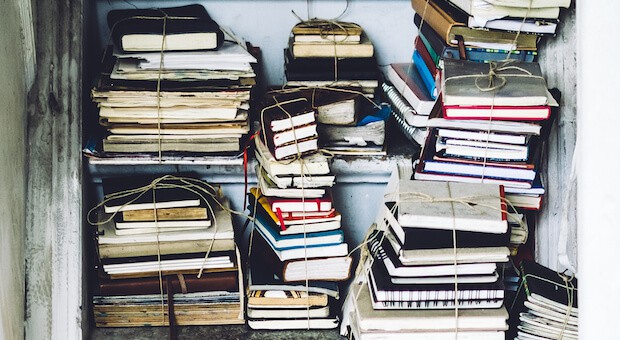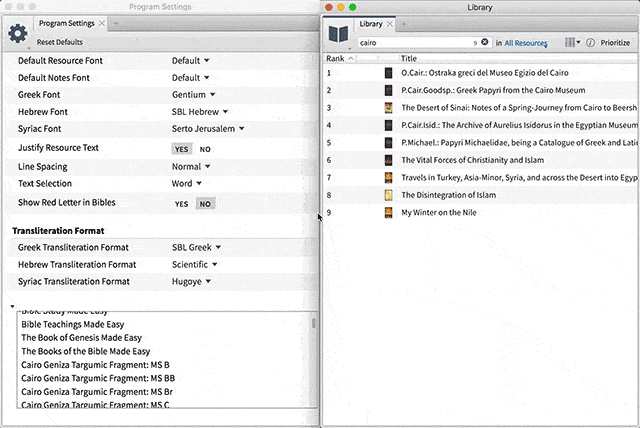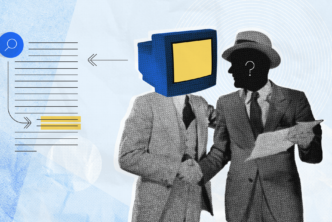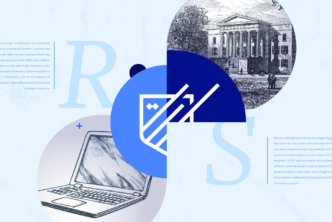Your library is an information filter that is itself the product of information filtering. You filtered out all the other books in the world to buy these books, and now, hopefully, they filter out all the information available in the world to tell you what you need to know for a given study project.
But as every HVAC professional will tell you, filters can get clogged, and they need to be checked. Your Logos library may need a spring cleaning. The analogy breaks down, of course, because I’m not going to recommend that you replace your information filters. But I am going to recommend that you do a little organizing.
Here’s how, in three steps.
1. Make some collections
Even if all you own is a medium-size base package like Gold, the search results for “marriage counseling,” “form criticism,” and “ingressive aorist”—actual searches I myself ran in the last few weeks—can be so numerous that they become unmanageable. One important way to filter out information you don’t need right then is to segment your library by building collections.
I wasn’t searching for marriage counseling for myself but for someone else (okay?), but I had a fairly definite need: I didn’t need to know about the history of marriage counseling or the relationship of premarital counseling to marriage success—things that might come up in a whole-library search. I needed to find theologically adept, biblically rigorous, and practically helpful information on the actual hands-on work of talking to a married couple. So I created a collection based on the Journal of Biblical Counseling, which I bought last year, and I searched only it.
I just clicked Tools, then Collections, then named my collection (“Journal of Biblical Counseling”) and then started with resources matching “Journal of Biblical Counseling.”
Now, you can search any journal you own, and many other series, without creating a collection. You’ll see them as options when you click the dropdown in a basic search. But for frequently used series, creating a collection makes searching just a bit more organized and convenient. And you might, for example, want to add the Journal of Discipleship and Family Ministry to a collection called “Counseling journals,” so you can search two series at once.
Here are a few other collections you might want to make:
- The best four or five commentaries on every book of the Bible
- All the works of Calvin, Augustine, Piper, or Luther
- The New Studies in Biblical Theology series
- Greek or Hebrew grammars
- Dictionaries and/or encyclopedias
2. Hide some resources
To “hide” a resource means you still own it but you never want to see it—on this computer or on any other device. (Crucially for the space-conscious, “hiding” a resource also deletes it from your hard drive.)
I hide only a tiny percentage of my library—why would I buy books I don’t want to see? The resources I do hide are those that are very clearly not pitched at my level, either way too basic (this occasionally happens) or way too demanding—like those written in languages whose alphabets I cannot read, such as Syriac. It never bothers me that I own books I’ll never use, because the overall value of the base package in which I got them is so high for me.
To hide a resource, just open up two things: your preferences (⌘-comma on the Mac) and your Library (Ctrl+L in Windows, ⌘L on the Mac). Then start dragging books you want hidden from your Library to the “Hidden Resources” section in your preferences.
You can hide more than one resource at a time: just Ctrl+click (Win) or Command-click (Mac) multiple resources in your library, then Ctrl+Right-click (Win) or Option+Right-click (Mac) and select “Hide These Resources”:
3. Index your library
Some Logos users are confused about indexing, and they repeatedly instruct Logos to “Pause indexing for four hours.” The bigger your library, the longer it will take to index, yes, but the more valuable that index is. It’s an unavoidable part of having thousands of searchable books on your hard drive. So don’t pause the indexing unless you absolutely must. Let it take its time. This will enable you to find every reference in your library to even the most obscure search terms.
And while your library indexes, you can spend a little time dreaming about the future—a day when you may be able to stop using your desktop software and turn instead to the Logos web app (app.logos.com). Available for now only for Logos Now users, the web app is developing very nicely and is already very powerful. And all indexing happens in the background on our servers, not your computer. Like Microsoft, whose Office software coexists in desktop and web app versions, we have no plans to jettison our desktop app. But there was a time in my own tech life when doing all my word processing in a web app such as Google Docs would have been unthinkable. Now I do 95% of my writing in a browser tab, and I love it. Times change.
Bonus: find missing resources
A bonus point for assiduous spring cleaners: if you were around in ye olden days when buying Logos books meant popping a CD-ROM into the maw of your computer and typing a complicated unlock code, you are no doubt thankful as I am that Logos book buying and licensing—now done through the Internet—is so much easier. Logos is designed to automatically detect and download any missing resources from your library. But if you do appear to be missing something you own, do the following:
- Check your hidden resources list in the program options to make sure you didn’t hide that resource and forget about it!
- Update and restart Logos. Type “Update now” in the command line, let it sit for a bit, then restart the app. After downloading a new resource or update, Logos has to be restarted to install the necessary files and begin indexing your library.
- Try searching for the author or book title in “Entire Library.” Some resources may not be listed by the name of the collection they were sold under; but they will always be listed by their author and resource title.
For more help finding missing books, click here.
Get started with free Bible software from Logos!
See for yourself how Logos will help you discover, understand, and share more of the biblical insights you crave. Compare translations, take notes and highlight, consult devotionals and commentaries, look up Greek and Hebrew words, and much more—all with the help of intuitive, interactive tools.