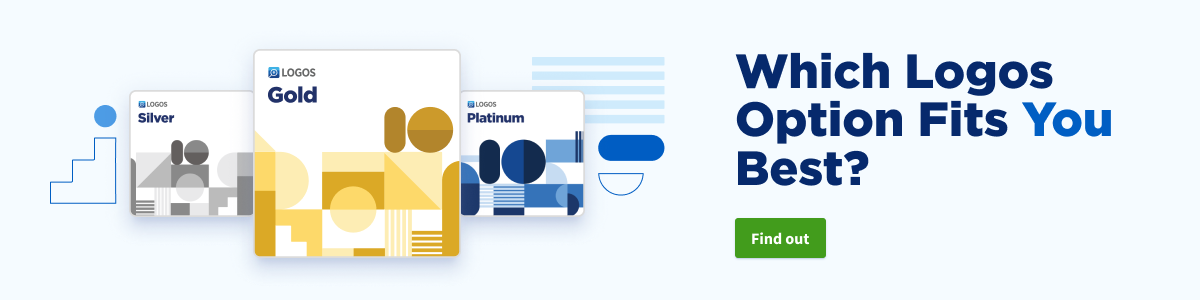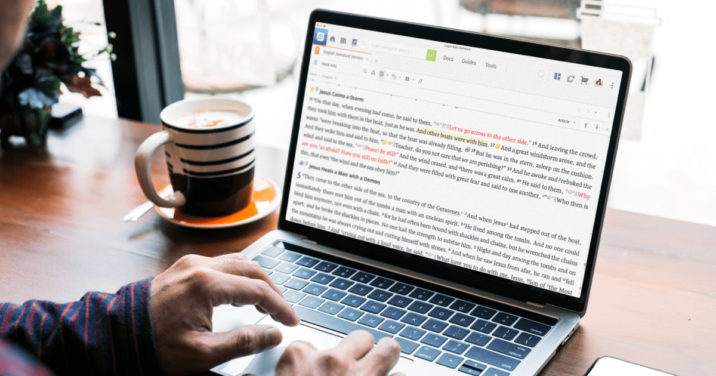Have you noticed the new icon in the upper right of the resource panel toolbar? It’s the auto-translation tool (appearing in Logos 10 Full Feature Upgrade or Gold and above packages). This new Logos 10 feature translates resource text from one language to another! (Some exceptions apply.)
Give this a try:
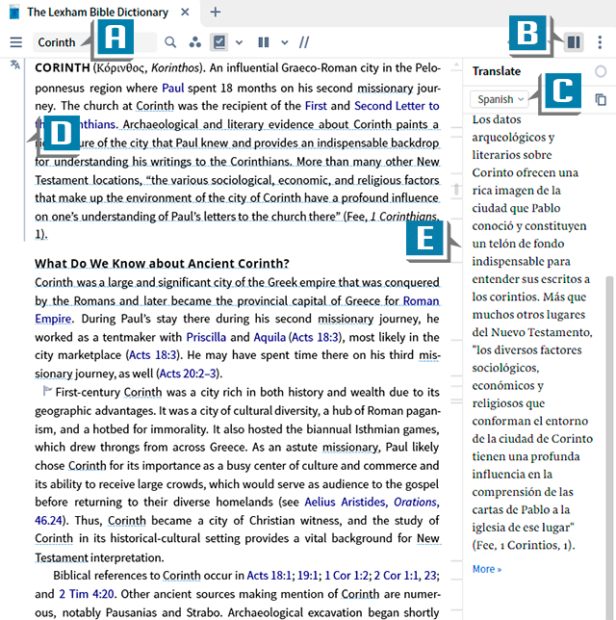
- Open the Lexham Bible Dictionary to the article on Corinth (A)
- Click the auto-translation icon in the upper right of the resource panel (B)
- Select a language from the drop-down list (C)
- Notice the gray vertical line in the dictionary (D) showing you which portion of text is being translated in the right sidebar (E)
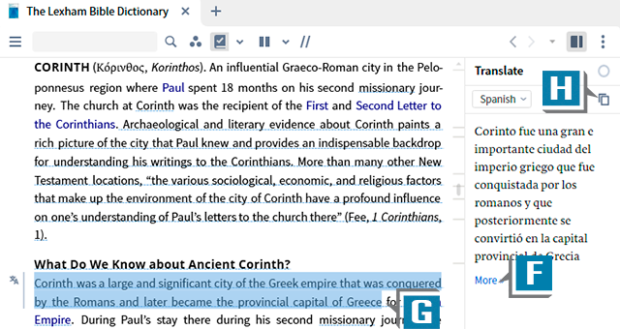
- Add/change text to be translated with either method below:
- Click More at the bottom of the existing translated text (F)
- Select (highlight) text in the resource itself (G)
- Click the Copy icon in the upper right of the right sidebar to place the translated text on the clipboard so you can paste it to the desired location (H)
This is but one of numerous new Logos 10 features we’ll discuss in our fast-approaching Camp Logos. In case you haven’t heard, we’re resuming our live, in-person, hands-on training seminars called Camp Logos. We’ll be in my hometown town of Murfreesboro, TN on December 5–7.
You can obtain more information and register for the on-site or live stream event here.
This is the fastest and most exciting way to become proficient in Logos 10. I sure hope to see you in December!