I sometimes hear Logos users say, with a resigned, apologetic tone, “I probably use only 5 percent of the capabilities of Logos.” People with lots of responsibility, lots of training, lots of gifting, and lots of experience in ministry or scholarship (or both) all of the sudden grow bashful and embarrassed. They stare at the floor like it’s report card day. They crawl into nearby holes.
They should not. Logos is not that hard to use, because you honestly don’t have to use all its capabilities to be counted as proficient. Don’t believe me? Let me show you how simple Logos is: If you can (1) open books and (2) search them, you’re well on your way. All of the complicated things Logos can do essentially boil down to these two simple tasks.
And if you can (3) type topics and references in the Go box and (4) right-click, you’ll have quick access to all the most significant things Logos can do.
Logos is a pro-level tool. I won’t pretend that there are no complexities in it even though the latest version is the easiest-to-use version yet. But even as a longtime Logos user, I mainly do the four things I just mentioned. Here’s how easy they are . . .
Opening and searching
1. How to open books in Logos
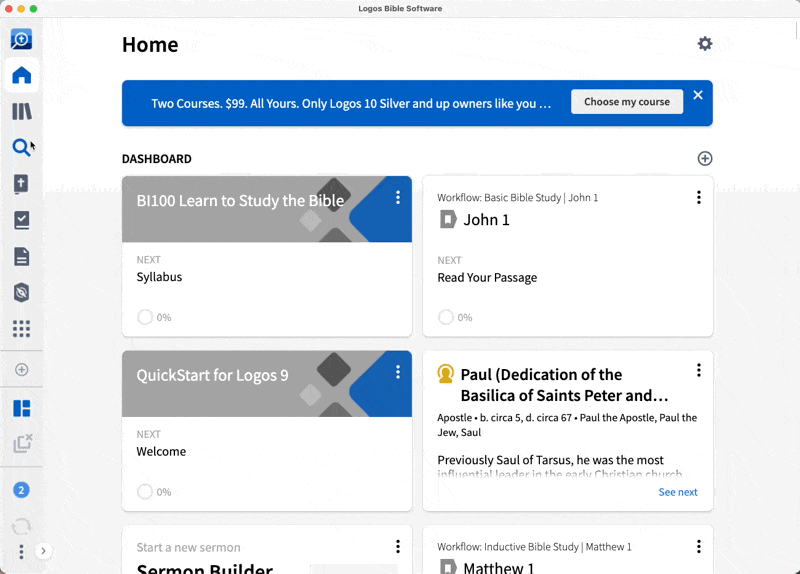
To open any book or resource you own, just call up the library by clicking the library icon or hitting Ctrl+L (Windows) or ⌘L (Mac). Then type the name of the book you want, or the series, or the author—anything we’ve tagged about the book should bring it up.
2. How to search books in Logos

To start any search, click the search icon. There are two kinds of books in your library: Bibles and everything else, and the search tabs reflect this.
A) Searching Bibles
You search all Bibles with the “Bible” tab and Greek/Hebrew Bibles with the “Morph” tab. One of the best ways to learn how to run these searches is to look at the sample searches we’ve already provided—like recipes in a cookbook. You can click on any example and run that search.
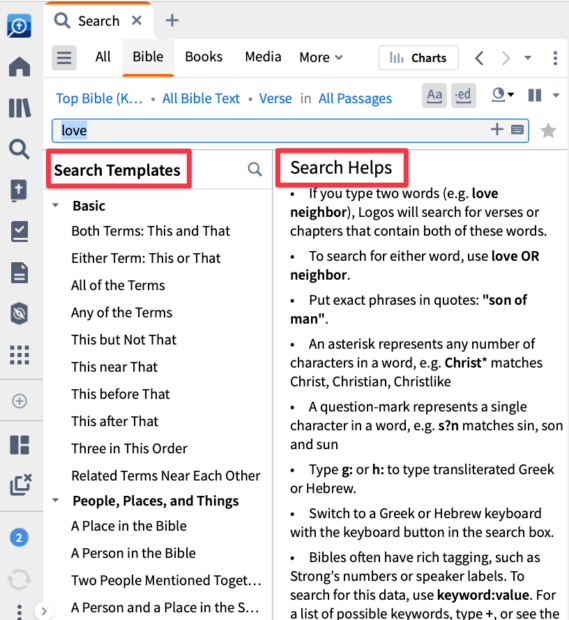
B) Searching Everything Else
You search everything that’s not a Bible with the “Books” search tab. Here you can search “All Resources” in your library, or just a portion of your library. Searching is that simple.
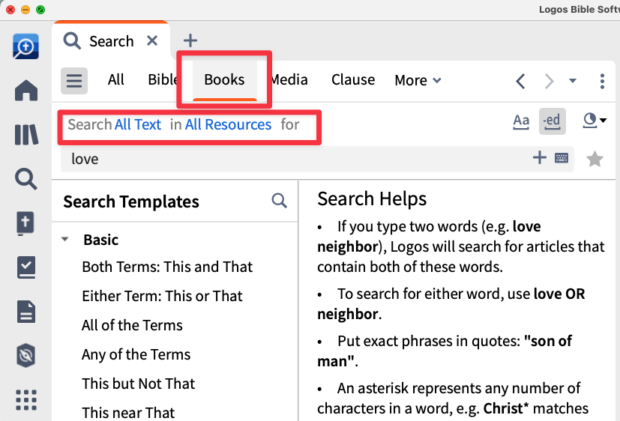
Two other things
3. How to type topics and references into the “Go box”
To explore the Bible using Logos, you don’t have to watch tons of training videos (though you can, for free, right here). Just launch Logos, type a topic (like “Covenant,” “Love,” or “Abraham”) or a Bible reference (like “John 3:16” or “Isaiah 40”) into the Go box, and—here’s the hardest part—click the arrow.
If you’re on the desktop app in Logos 10, get to the Go box by clicking the Logos icon.
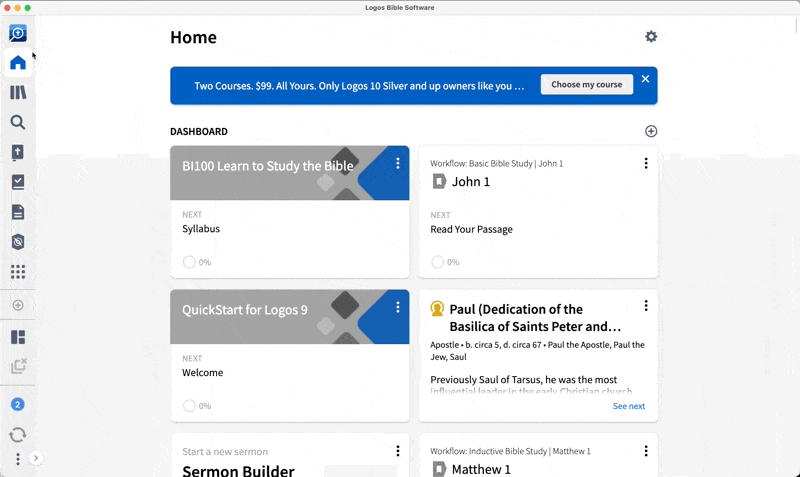
If you type in a topic, Logos will open up a Bible, some dictionaries (opened to the entry for your topic), and guides linking you to more resources within your library. Type in a Bible passage, and Logos will open several Bibles, a commentary, and guides linking you to more resources.
4. How to right-click in your Bible
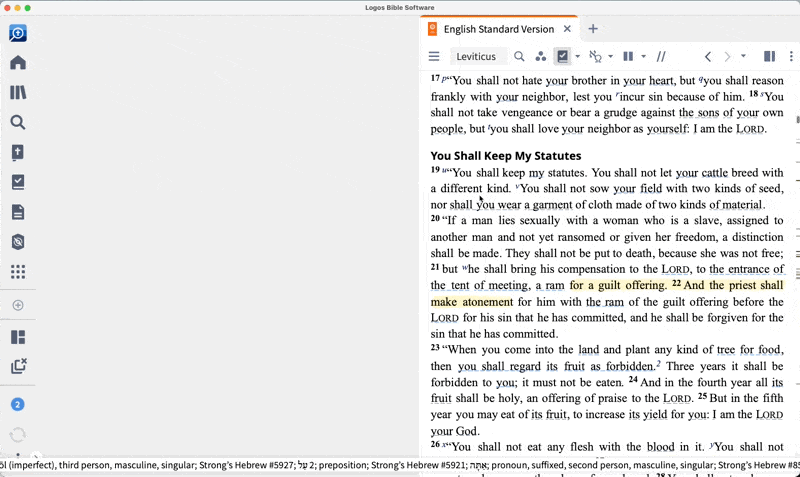
There are plenty of websites and phone apps with searchable Bibles. But only the thorough tagging built into Logos can bring you the power to search for all metaphors using “salt” or “light,” all interrogative sentences which are asserting information (in other words, rhetorical questions), or all references to Abraham or Babylon—even those using pronouns.
If you want to search for any of these things or many others, Logos has tagged them in Scripture for you. Just find one example in the Bible, right-click it, and all the tags that apply to that word or phrase will be visible on the right side of the pop-up menu. With a single click, you can select those tags and search for them elsewhere in the Bible.
All the things
Logos is two things and two other things. All the other things grow out of these four basic functions. Don’t be intimidated, or feel that you need to use every last feature or resource. Just start exploring, and you’ll quickly discover the value of studying with Logos.




