We’re familiar with a topical index, which appears in the back of many print Bibles. For example, let’s say we want to find verses dealing with the subject of angels. We turn to that topic in the index to discover verses the publisher of the Bible has placed there for us.
In Logos 10, we can easily create our own customized topical index for any Bible we want!
Give this a go:
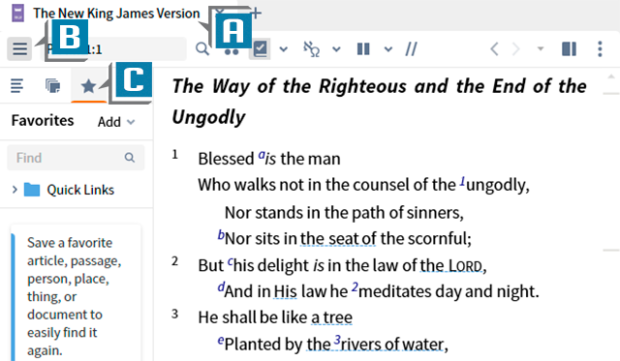
- Open any Bible you like such as the NKJV (A)
- Click the Sidebar icon in the upper left of the Bible to toggle on the left sidebar (B)
- Click the new Favorites (star) icon in the sidebar to display your favorites for that Bible (C)
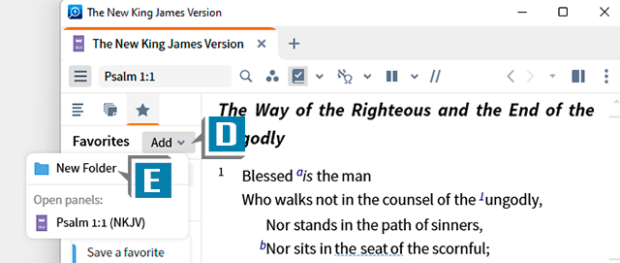
- Click the Add drop-down in the Favorites pane (D)
- Select New Folder (E)
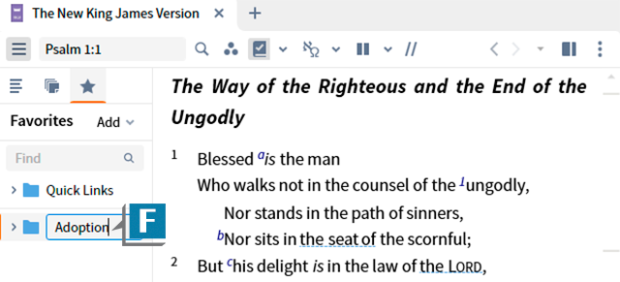
- Assign the folder a topical name like Adoption (F)
- Press the Enter/Return key to save the name
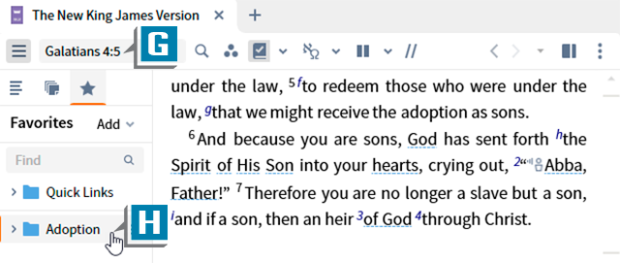
- Navigate to a verse about Adoption such as Galatians 4:5 (G)
- Click the new Adoption folder so that it is selected (H)
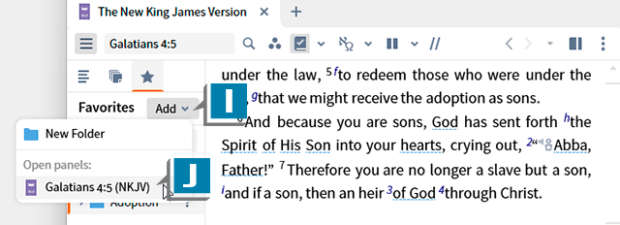
- Click the Add drop-down list (I)
- Select Galatians 4:5 from the list (J)
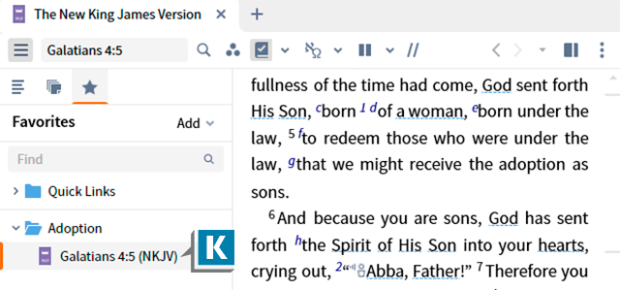
- Notice that location is now in the Adoption folder (K)
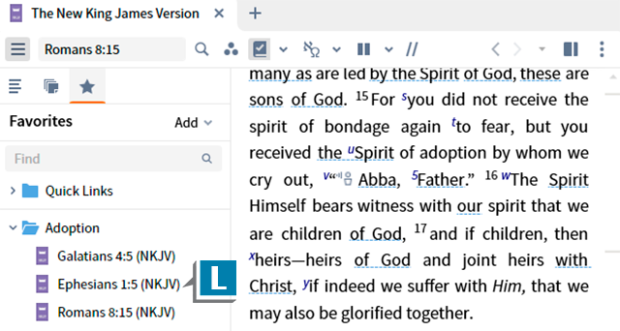
- Repeat the above steps to add more locations to the Adoption folder or any folder you like (L)
For more practical tips like this, please consider registering for our live, in-person, hands-on training seminar called Camp Logos. We’ll be in my hometown town of Murfreesboro, TN, December 5–7.
You can obtain more information and register for the on-site or live stream event here.
This is the fastest and most exciting way to become proficient in Logos 10. I sure hope to see you in December!





