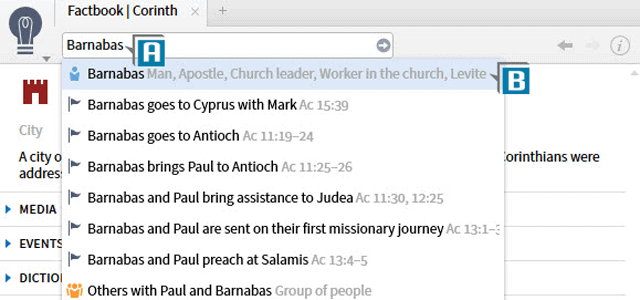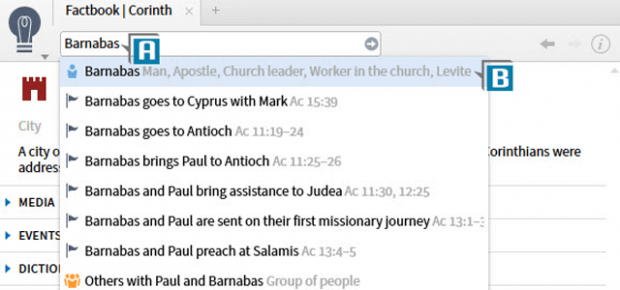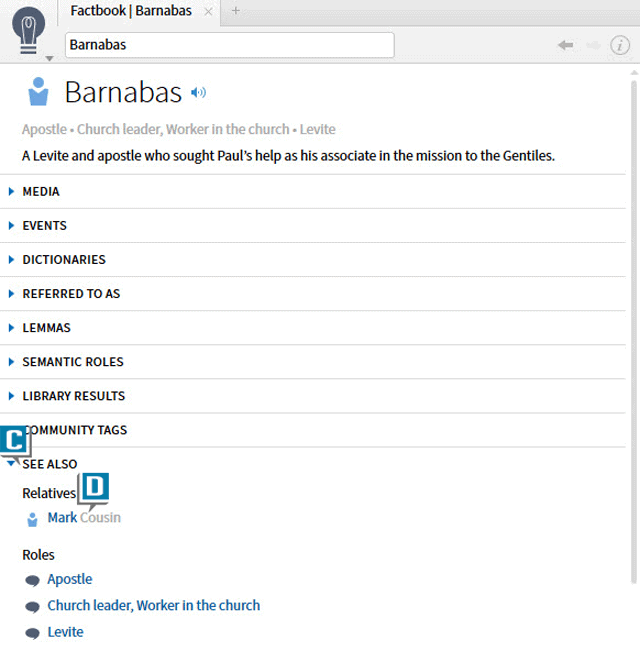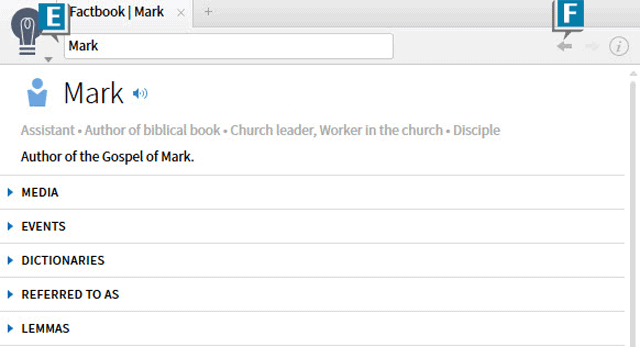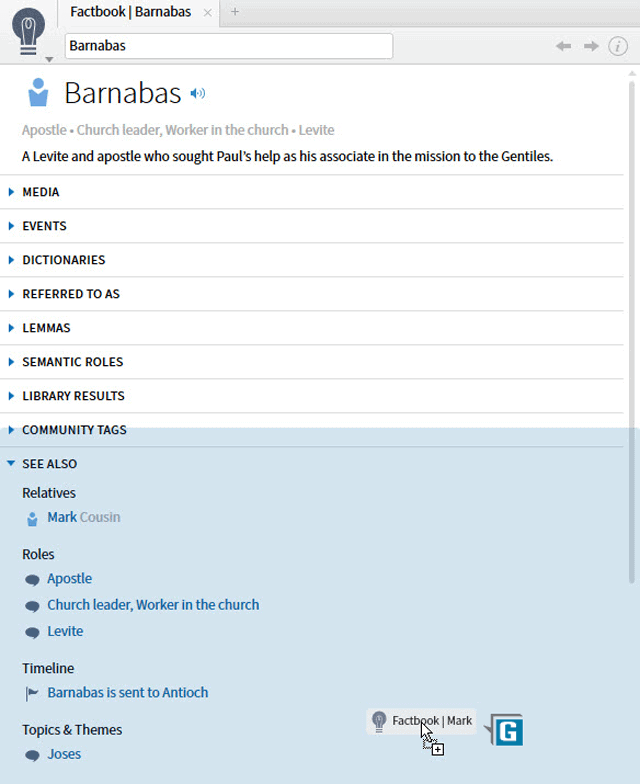Today’s post is from Morris Proctor, certified and authorized trainer for Logos Bible Software. Morris, who has trained thousands of Logos users at his two-day Camp Logos seminars, provides many training materials.
One of the most exciting new features in Logos 6 is the Factbook. It’s an almanac, Bible dictionary, concordance, search engine, and more—all rolled into one. You can build a Factbook report for virtually any biblical subject imaginable! Also, within most Factbook articles you’ll discover links to other Factbook articles. When you click a link, the Factbook leaves your current article and jumps to the new one. To return to the previous article you have to utilize the back button in the upper right of the Factbook panel. What if, however, you want to view multiple Factbook articles at the same time? You can with this easy-to-use little trick:
- Choose Tools | Factbook
- Type Barnabas in the reference box (A)
- Select Barnabas from the drop-down list to build a Factbook article (B)
- Scroll to the See Also section (C)
- Click the link for Mark (D)
- Notice the Factbook jumps to the Mark report (E)
- Click the Back arrow to return to the previous Barnabas article (F)
- Drag the Mark link around the screen observing the blue highlighted area (G)
- Release the mouse and the blue highlighted area become a new Factbook panel (H)
This time hold down the Shift key as you click a Factbook link and watch a new Factbook panel open in its own floating window! By the way, dragging a hyperlink to open in its own panel doesn’t just work within the Factbook. Try that same trick with most any hyperlink anywhere in Logos!
***
Want some live, hands-on training from Morris? Register for National Camp Logos to reserve your spot today!
If you can’t make it to Bellingham this year—but still want to learn Morris’ top tips and tricks for using your Logos Bible Software to its full potential—pre-order the Camp Logos video training now!