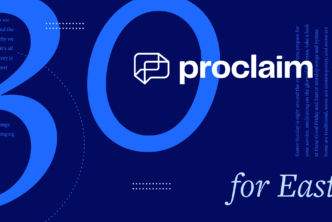Most presentations include service items that sprawl out across multiple slides. Songs often require 10 or more slides. Managing these multi-slide service items can be challenging. Thankfully, Proclaim includes some helpful features to make it easier.
Line breaks & slide breaks in content service items
As you type into a content service item, Proclaim will wrap your text, inserting line breaks and slide breaks where appropriate. But you can take control of these divisions by inserting them yourself. Set line breaks on your slides by making line breaks in the content text box. When you create a new line, Proclaim will roll your content and autofit the background you’ve chosen. If you decide to create an entirely new slide, put a double dash (“–“) on a line by itself, and Proclaim will interpret that mark as a slide break.
Content service items that include multiple slides will appear in your order of service as a single item, and the slides will be grouped together in the filmstrip.
Large Scripture passages in the Bible service item
If you type a Scripture passage into the reference box and hit Enter, Proclaim will automatically balance the Scripture text across multiple slides. In the Bible service item, choose from three different formatting options to get the arrangement you prefer.
Generally speaking, “One verse per slide” will use the least amount of text on each slide, and “Fully formatted” will use the most. “Block paragraphs” lives in the happy medium.
The slide-order tool in song service items
Songs present a unique challenge, because they contain a lot of text and the order of that text is not always the same. One worship leader may want to sing a song as written—verse 1, chorus, verse 2, chorus, verse 3, chorus, chorus—while another may want to skip that second verse to save time for later in the service. Still another may want to repeat the first verse a couple times because they know the congregation hasn’t heard it before and want to introduce it to them gently.
So, the song service item works differently than any other item in Proclaim. It includes both headings written in all caps and the song’s text. These headings mark which part of the song the following lyrics belong to. The text box for a song service item looks something like this:
Whether you import your song lyrics from CCLI SongSelect or type them manually, these all-caps headings are important because you can use the slide-order tool to quickly arrange or rearrange these elements. Quickly type the order in which you plan to sing the song, separating elements with commas, like this: Verse 1, Chorus, Verse 2, Chorus, Verse 3, Chorus, Chorus.
Proclaim will then arrange your song to match the order you specified in the slide-order tool. If after sound check you decide to cut a verse or add an extra bridge or chorus, you don’t have to retype any lyrics. Just alter the serial list in the slide-order tool and Proclaim will add or remove the appropriate slides.
* * *
Proclaim Church Presentation Software lives in the cloud, so you can collaborate with your team from wherever they work best. No more emailing large files or fumbling with flash drives. Best of all, it connects with many of the tools you already use, like Planning Center Online, CCLI SongSelect, and Graceway Media.
Try it for free at ProclaimOnline.com/Download.