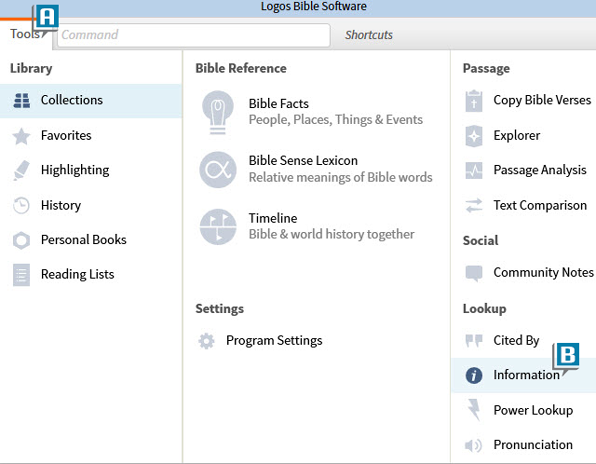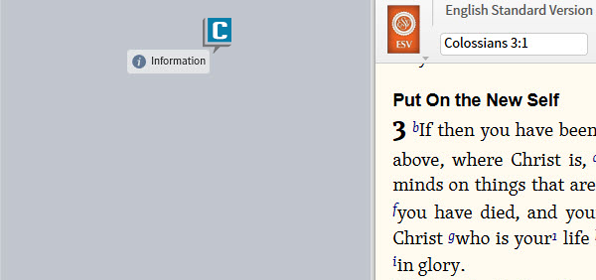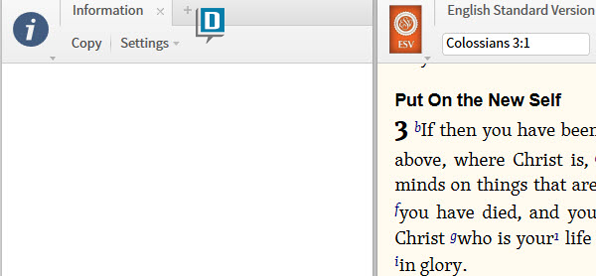Today’s post is from Morris Proctor, certified and authorized trainer for Logos Bible Software. Morris, who has trained thousands of Logos users at his two-day Camp Logos seminars, provides many training materials.
Just in case you haven’t discovered yet, Logos isn’t one-size-fits-all—rather, it’s customizable in numerous ways. For instance, maybe when you click a shortcut icon or menu item, the feature opens in a location you don’t prefer. If so, try this simple trick: rather than clicking the option, drag and drop it in the precise place you desire.
For example:
- Choose the Tools menu (A).
- Click, hold, and drag Information (B).
- Notice the highlighted blue portion of the screen as you drag (C).
- Drop Information when the blue section is in the area you desire (D).
This easy tip will save you time as you manage your Logos desktop.