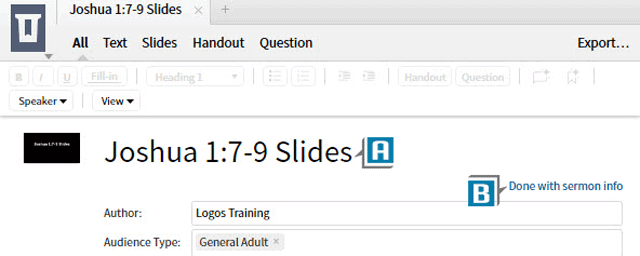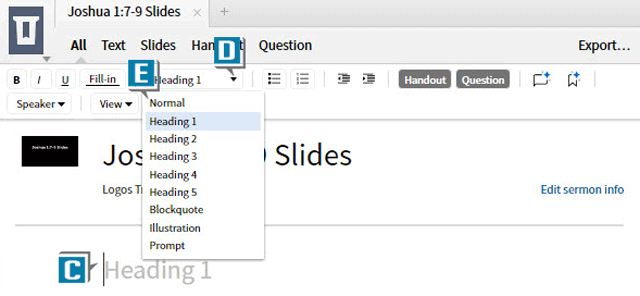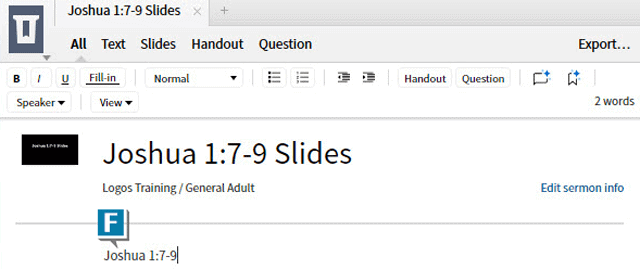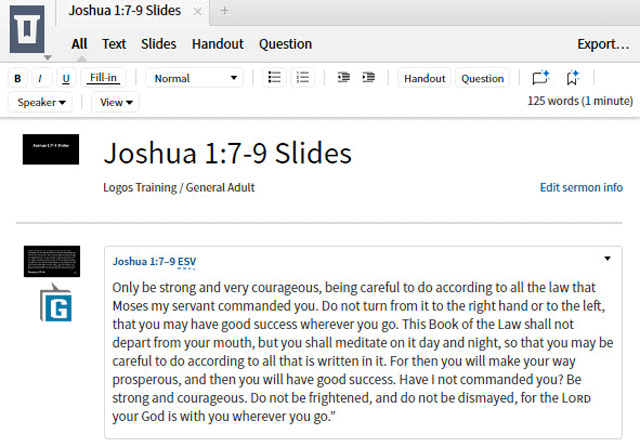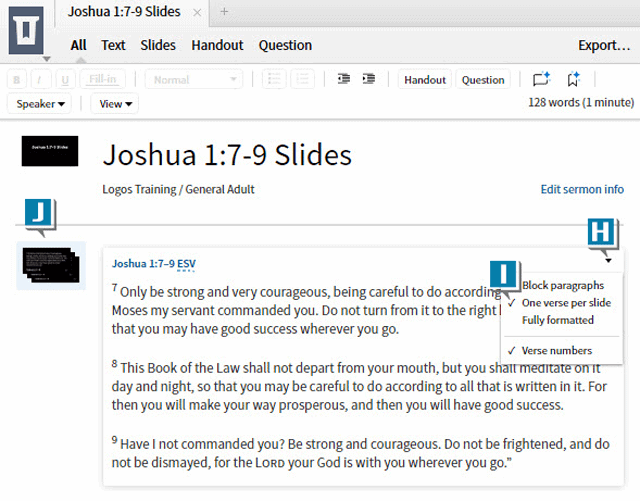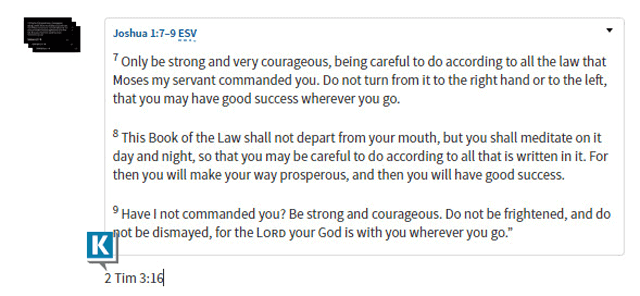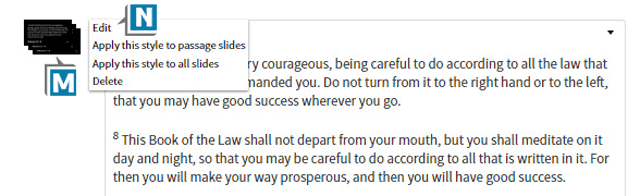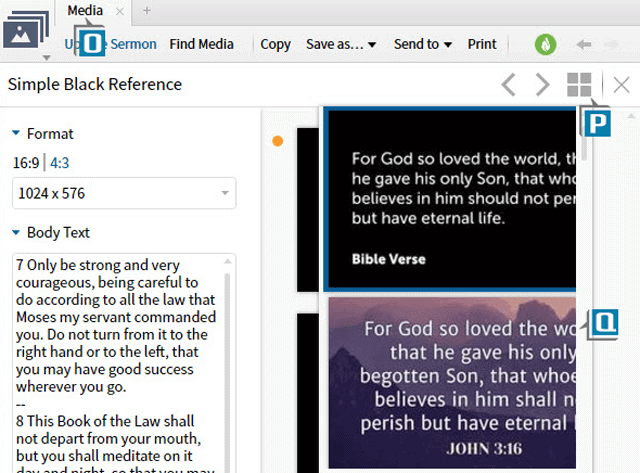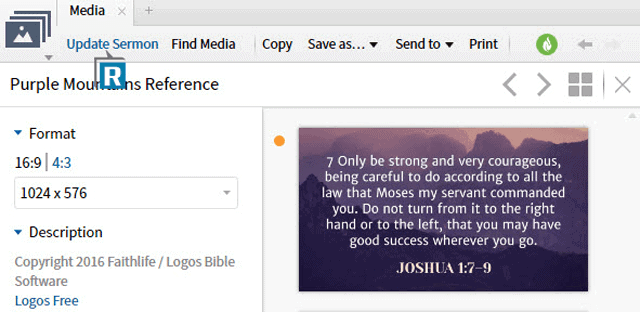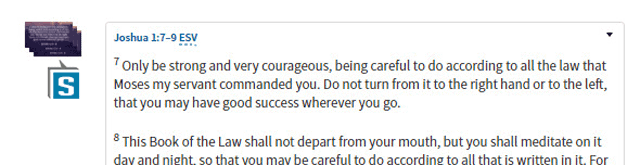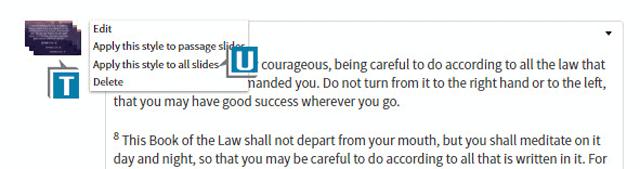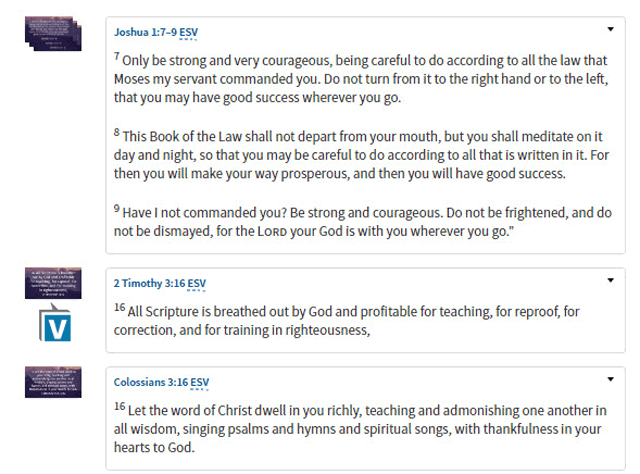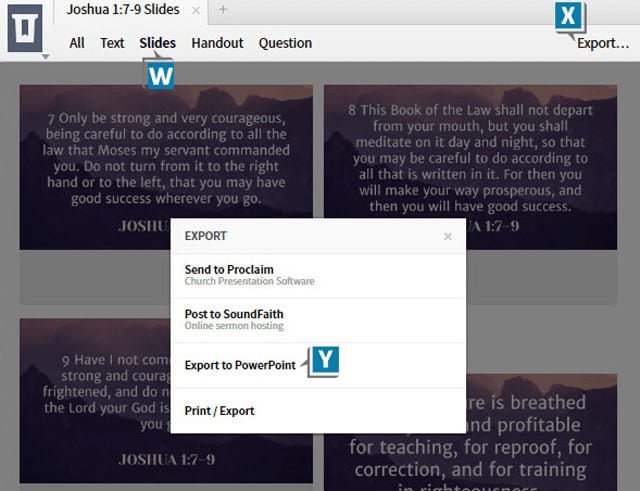As you well know Logos Bible Software is huge, with many features. Depending on your wants and methods of study and lesson preparation, you may not need all that Logos has to offer. So I always tell people at Camp Logos, Use what you need, but always try to explore more available options. You may just discover a very helpful tool.
Let’s apply that advice to the Sermon Editor. As I’ve written before, with one Sermon file we can create up to four separate documents at once! You may, however, respond, “In my current situation, I just don’t need all that power and flexibility. So, I’m not using the Sermon feature.”
Fair enough. If, however, you’re like many Bible students and teachers, you at least occasionally need to prepare a PowerPoint slideshow of Scripture verses. If that’s the case, then just use the Sermon Editor to quickly create your slides.
For example, imagine you’re teaching from Joshua 1:7-9 so you want slides of these verses along with others you’ll reference in the lesson. Allow Logos to do the heavy lifting with your slide creation.
Take a look at this:
- Choose Documents | Sermon
- Name the file anything you like such as Joshua 1:7-9 Slides (A)
- Click Done with sermon info (B)
- Notice the current element in the content area is Heading 1 (C)
- Choose the element drop down list (D)
- Select Normal from the list (E)
- Type your reference in the Normal text box such as Joshua 1:7-9 (F)
- Press the Enter key
- Notice Logos automatically creates the slide with all 3 verses on it (G)
- Choose the formatting drop down list in the upper right of the Scripture Verse element (H)
- Select One verse per slide (select other formatting options on this list as you desire (I)
- Notice Logos now creates 3 separate slides one for each verse (J)
- Type another Scripture reference in a Normal text box like 2 Timothy 3:16 (K)
- Press the Enter key
- Notice Logos create a slide for this passage as well (L)
- Repeat this process for other verses you want in the slideshow
To select a theme for the slides:
- Click a slide thumbnail to the left of a Scripture Verse element (M)
- Select Edit (N)
- Notice the Media tool opens (O)
- Click the 4-square icon in the upper right of Media (P)
- Select your desired theme (Q)
- Click Update Sermon in the upper left of Media (R)
- Notice you return the Sermon file with that one slide changed (S)
- Click the slide thumbnail that just changed (T)
- Select Apply this style to all slides (U)
- Notice all of the slides now have your selected theme (V)
To export the slides to:
- Click the Slides view at the top of the Sermon file (W)
- Select Export (X)
- Follow the prompts to easily export your Scripture verse slides! (Y)
I hope you see this is a practical example of using just some of the power of Logos. So again, use what you need now and grow into more Logos features!
For more detailed information about the Sermon Editor, secure your copy of the Logos 7 Training Manuals Volumes 1-3 in print or digital.
Or for a fast and fun way to leverage the power of your software, attend our first Camp of 2018 in San Jose, CA!
Also be sure to follow the new MP Seminars Faithlife group and receive a FREE download of the commentary Ephesians: Verse by Verse by Dr. Grant Osborne.
Morris Proctor is a certified trainer for Logos Bible Software. Morris, who has trained thousands of Logos users at his two-day Camp Logos seminars, provides many training materials.