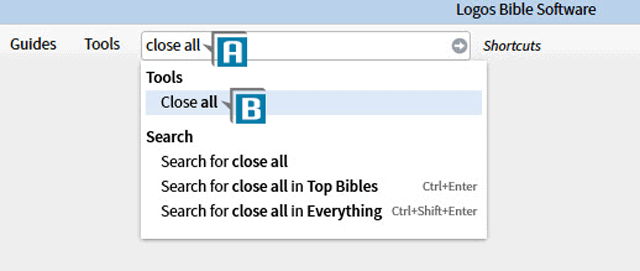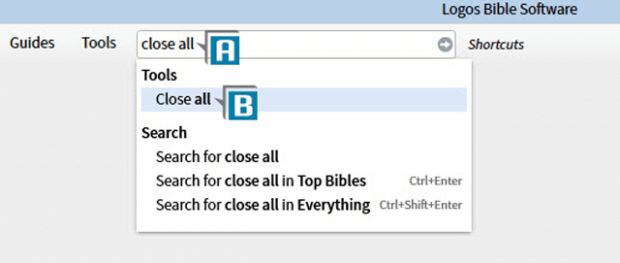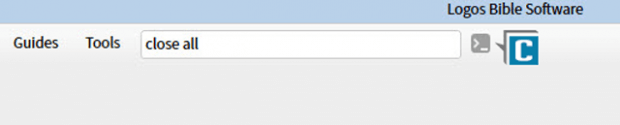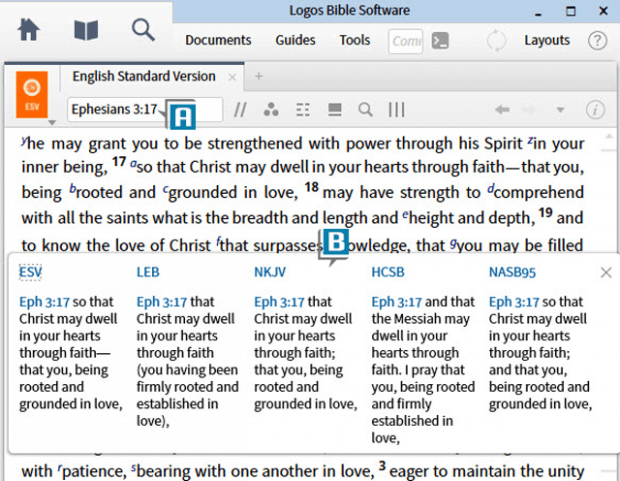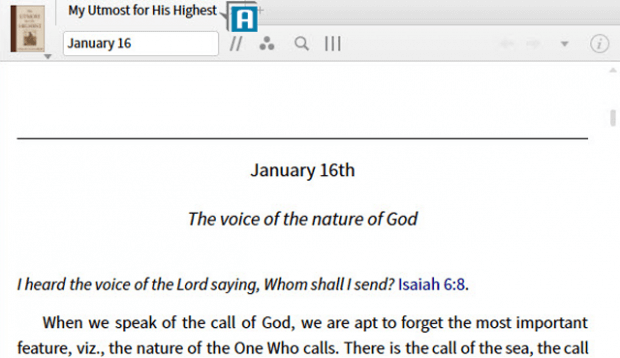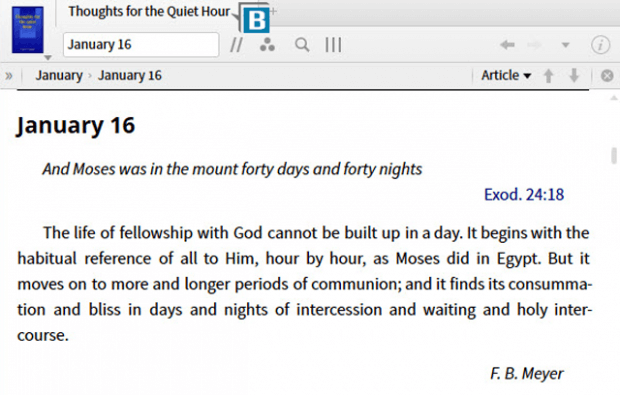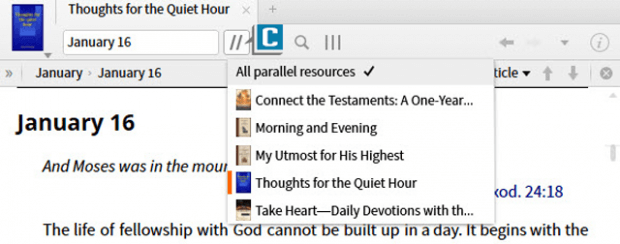This post is from Morris Proctor, certified and authorized trainer for Logos Bible Software. Morris, who has trained thousands of Logos users at his two-day Camp Logos seminars, provides many training materials.
Having been a Logos user for nearly 20 years now, I sometimes forget new users are added to the Logos fellowship every day. What is old news to a veteran could be the shortcut that saves a rookie valuable time. So this post is devoted to a few of my favorite shortcuts in hopes that new additions to the team will benefit from them.
Close All Panels
To close all of the open panels on the Logos desktop:
- Type Close All in the Command box (A)
- Drag the Close all from the drop-down list (B) to the Shortcuts bar (C)
- Click the new icon any time you want to clear the screen
Preview Text Comparison
To preview the Text Comparison tool:
- Open a versified resource such as a Bible or commentary
- Navigate to the desired verse (A)
- Press the F7 key (some keyboards require holding down the Fn key at the same time)
- Notice the verse(s) in the resource’s reference box are previewed from your prioritized Bibles (B)
Jump to a Parallel Resource
To close the open resource and open another one (of the same kind) in it’s place:
- Open one of the following types of resources: (A)
- Bible
- Commentary
- Bible Dictionary
- Calendar Devotional
- Press the right arrow key on the keyboard
- Notice the open resource closes and another one replaces it (B)
Please note, if you click the parallel resource’s icon on the panel’s toolbar you’ll see a list of books. (C) The right arrow takes you down the list while the left arrow takes you up the list.
***
For more helpful tricks and to get the most out of your Logos Bible Software, consider attending a Camp Logos in 2016!