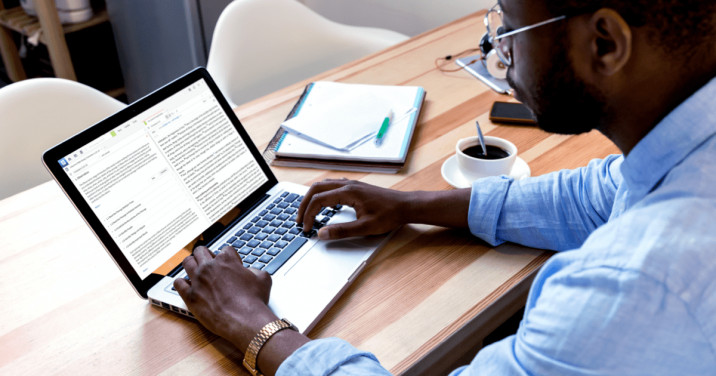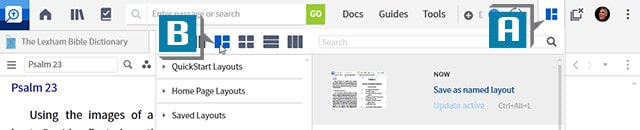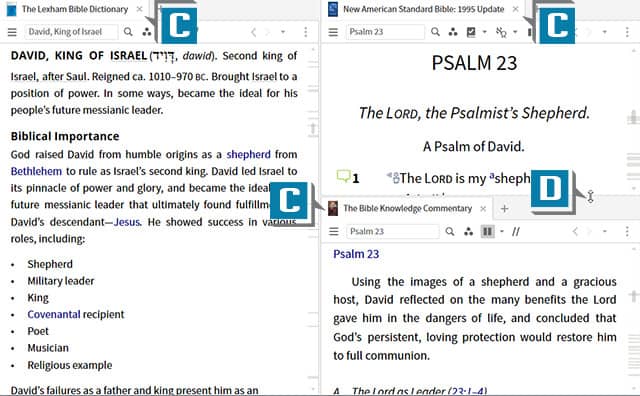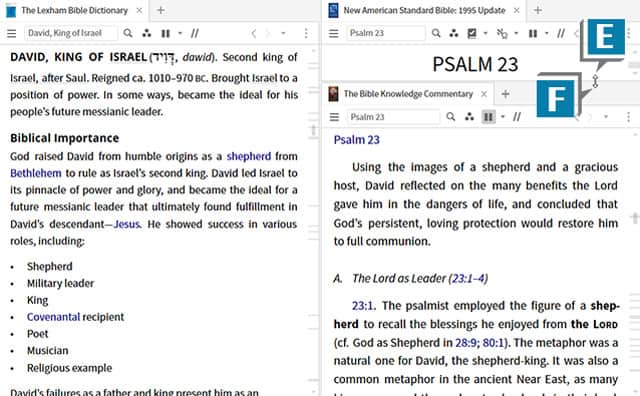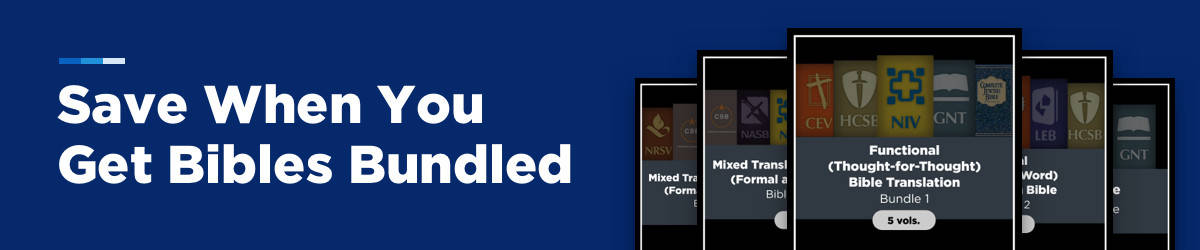A fellow Logos user contacted me with this scenario:
Normally when I’m using Logos I’ll have several resources open such as a Bible, lexicon, commentary, etc. When I’m reading in one, I’ll make its panel bigger by dragging the side of the panel. Is there a way to return the panel to its original size without dragging the side again?
This is a very practical question and the answer is possibly.
If “original” in the user’s question implies the size of the panels were symmetrical, then, yes! We can easily return a panel to its “original” position.
Try this:
- Open 3 resources in Logos such as a Bible, dictionary, and commentary
- Click the Layouts icon in the upper right of the program (A)
- Click the 3 Tiles icon on the drop-down menu (third icon from left) (B)
- Notice the panels are arranged with one vertical on the left and two horizontal on the right (C)
- Place the cursor on the border line separating the two horizontal panels until you see the double arrow (D)
- Click, hold, and drag the mouse to resize the two panels
- Let go of the mouse to see two asymmetrical panels (E)
- Double-click the same border line (F)
- Notice the panels return to a symmetrical view (G)
- Place the cursor on the intersection point (where all three panels touch) until you see the double-double arrow (H)
- Click, hold, and drag the mouse to resize the three panels
- Let go of the mouse to see three asymmetrical panels (I)
- Double-click the same intersection point (J)
- Notice the panels return to a symmetrical view (K)
For more practical tips like these, please check out mpeminars.com.
More training articles
- How to Add a Hyperlink to a Search from a Note
- How to Use the Go/Command Box in Logos
- How to Do a Milestone Search in Commentaries
- How to Create ‘Quick’ Collections in Logos