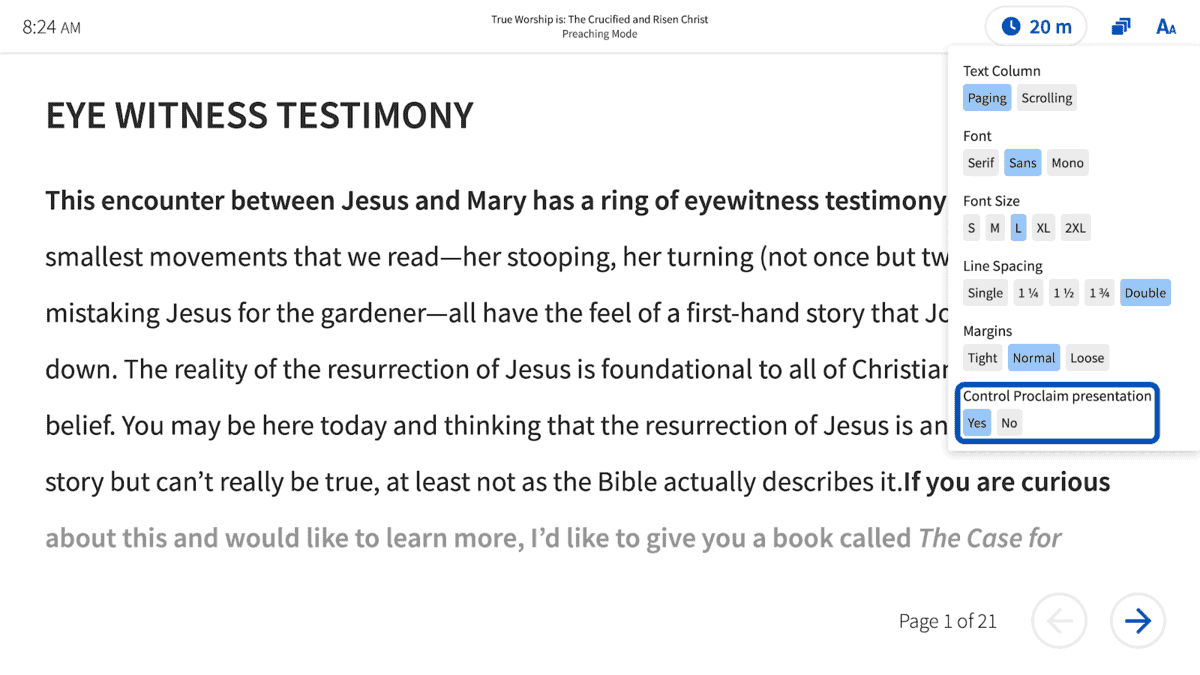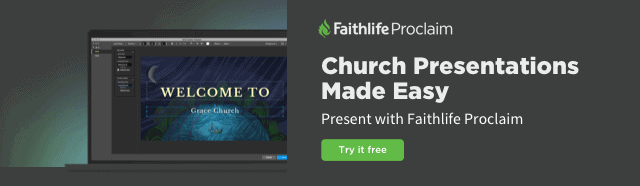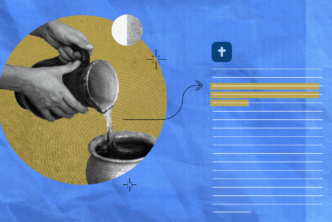Picture this: you’ve prayerfully completed sermon preparation, and it’s time to share the Word. Your sermon slides are ready, and you’re in the sanctuary.
Your tablet shows you all your sermon notes and slides—and you control which slides show onscreen when. (No more asking the AV team for “Next slide, please” or losing track of which slide comes next.)
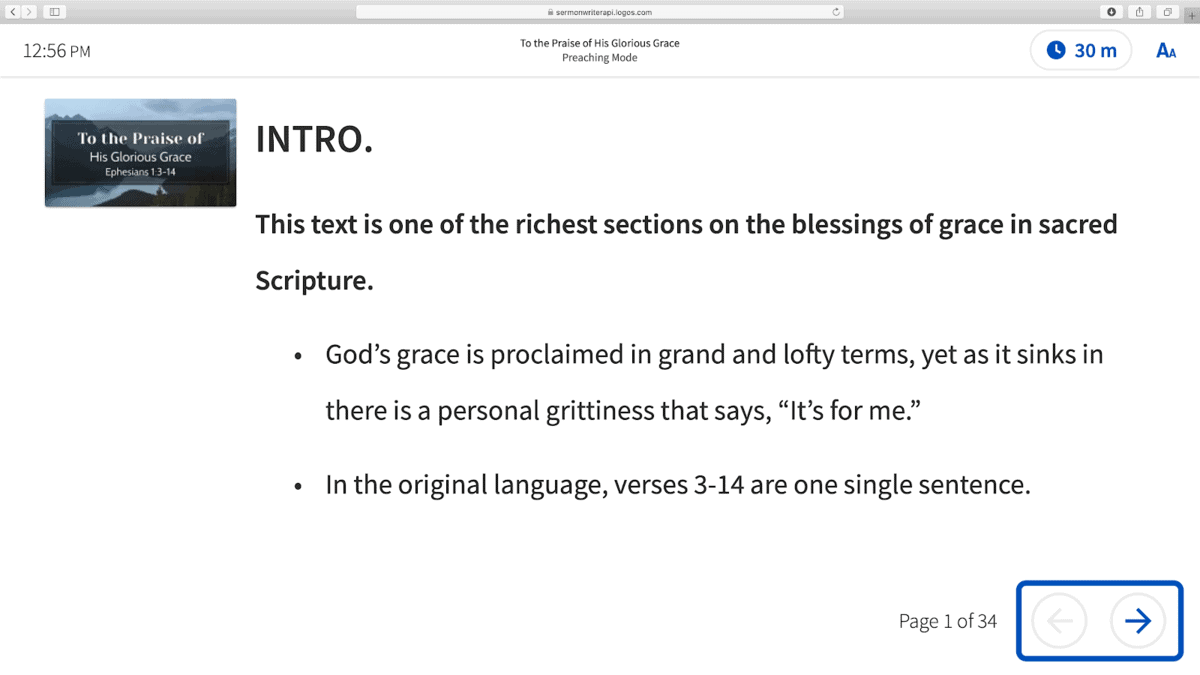
To turn that picture into reality, all you need is a Logos account, an internet connection, and Faithlife Proclaim Church Presentation Software. Watch the video to see how it works, or skip to the steps below.
First, go to Sermon Builder
- Build your sermon presentation using Sermon Builder (formerly Sermon Editor). It’s simple to format your presentation, add Scripture and quotes, and create your slides.
- Click the Publish button in the top-right corner of Sermon Builder, then select Send to Faithlife Proclaim.
- Choose your Faithlife group and whether you want to start a new presentation or add to an existing one. Click Send.*
Then, open Proclaim
When you’re ready to preach, open your Proclaim presentation and click On Air.
Finally, go back to Sermon Builder
- Click the Preach button in the top-right corner.
- In the display that opens, click the text settings icon in the upper right and set “Control Proclaim presentation” to Yes. (This will allow you to control the preaching part of your presentation.)
- To display your sermon presentation slides alongside the text of your sermon, click the slides icon in the upper right. As you preach, click or tap any slide to advance your presentation to that sermon slide.
That’s it! For more on how pastors can use Logos to cut out busywork, check out this post.
Don’t have Proclaim yet? Try it free, no credit card required.
***
Related Help
Preaching Mode
How do I control my Proclaim presentation using Preaching Mode?
*At present, the sermon integration between Logos and Proclaim is one way. Logos sends your sermon slides to Proclaim, but changes to your sermon slides in Proclaim will not be reflected in Logos. Got suggestions for our team? Let us know at feedback.faithlife.com—your idea may already be on the list of planned updates!