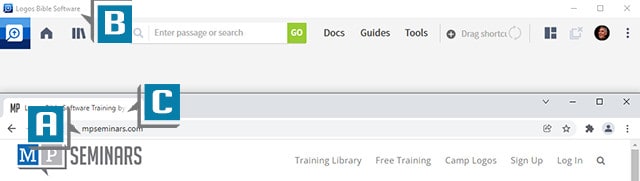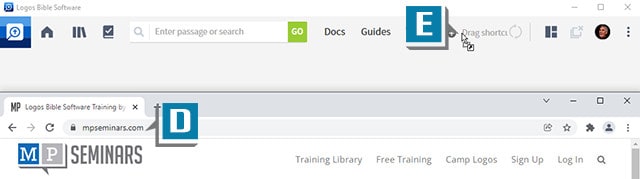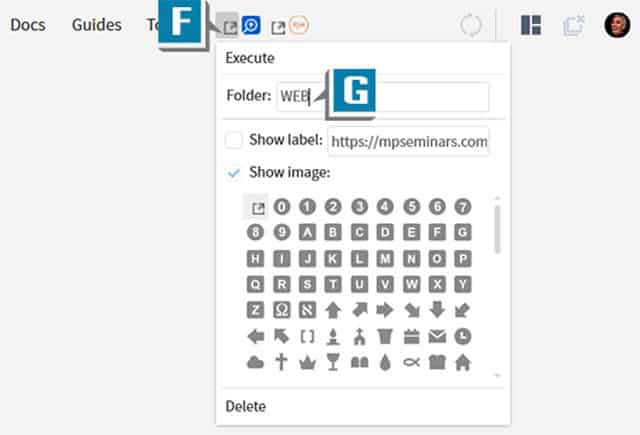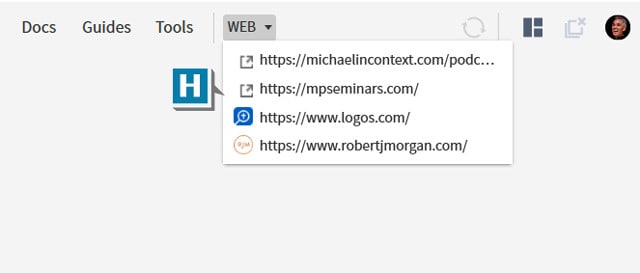Hopefully, you’re taking advantage of your customizable Shortcuts bar (to the right of the Tools menu) on which you can place quick links to your most-used Logos features. However, did you know you can also place links to needed websites?
Check this out:
- Open your browser to a website you use while working in Logos such as mpseminars.com (A)
- Position Logos (B) and the web browser (C) so you can see both
- Drag the web address (D) to the Logos Shortcuts bar (E)
- Click the new link to jump right to that website!
- Repeat these steps for additional websites
Now let’s create a Shortcuts Folder for these websites:
- Right-click on one of the new shortcut icons (F)
- Type a name in the Folders box such as WEB (G)
- Right-click on the other links to websites typing the SAME Folder name in all
- Notice now a down list with all of your Bible study websites neatly arranged (H)
For more practical training tips like this please check out a subscription to mpseminars.com.