In yesterday’s blog post I talked about how using keyboard shortcuts can make work in Libronix faster than using just a mouse. The post was triggered by an interaction that I had with a friend who was adjusting to Logos after years as a user of another Bible software program.
One of the other things that he said he missed in Logos was a command line. This is where the Quick Navigation Bar (a.k.a. Go Box) comes in handy. The Quick Navigate Bar is a toolbar that comes with the free Power Tools Addin (read about or watch how to download it). Here’s what it looks like.
The Quick Navigate Bar
It should appear in your toolbar area, which by default is at the top of your screen. If you don’t see it and have the Power Tools Addin installed, make sure to activate it by right clicking in the toolbar area and checking the box next to Quick Navigate Bar.
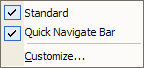
Toolbar Menu
Since we’re talking about saving time with the keyboard, the first thing you’ll want to know is that to activate the Go Box and be able to start typing in it, you’ll want to use Ctrl+Shift+G. If your hands are already on the keyboard, this is quicker than reaching for the mouse and clicking the box.
So what can you actually do with this box?
Its most basic use is to jump to a passage of Scripture in your default Bible (which you can set on the home page or in Tools > Options > Keylink > Keylinking > Bible). Type in any standard Bible reference, and your preferred Bible will open instantly. References like John 3:16, Jn 3.16, Jn 3 16 will all work.
You can also use it to open up various Bible translations. By typing ESV or NIV and hitting enter, the appropriate Bible version will open. Hit tab (which activates the reference box in the newly opened resource) and type in a reference to jump to a particular location. Most of the standard abbreviations for Bible versions will work.
The Quick Navigation Bar also recognizes some of the standard commentary series abbreviations like WBC, PNTC, NIGTC, and K&D. You can type in the full titles like Preaching the Word or New American Commentary or portions of titles like Pulpit and Lange’s.
You can use it to open other essential tools like BDAG (by typing bdag), HALOT (by typing hal or halot), Anchor Yale Bible Dictionary (by typing anchor), ISBE (by typing isbe), and many others.
The guaranteed identifier for each resource is the file name minus the extension. So, to open up MacArthur’s commentary on 1 Corinthians, you would type 1comntc. You can find this information by viewing About This Resource, which is available in the right-click menu in My Library or in the Help menu (with the resource opened and selected). Taking the time to look these up and memorize them will probably be worth the time investment if you frequently open certain resources. Or you might prefer, as I do, to simply create keyboard shortcuts.
While some things are faster with the mouse, others are faster with the keyboard. It’s best to get in the habit of using both for the things they do best. Give some of these tips a try and see if using the Go Box doesn’t speed up some of the common tasks you perform in Libronix.
For more on the Go Box, check out these two previous posts:
See also part 1.




