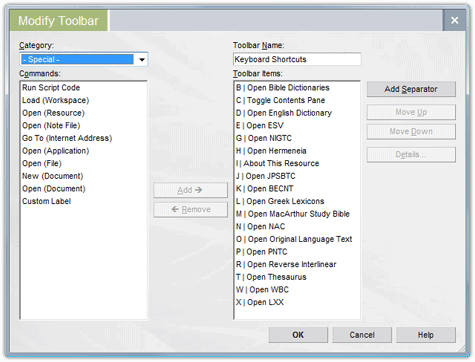A friend of mine has been a longtime user of another Bible software program, but now he’s using Logos as well. As you might expect, he still feels more comfortable performing certain tasks in his other program. One of the things he mentioned to me that he missed in Logos was the ability to use keyboard shortcuts. He felt like having to use the mouse for everything made for slow work.
As one who is convinced of the value of keyboard shortcuts, I was happy to inform him that you can actually do quite a bit in Logos with keyboard shortcuts. I pointed him to our list of standard keyboard shortcuts (which I just updated to include a few more) and to a blog post I wrote several months ago, where I explained how to set up your own custom keyboard shortcuts for opening books you use frequently and applying visual markups like basic highlighting.
I open books and highlight with my keyboard shortcuts all the time, but there’s so much more that you can do. You can create custom keyboard shortcuts for just about any function in Libronix by using a custom toolbar, which I explain in the earlier post.
Here are some examples of the types of things you can do: view About This Resource with Alt+A, toggle the contents pane for your current resource with Alt+C, report a typo with Alt+T, open the Passage Guide with Alt+P, the Exegetical Guide with Alt+X, and the Bible Word Study with Alt+W.
Here are the things I currently have assigned in my keyboard shortcuts toolbar. (I have other keyboard shortcuts assigned in my primary custom toolbar.)
Feel free to download it and use it or modify it you’d like. Put it in My DocumentsLibronix DLSCustomToolbars. Two suggestions for enhancing the usefulness of this toolbar: you may want to set up (1) parallel resource associations for things like Bible dictionaries, English dictionaries, English Bibles, Greek lexicons, and study Bibles, which will allow you to jump quickly to similar resources, and (2) serial resource associations for (a) any commentaries that don’t already have one (e.g., JPSTC) and (b) your original language texts, if you want your Greek NT and Hebrew OT connected.
There are two things to be aware of when creating custom keyboard shortcuts. First, your key combination might not be available. If your shortcut doesn’t seem to be working or works but does the wrong function, this is probably why. Second, your key combination might be overriding default behavior. Test your keyboard shortcut before assigning it. You might like the default behavior even better! :)
Next up, part 2 on using the Quick Navigation Bar.