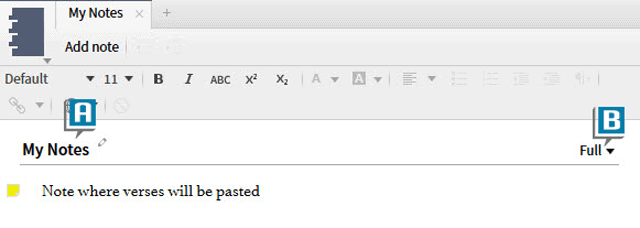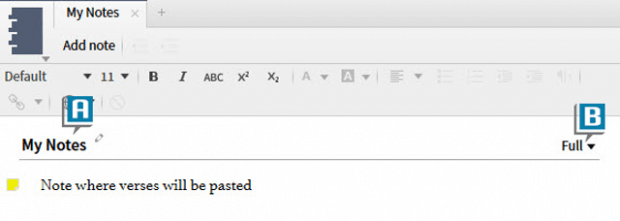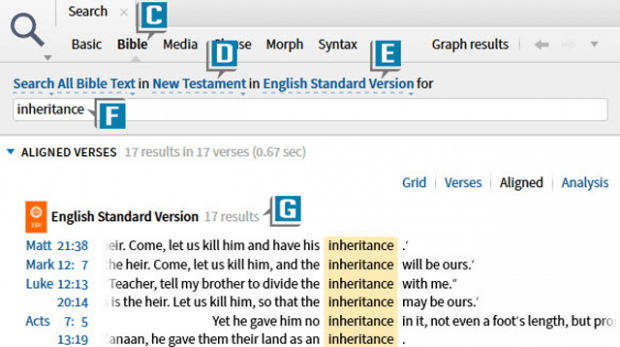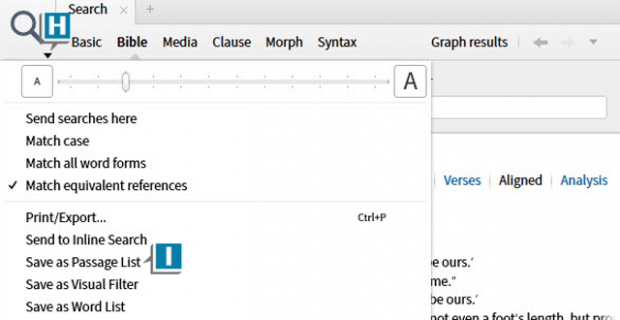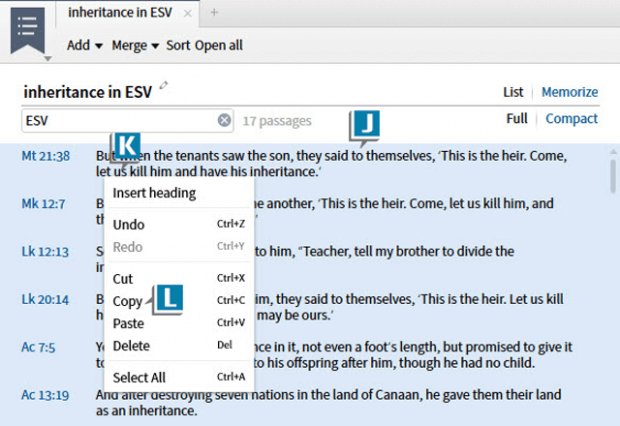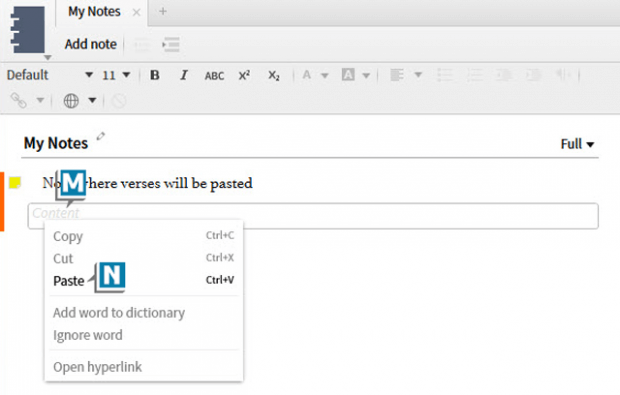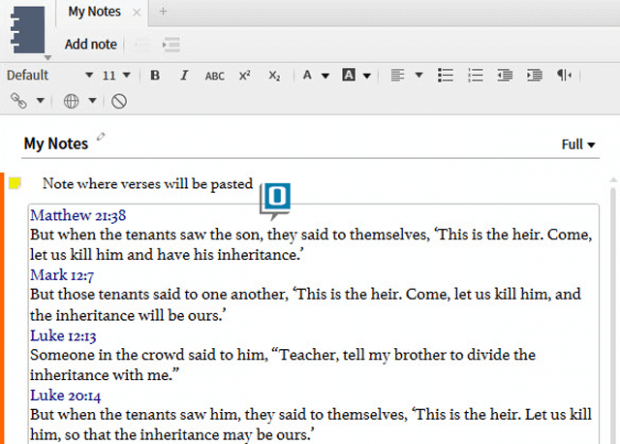Recently, a Logos user emailed the following scenario to me:
I executed a Bible Search. How do I copy/paste all of the verses, which appear in the search results, into a note file?
Excellent question! To discover a solution, let’s carefully walk through a specific example:
- Open a Notes document (A)
- Make sure the notes view is NOT set to Quotes (B)
- Click the Search icon in the upper left of the program
- Select Bible as the search type (C)
- Select a verse range to search, such as New Testament, from the drop down list (D)
- Select a Bible to search, such as the ESV, from the drop down list (E)
- Type a search query, such as inheritance, in the Find box (F)
- Press the Enter key to generate the search results (G)
- Choose the Search panel menu (H)
- Select Save as Passage List (I)
- Notice all of the verses in the Passage List are probably automatically selected (if not, select all of the verses or just the ones you wish to copy) (J)
- Right click on the selected verses in the Passage List (K)
- Select Copy (L)
- Right click in a Content box in the Notes document (M)
- Select Paste (N)
- Notice all of the verses now appear in the Notes document (O)
For more detailed information about Notes, Passage Lists, and Searching please check out the Logos 6 Training Manual Volumes 1 & 2 Bundle.
Also, considering attending an upcoming Camp Logos for live hands-on training in Oklahoma City, OK or Bristow, VA!
Morris Proctor is a certified trainer for Logos Bible Software. Morris, who has trained thousands of Logos users at his two-day Camp Logos seminars, provides many training materials.