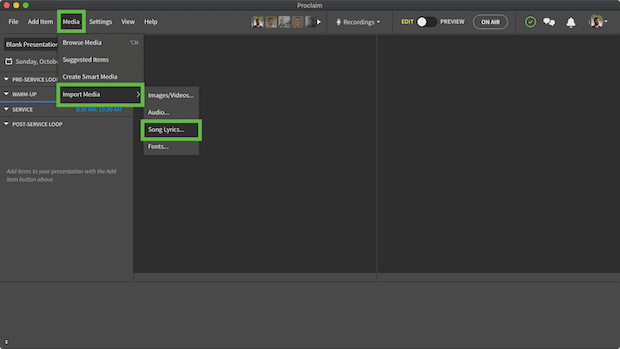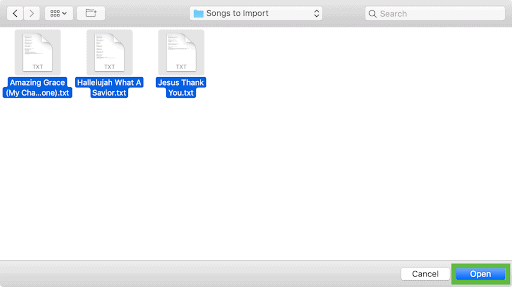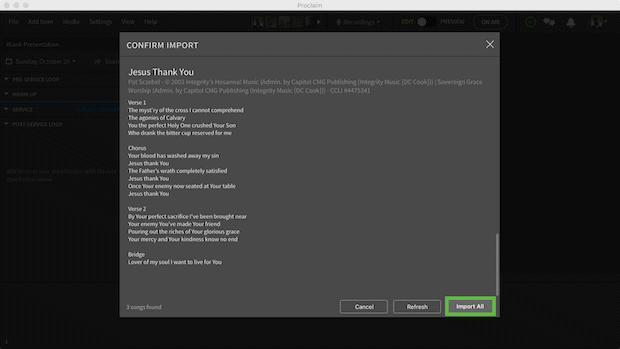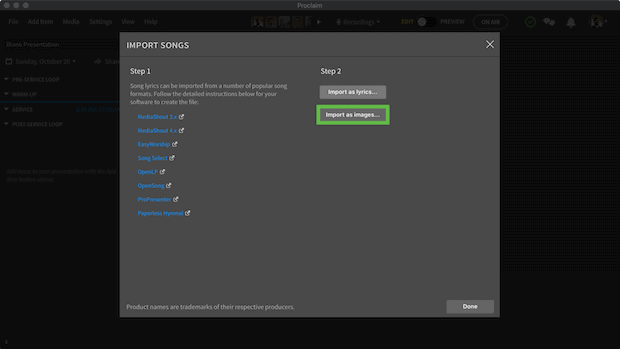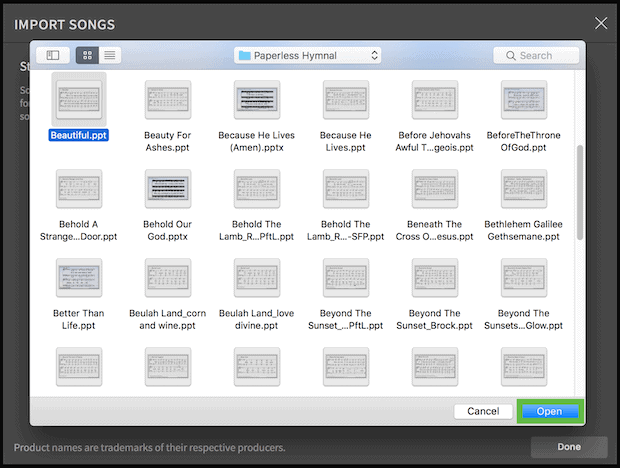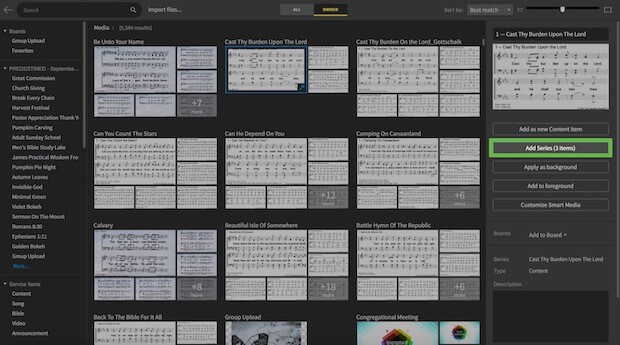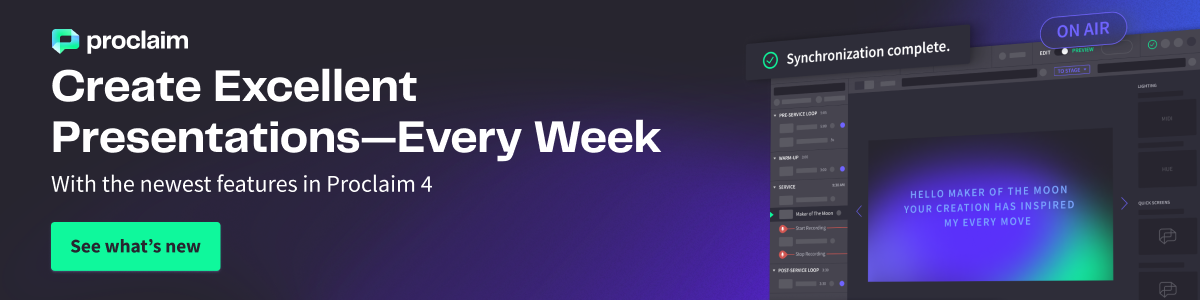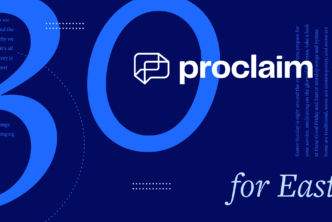“Come thou font of every blessing . . .” 😬
Typos happen to the best of us. But fortunately, there’s a quick, easy way to avoid them when it comes to your song slides. Save time and typos by importing song lyrics into Proclaim church presentation software. (You can try it free, no strings attached.)
Pro tip: You don’t need to manually import song lyrics from SongSelect by CCLI. You can directly connect your SongSelect account within Proclaim to access every song available to you in CCLI.
Two ways to import worship song lyrics into Proclaim:
- Import as lyrics (recommended)
If you’re importing text files, choose this option. Proclaim will store your imported lyrics under “My Songs” when you add lyrics to any song item. We’ll talk about where to find your imported lyrics in a minute.
Pro tip: If you’re importing lyrics from another program, choose this option.
2. Import as images
If you’re importing presentation files (i.e., PowerPoint, Keynote), choose this option. Proclaim will store your imported presentation files as a series of images in your Group Uploads in the Media Browser. If you’re importing presentation files from Paperless Hymnal, choose this option.
To access the song lyric importer, expand Media and hover your cursor over Import, then select Song Lyrics.
Option 1: Import as lyrics
- Select Import as lyrics in the song importer
2. Choose your file(s)
Your computer’s file browser will display. Choose the text files you want to import. Exported text files should look similar to the example below. Proclaim will recognize the title, verse/chorus/bridge headers, and copyright information.
If you have multiple files, you can bulk import them by selecting more than one file. Click Open.
3. Review the file(s)
Any worship song lyrics you imported will show up on a confirmation screen. Review Proclaim’s import. If necessary, click Refresh, and Proclaim will examine the files again. When you’re happy with the import, click Import All.
Proclaim will verify that your songs have been imported. Click Done to return to the main Proclaim window.
Option 2: Import as images
Note: If you’re using a Mac, go to Settings > General, and deselect “Use Keynote to import PowerPoint” for best results. If you import Powerpoint or Keynote files regularly, remember to come back and select it again.
- Select Import as images in the song importer
2. Choose your file(s)
Your computer’s file browser will display. Choose the presentation file(s) you want to import. You can import multiple files at the same time.
3. Review the file(s)
If you’re happy with the imported previews, click Import all. Proclaim will upload and sync the files across all your team’s devices.
Note: Due to the wide variety of forms Powerpoint presentations can take, there may be some issues with importing. If you run into trouble, consider importing your songs from a Windows machine with Powerpoint installed.
Add an imported song to your service
If you import text files as lyrics, you can locate them from the song service item. Add your title, then choose the song from the My Songs section. Learn how to make adjustments to your song lyrics.
Three categories of songs display when you begin adding lyrics in a song item:
- My Songs: any songs you’ve imported or used before in your presentation
- SongSelect CCLI: any songs linked via your SongSelect account
- Faithlife Hymnbase: any songs linked from music.faithlife.com
If you import text files as images, you can locate them from the media browser. Search for your song like you would search for other media, then select one of the items in your song series. Click Add Series to add it to your presentation. If you don’t Add Series, only the image you selected will be added to your presentation.
Drag the images around in your Order of Service to change the verse order.
Note: For ease of use, select all the items in your song, then right-click > Group and rename the group to your song title. This will make it easier to keep track of where you are in the service. Save your song for later reuse by selecting Add Item > Reuse Item.
***
If you need any help, we have tons of articles and videos that walk you through step by step. Give Proclaim a try today!