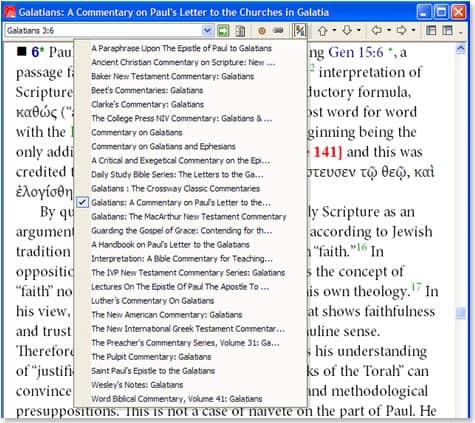Two weeks ago I talked a little bit about the value of collections. To summarize, collections have two primary functions:
- They allow you to organize and group your books together so that they are easier to find in My Library. For example, you have a systematic theology kind of question, and you can’t remember all of the systematic theology books that you have. You could just type “Systematic Theology” in My Library, but then you’d miss Shedd’s Dogmatic Theology and many others. You could try the broader “Theology,” but then you’d probably get a lot more books than you’re really looking for (like all of the journals with “Theology” in the title) and you’d miss a book like Henry’s God, Revelation and Authority. If you create a Systematic Theology collection, you’d be able to view your entire list of available Systematic Theology resources without missing any and without weeding through resources that don’t belong.
- They also allow you to improve the way you search. Searching collections is the ideal way to search for two reasons: accuracy and speed. (1) You’ll get hits that are more likely to address your question without having to wade through lots of false hits, and (2) your search will take far less time than if you are searching your entire library.
Resource Associations
Today I’d like to talk about the value of custom resource associations. I’ve found that many users don’t know what resource associations are, how they differ from collections, what value they have, or how to set them up. I hope that the remainder of this post will help to provide some answers to questions like these.
A resource association is simply a grouping of resources that enables you to navigate easily to similar resources. There are two kinds: serial and parallel.
Serial Resource Associations
A serial resource association groups books in the same series, like commentaries in the WBC or PNTC. So if you are looking at Genesis 15:6 in Wenham’s commentary in the WBC and want to jump to Romans 4:3 in the same series to read Dunn’s comments, you can simply type Rom 4:3 in the reference box in the top left hand corner, and it will take you to the Romans commentary in the same series. Think of a serial resource association as making many resources in a series function like one big resource. For the most part, serial resource associations come included with products. You won’t normally need to create any of your own.
Parallel Resource Associations
A parallel resource association groups books that cover the same basic content. For example, you might create a resource association for all of your English Bibles, all of your Greek New Testaments, all of your commentaries on Romans, all of your Hebrew grammars, all of your Apostolic Fathers texts, etc. This allows you to jump to one of these similar resources to compare with just two mouse clicks. I find this incredibly handy for those times when I go straight to a commentary instead of running a full Passage Guide report. By clicking on the Parallel Resources button, you will get a drop down list of the other books in your association.
So here I’m looking at Galatians 3:6 in Betz’ commentary in the Hermeneia series. Clicking on The New American Commentary: Galatians will take me to the same location in George’s commentary. (You can also use your right and left arrow keys to scroll through this list, but I find that using the parallel resources button is much quicker because you can go immediately to the one you want.)
The value of using your own parallel resource associations is that only the resources that you choose will appear, making the list targeted and customized to the way you study—and they are only two clicks away.
Defining Custom Resource Associations
Setting them up is simple to do. First, make sure you have the Power Tools Addin installed (read about or watch how to download it for free). Next, click on Tools > Library Management > Define Resource Associations. Select Parallel, and then click New. I recommend sorting by Title and checking the Unlocked Resources Only box. Add all of the resources that you want in your resource association, and order them however you want (e.g., alphabetically or in order of priority). Click OK and Close, and you’re ready to use your new resource association. Create as many as you want. For more information, see the article “Define Resource Associations” in the Libronix DLS Power Tools Addin Help resource or search for it in Libronix DLS Help (F1 or Help > Libronix DLS Help). Also, check out the “Customize Your New Digital Library” training video. The applicable portion is 14:53–18:31.
Now navigating from one resource to the next will be easier than ever.
Two things you should be aware of as you create your custom parallel resource associations:
- A resource can be in only one parallel resource association.
- Adding a resource to a custom resource association will override the default associations.