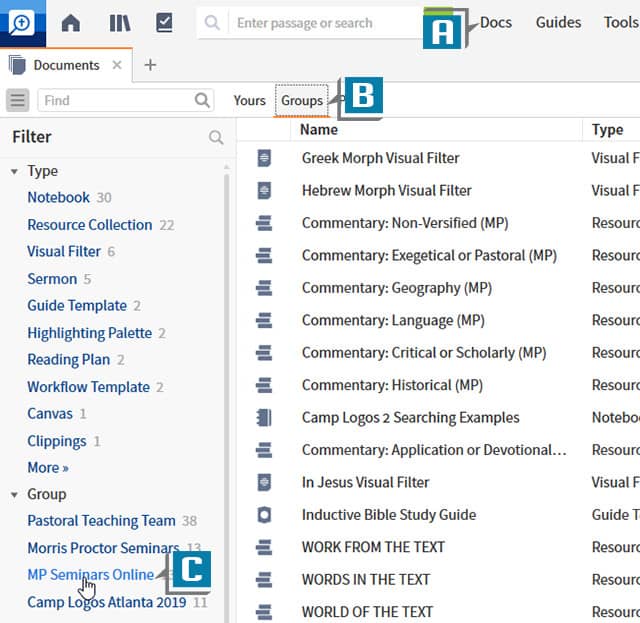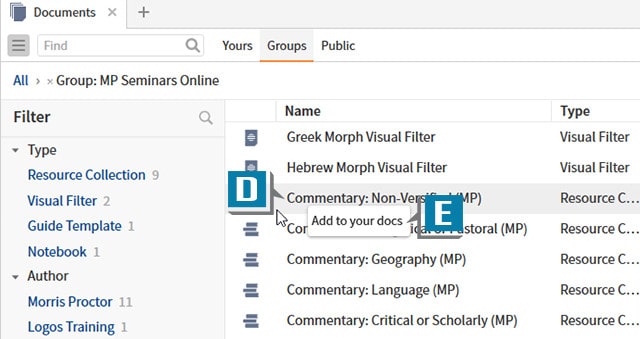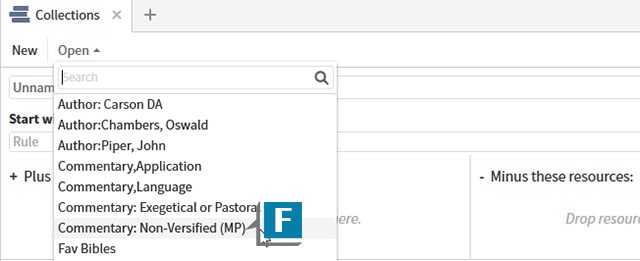I’ve recently received several inquiries on how to download documents shared by members of Faithlife groups. Actually, there are several ways to accomplish this task, but this brief blog post will only focus on one: the Documents menu.
Imagine a member of one of your Faithlife Groups shared a Resource Collection, and you want it in your system. Here’s all you have to do:
- Choose the Documents menu (A)
- Click the Groups tab at the top (B)
- Select the desired Faithlife group in the left sidebar to load all documents shared by that specific group (C)
- Right-click on the desired document (D)
- Select Add to your docs (E)
- Go to the designated location for the particular type of document (Notes for Notebooks, Collections panel for Resource Collections, Documents menu for Visual Filters, etc.), and you should see the recently downloaded file as a part of your system! (F)
For more detailed instructions about sharing and downloading documents, please consider a subscription to mpseminars.com, where you’ll find thousands of videos to help you become proficient in both the desktop and mobile formats of Logos Bible Software!