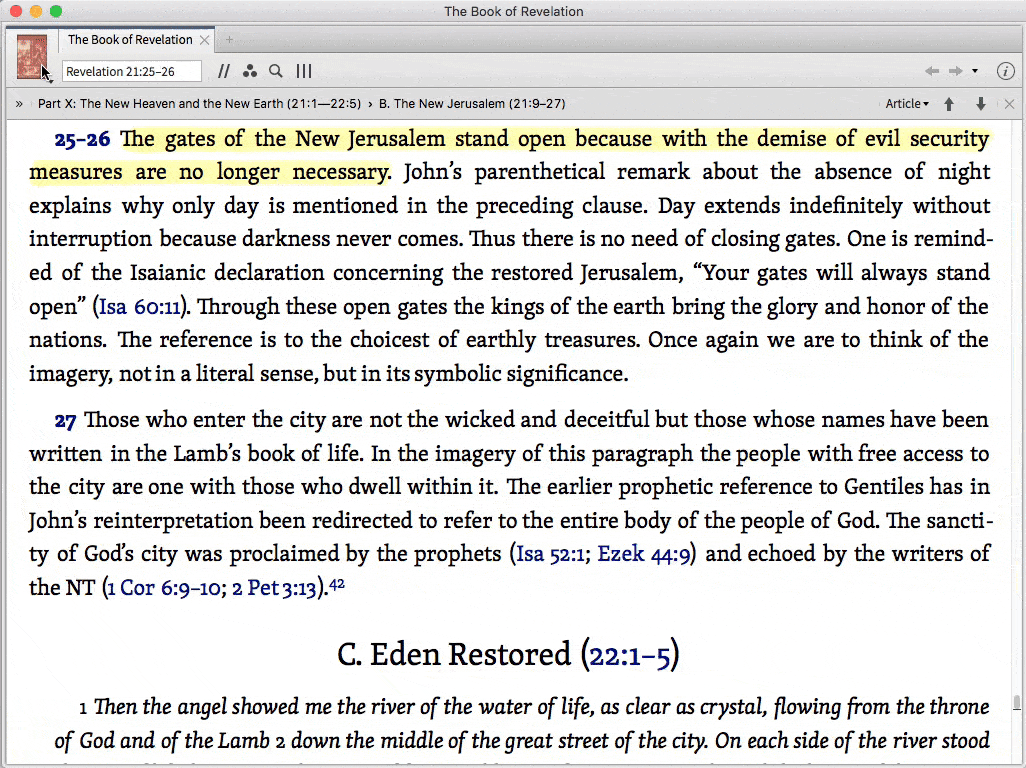I have redesigned quite a number of church websites, and there is one thing I never carry over from the previous design: written directions to the church.
I never give directions or ask for them. I can’t remember the last time I said to someone, “First, you head east on . . .” Instead I text someone a link. And I admit I get impatient when someone tries to give me directions instead of just providing me an address I can type into my smartphone.
Similarly, I try to avoid giving people complicated software directions: “Click the menu item, then click the dialog box, then click ‘Okay,’ then head east. . . .” Everywhere I can in my digital life I instead send direct links.
Logos Bible Software makes linking easy. You can grab links to every “location” in any book, in any search, in any media file in our software, and you can send those links to anyone else who owns Logos. Copy the link to your current book or Bible passage or journal article—or even your most recent search—and you can immediately send that link over email or text or Facebook to one of your friends.
If you have a bunch of pastor/scholar/exegete/Logos-owner friends like me, this is cool. Love your neighbor as yourself: make it easy for him or her to find the insight or quote or cool visual you just found. It’s as easy as two clicks (or one keyboard shortcut: Alt+⌘+C on Mac, Alt+Ctrl+C on Windows).
(Note: you will almost certainly want the “URL” option; those who need HTML, Logos 4, Wiki, or Reading List links already know who they are.)
Your future self
But if sending links to others is the main thing you think of when you find out that you can link to your Logos resources, you’re not thinking correctly. Here’s the thing: if your friends do have Logos, it’s hard to know if they have the same books you do. And there’s no point in sharing a link to a Logos resource on Facebook, because many of your friends may not have Logos in the first place. You’ll get a lot of this:
No, the person to whom you need to send Logos links is yourself. Or rather, your future self. I send links to my future self all the time. I don’t want my future self impatiently tapping his foot and waiting while his past self (namely me) gives him laborious directions. I want my future self to have the convenience of clicking a link. (Love your future self as yourself.)
For example: I have a whole list in my to-dos dedicated to stuff I stumbled across in Logos that I want to read some day. Journal articles, books, dictionary entries—stuff my future self will forget if I don’t send him a link.
When I’m first studying a topic, I sometimes gather a bunch of references to get the lay of the land before I actually start reading through them. Even if my future self is only one day away, sending him links to the books he’ll want is something he’ll thank me for. (I’m frequently grateful to my past self—but since I can only really reward my present self, it is he who gets the thank-you donuts.)
And sometimes when I’ve been writing a class paper, an article, or a book which requires precise attributions in footnotes, I don’t want to be slowed down by filling in the bibliographic information in full Turabian splendor and exactitude. (Call me lazy; I know Logos can do this for me, but doing so still requires time to make sure everything is exactly how my teacher wants it). So I just paste a quick Logos link in there for future Mark to use to quickly find the bibliographic info and put it in.
Examples of linking in Logos
Let me offer a few examples of things you can link to for the benefit of your future self.
A Position in a Book
Link to a particularly helpful section in a commentary that you don’t have time to go through right now but don’t want to miss. Paste the link into your to-do list.
A Passage Guide or Exegetical Guide
Link to the passage guide (or exegetical guide) for Genesis 3:15. Anyone who has Logos has the passage and exegetical guides, so such links can be sent to friends, too.
Bible Word Study
Let’s say you’re studying Genesis 3:15, noting your observations as you go, and you realize the word “bruised” looks like a great candidate for a Bible Word Study. But you want to focus more on context at the moment, saving the word study for later. Link yourself to the Bible Word Study for “bruise” at a suitable place in your word processing document so you don’t forget to come back to it later.
Complicated Searches
Some searches take time and effort to construct, such as a Morph search in the Greek New Testament: SBL Edition for all instances of ἀγαπάω (agapao) in aorist active indicative which occur near the definite article ὅς (hos). Save the search for your future self with a quick keyboard shortcut. (True story: a saved search once kept me from getting my only ever F on a school paper. I was able to prove via my search history that I hadn’t plagiarized a certain point, as the professor had assumed.)
As any wife can tell you—or anyone familiar with the stereotypical American dad—it is sometimes necessary to ask for directions, even in this age of GPS. No matter how embarrassed you may feel to do so, you should do it.
Save yourself some future embarrassment by picking up the skill of linking to specific locations in your Logos resources.
Some final Tech Tips
Many people don’t know how to turn text in an email into a link. It is done like so:
- Copy to your clipboard whatever you want to link to.
- Select the text which will become a link.
- Hit Ctrl+K (Windows) or ⌘+K (Mac).
- Paste the link into the resulting dialog box.
If you’ll learn the keyboard shortcut for creating Logos links, you’ll use this tool more often. Remember: Alt+⌘+C on Mac, Alt+Ctrl+C on Windows.
***
Have you taken our free Logos training course? Not only will you learn how to get more out of Logos, we’ll give you a refresher on the essential steps of inductive Bible study! Sign up below or learn more about the free training.
Mark L. Ward, Jr. received his PhD from Bob Jones University in 2012; he now serves the church as a Logos Pro. He is the author of multiple high school Bible textbooks, including Biblical Worldview: Creation, Fall, Redemption.