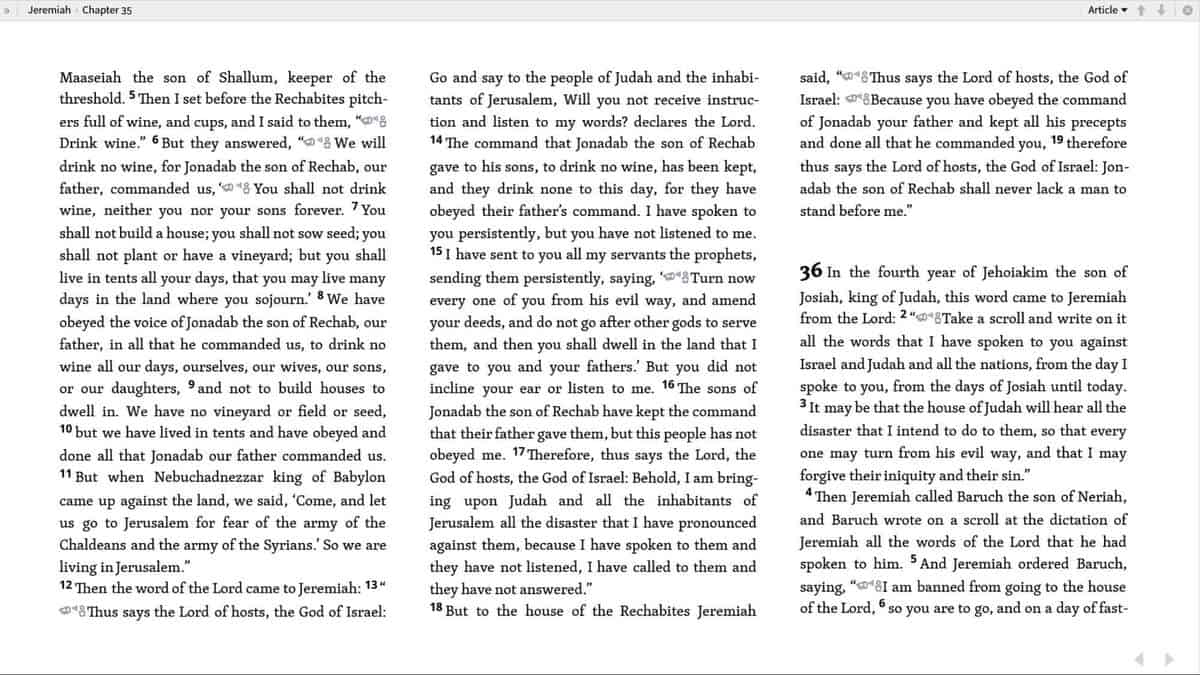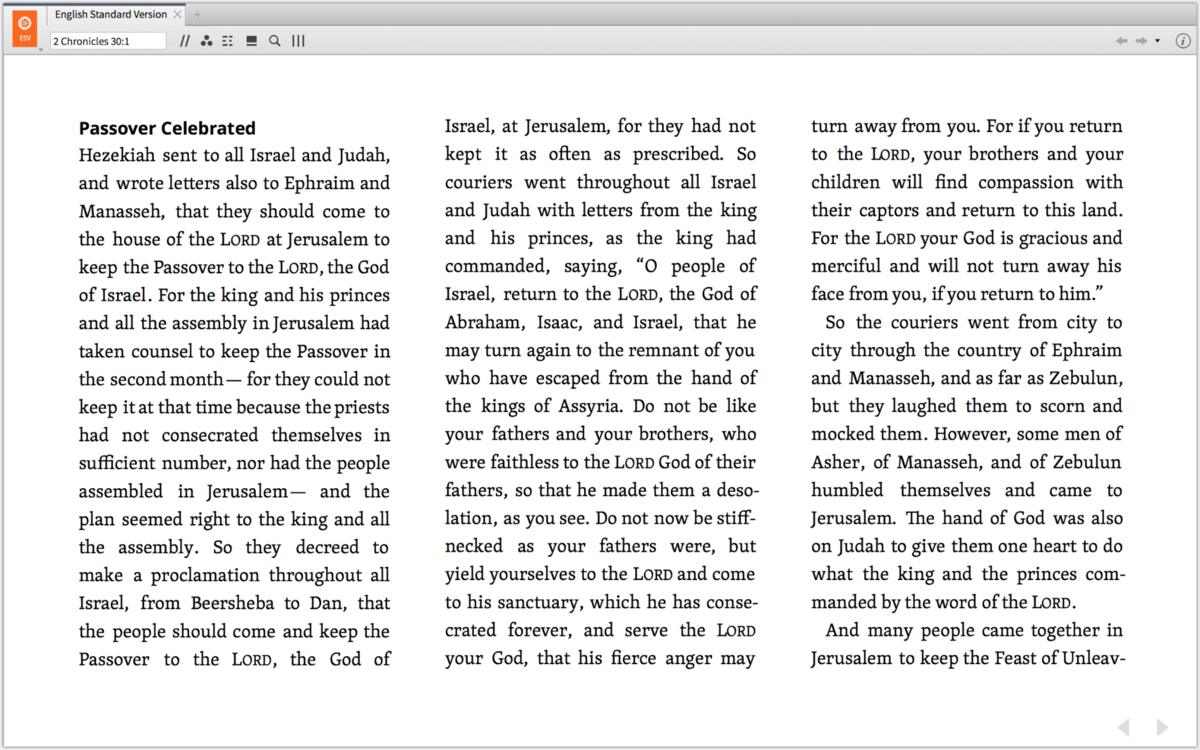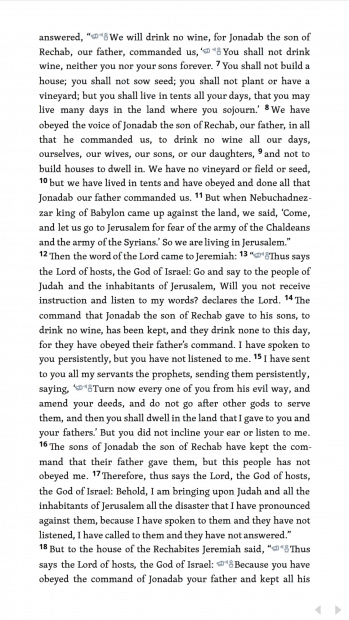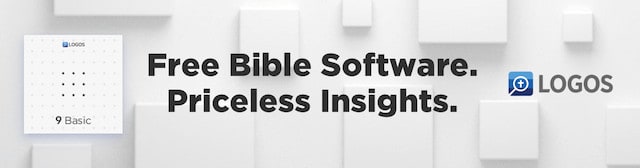I can hardly believe I did it, because I loved my nine-year succession of four MacBooks and two iMacs, but I just moved back to the PC world for some of my daily work.
Out of the abundance of the heart the mouth speaks: I love running Logos on a light, touchscreen, Windows laptop. (Note: tips for Mac users will also appear in this post. Don’t run away.)
I was with Logos Bible Software for Mac in its earliest days, before it achieved parity with the Windows app. For years the experience between Mac and Windows has been nearly identical. But there is one thing that necessarily sets the Logos Windows app apart from the Logos Mac app right now: touchscreens. There are currently no touchscreen Apple laptops.
In time-honored Internet fashion, here are three tips for using Logos on a Windows touchscreen laptop or tablet (such as the Surface Pro).
1. Hit F11 to go to full-screen reading mode
When I’m actually reading a book rather than just referencing it, and when I’m sitting down (say, on my daily bus rides), I hit F11 to go into Reading Mode:
(Cmd+Alt+R on the Mac does something similar but with a little more toolbar visible:)
2. Hit Ctrl+Alt+Left to rotate your screen to portrait.
To me it feels more natural—and more comfortable in the hand—to read my laptop in portrait mode, like so:
The quickest and easiest way to make this happen is to hit Ctrl+Alt+Left (this is a Windows system shortcut). Then tap the forward and backward buttons on the touchscreen with your finger—or just touch the right side of the screen to advance a page and the left side of the screen to go back a page.
Hit Ctrl+= to increase text size, and your screen will automatically move from two-column to one-column (this is what I prefer, though to each their own).
Hit Ctrl+Alt+Up to go back to normal landscape mode when you’re done.
(With a little app—I have used Display Rotation Menu—you can switch screen orientations quickly on Mac, too.)
3. Quickly swipe to select text, then highlight it
This third tip won’t work on a Mac yet; it’s only for touchscreens (though it works very nicely and intuitively on iOS): to select text you swipe quickly from the first word you want to highlight to the last one.
This took me a little time to master, because my muscle memory kept telling me to select text the way iOS does (in most apps apart from Logos), selecting one word by pressing long on it, then extending the selection one way or the other with a little handle.
Once you’ve selected text on your Windows touchscreen laptop, you can highlight it quickly if you have already chosen a shortcut key in your highlights palette. I assigned “Y” to Yellow, and that’s the color I use most frequently for highlighting. So after I’ve selected some text I jab the “Y” key and my text is highlighted (cool Millennials such as myself now “jab” keys on their keyboards; it’s just what we do). Then I keep reading.
Logos on all platforms
I am now, like Logos, running all the major consumer software platforms—except Chrome OS (and sorry, Linux users, you don’t count as a major platform and I don’t think you want to; the whole point of being a nerd is vengeful exclusion of those who persecuted you in high school—I should know). I’m on Windows 10 at work, Mac OS X at home, iOS on my iPad, and Android on my phone. In order to serve you, dear reader, I’m trying to make sure I experience Logos as you do, no matter what platform you’re on.
The Logos web app, of course, may one day effectively put Logos on every OS imaginable (and Biblia.com is useful right now if you’re away from your own computer and need to access your library). But for now there are little differences among the platforms. If you’re on Windows, I’ve just shown you some things you can do. (If you’re on Mac, you can use points 1 and 2.)
If my favorite tech reviewer, David Pogue, was right once to compare the Mac vs. PC debate to a religious war, then I’m a relativist peacenik sticking roses in gun barrels. I want Macs and PCs both to stick around (and iOS and Android), putting pressure on each other to innovate. A touchscreen laptop wasn’t something I ever thought I’d care to have, but it has proven genuinely useful, not least in my reading in Logos.
Mark L. Ward, Jr. received his PhD from Bob Jones University in 2012; he now serves the church as a Logos Pro. He is the author of multiple high school Bible textbooks, including Biblical Worldview: Creation, Fall, Redemption.