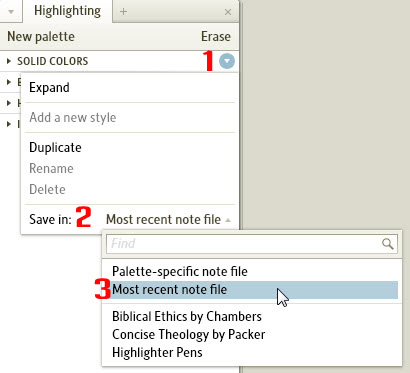In my previous two blogs I explained that in Logos 4.5 each time we highlight text, that highlighted text becomes a Highlighting Note placed in whatever Note File we designate. Let’s combine those features for a specific application. Let’s say we’re reading and highlighting Biblical Ethics (Ethics) by Oswald Chambers. We want all of these and only these Highlighting Notes in one Note File.
- Choose File | Notes to create a new Note File.
- Name the Note File Biblical Ethics (or the title of whatever book you’re reading).
- Choose Tools | Highlighting.
- Decide which palette of Highlighting styles you’re going to use to mark up Ethics, such as Solid Colors which we’ll employ in our example.
- Rest the cursor on the name of the palette such as Solid Colors.
- Click the arrow that appears at the right of the title bar for the palette (1).
- Click the Save in drop down list at the bottom of the menu (2).
- Click Most recent note file (3).
You’ve just instructed Logos to place all of your Highlighting Notes created with Solid Colors in the most recently used Note File which in this case is Biblical Ethics. Read and mark up Ethics which places all of those Highlighting Notes in the Note File Biblical Ethics. If you want you can use the Print / Export option on the panel menu of the Note File to produce a hard or digital copy of those notes. While this is not the only way to accomplish this result, here’s a great advantage to utilizing the method I just described.
We’re probably going to be reading several books at the same time and in all likelihood prefer using the same palette of styles. If so, with this method all we have to do is create a Note File for each book we’re reading and make sure to open it before highlighting any text in the book. Remember, our Highlighting Notes made with Solid Colors go to the most recently used Note File.
So if you’re reading another book such as Concise Theology by J. I. Packer, create a Note File for it. Read and mark up the book which places those Solid Colors notes in the Concise Theology Note File. To switch back to the Biblical Ethics Note File just open it. Now markup text in Ethics which places those new Notes in the most recently used Note File which again is Biblical Ethics!
I know this may sound confusing, but after you apply this method a couple of times, it will work as silk for you. And remember, you can download for FREE the new Notes and Highlighting chapters from the updated Logos Bible Software Training Manuals Volumes 1 and 2. Enjoy!
What new highlighting feature have you found the most helpful?