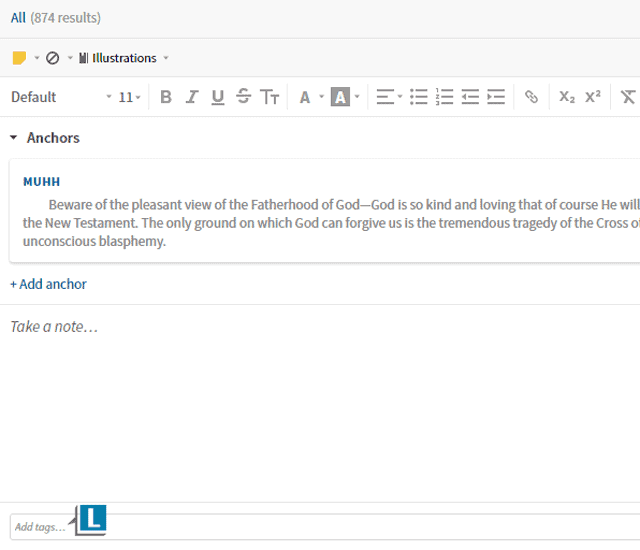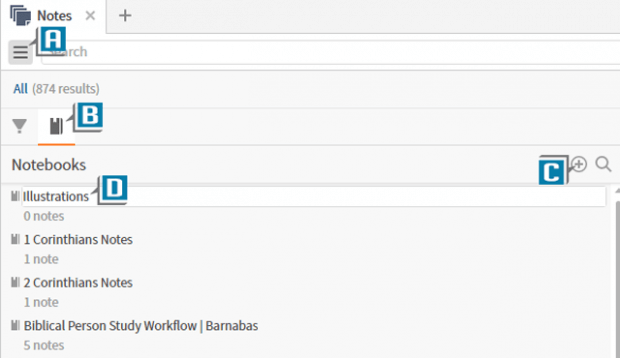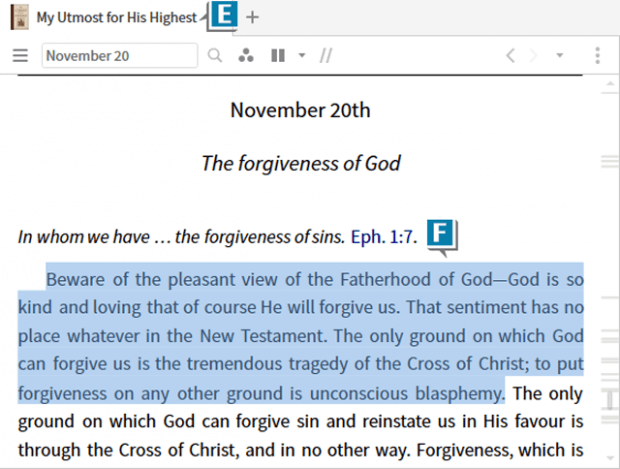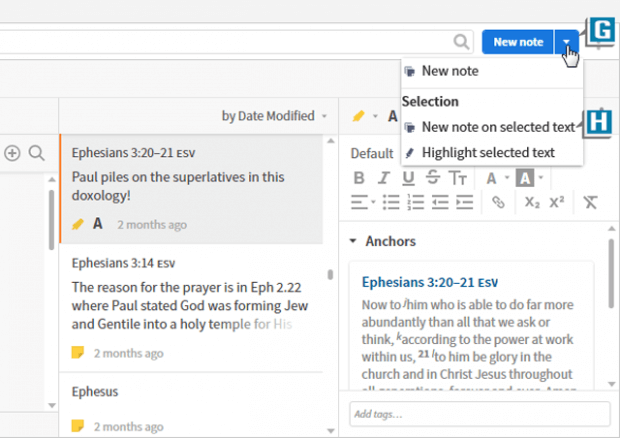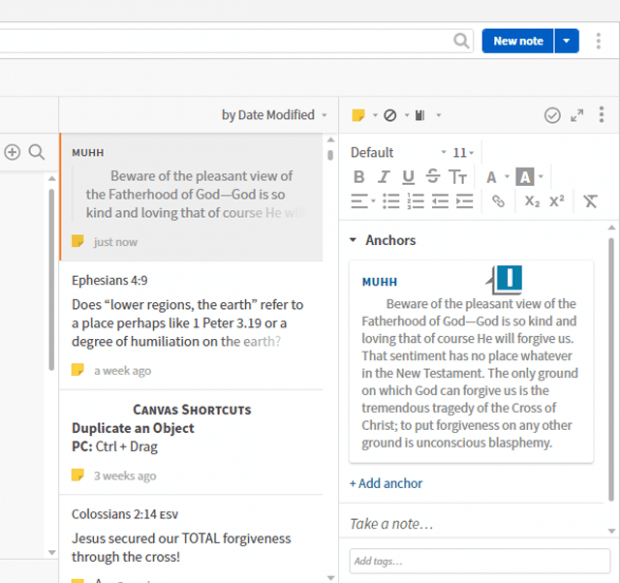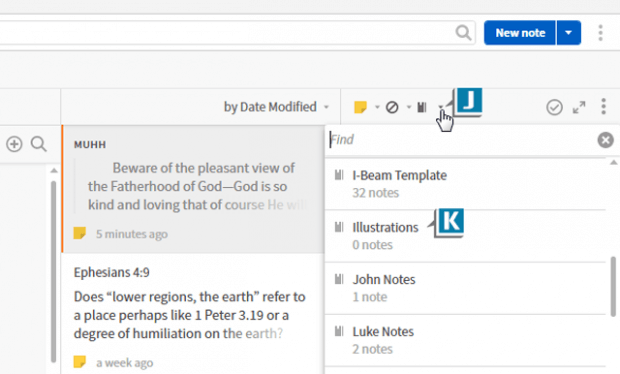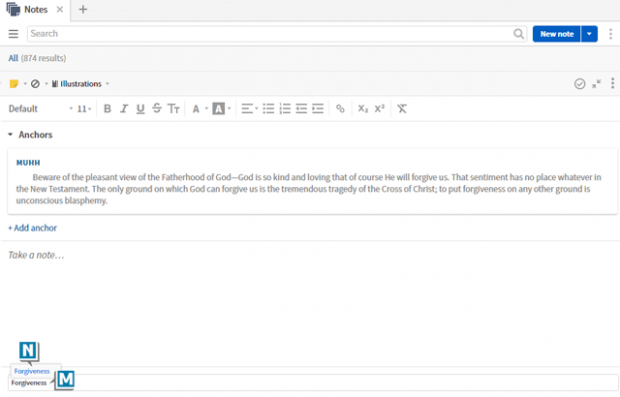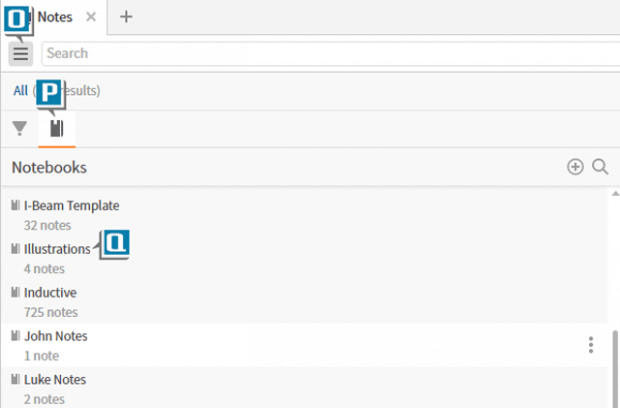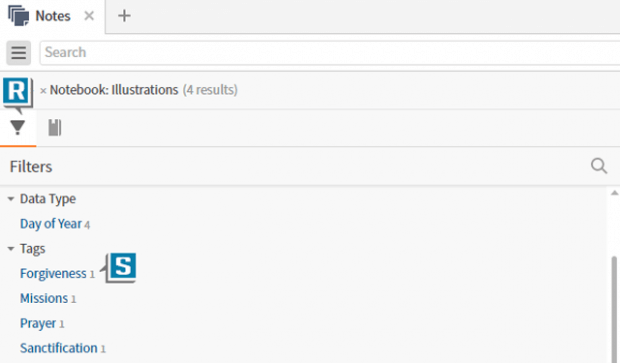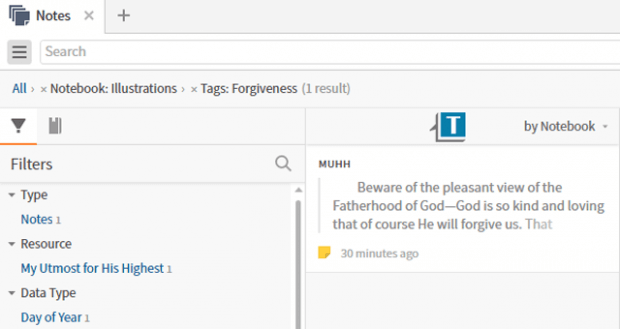Arguably the most significant new Logos 8 feature is the Notes tool. I certainly have received more questions about it than any other feature. Once you understand how to save and retrieve notes you’ll develop your own organizing scheme.
For now however, allow me to jump start your Notes‘ creativity I’ll show how easy it is to create and search an Illustrations Notebook.
Create a Notebook:
- Choose Tools | Content | Notes
- Click the Sidebar icon in the upper left of the Notes tool (A)
- Click the Notebook icon in the Sidebar (B)
- Click the New Notebook icon (+ sign) (C)
- Name the Notebook something like Illustrations (D)
Add a Note to the Notebook:
- Open a resource that contains a story, quote, etc. you want to save (E)
- Select the text in the resource containing the illustration (F)
- Click the New note drop down list in the upper right of the Notes tool (G)
- Select New note on selected text (H)
- Notice a new Note is created with the selected text as the Anchor (I)
- Click the Save in Notebook icon above the new Note (J)
- Select the Illustrations Notebook from the list (K)
- Click in the Add tags box at the bottom of the new Note (L)
- Type a Tag that captures the subject of the illustration like Forgiveness (M)
- Select the Tag from the popup that appears (N)
- Add as many Tags as you like to this Note
- Repeat the above steps for additional Notes with illustrations you want to save
Find an Illustration:
Imagine now it’s months into the future and you want to find your illustrations tagged forgiveness.
- Open the Notes tool
- Toggle on the Sidebar (O)
- Click the Notebooks icon (P)
- Select the Illustrations Notebook in the Sidebar (Q)
- Click the Filters icon in the Sidebar (R)
- Click in the Tags section the individual Tag you want such as Forgiveness (S)
- Notice the Notes list pane now displays the Notes in the Illustrations Notebook that have been tagged Forgiveness! (T)
After working with Notes awhile, you’ll discover a few shortcuts for the above process, but at least for now I hope you’re seeing the value of the save and retrieve Notes tool!
Please note, the Notes tool appears in all Logos 8 Feature sets.
For more detailed instruction about Notes and new Logos 8 features, please check out the What’s New in Logos 8 course in our mpseminarsonline.com subscription where you’ll find about 150 videos just about new Logos 8 enhancements.