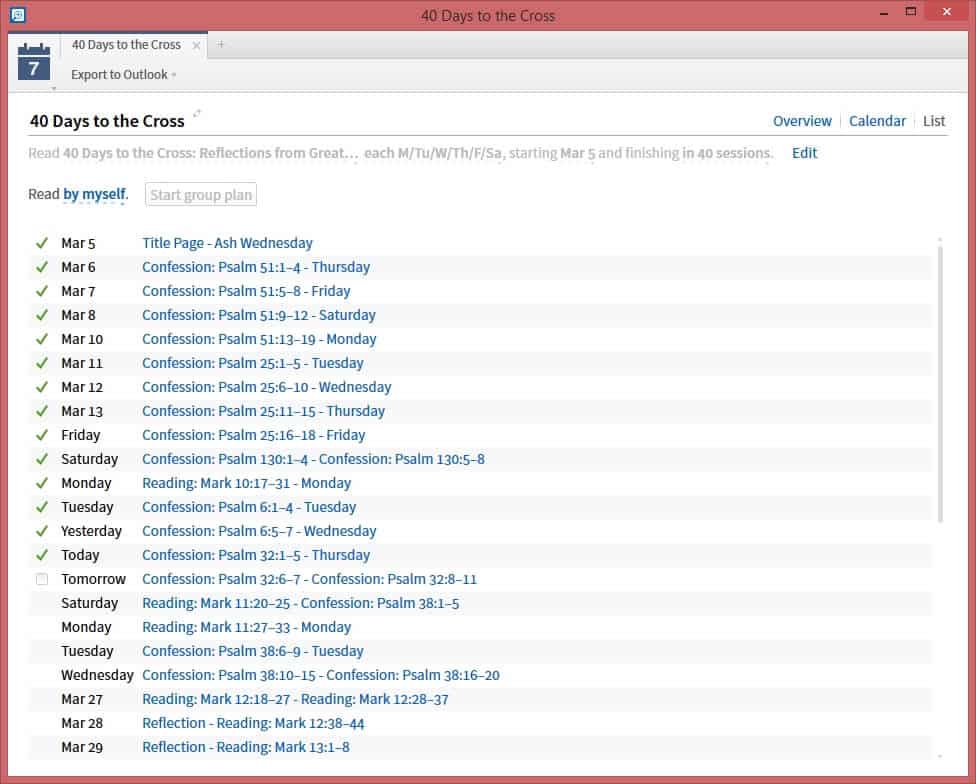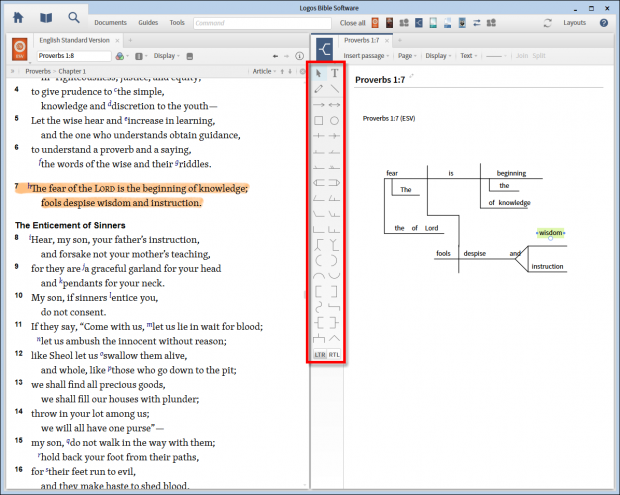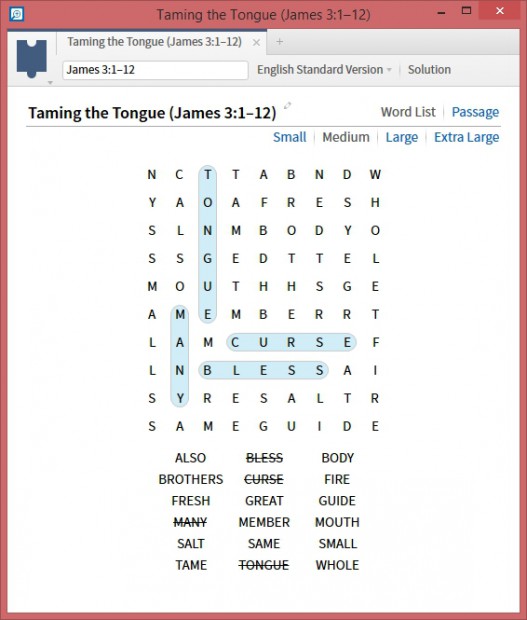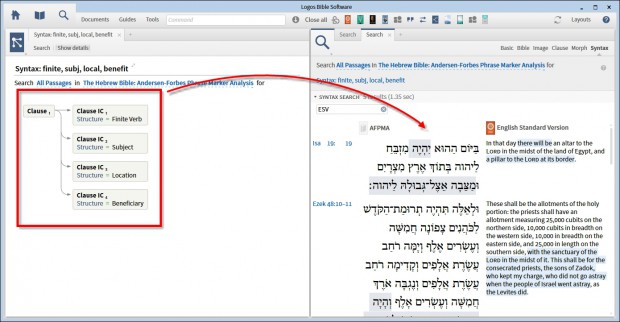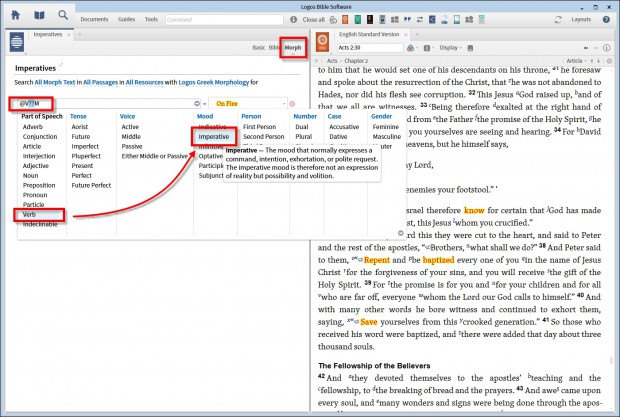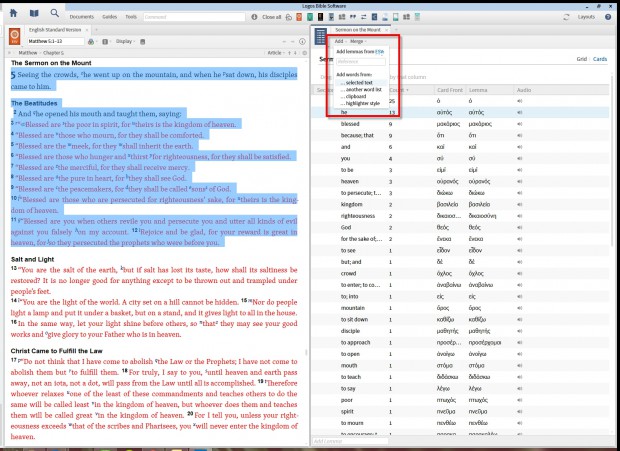Logos 5’s documents menu gives you 11 different document types (and Documents.Logos.com reveals four more). Each one works a little differently, so you’ll always have the right tool for the job.
Last week we explored the first five; this week we’ll tackle the remaining ten.
To see examples of all 15 document types, join the Logos Sample Documents Faithlife group.
6. Reading plan
Logos scores top marks as a research tool. Tagging powers some of the most useful searching available anywhere. Tools like Clause Search and the Bible Word Study eliminate thousands of hours spent flipping pages and scanning book indexes.
But if you’d like to read a book from cover to cover, Logos performs just as admirably, thanks to the reading-plan document type. Construct a reading plan for any book in your library on a schedule that fits your lifestyle. Reading plans are especially helpful on devotionals, like the one below that I built for Lent based on 40 Days to the Cross: Reflections from Great Thinkers.
7. Sentence diagram
If, like many, you learned sentence diagramming on the first day of your hermeneutics class, you’ll love this document type. Import a passage in either an English translation or its original language, and use a huge set of tools to chart your way through the text. I particularly love the pencil tool, which interprets my squiggles into perfectly straight lines.
8. Word-find puzzle
It’s not all hard work in the documents menu—the word-find puzzle turns a Scripture passage into an brain-expanding mental exercise that’s more a game than a study tool. It’s easy to use, and it’s great for the moments when you need to look up from your study and catch your breath. And if you teach a children’s Sunday school class, these puzzles will be a big hit!
Note: These next two types—syntax search & visual filters—represent the overlap between the documents menu and your search tools. Both are search types that can be saved for later use or shared with others on Documents.Logos.com.
9. Syntax search
Find Syntax Search—a powerful language tool that empowers you to find particular sentence structures in Scripture—under the search menu. But since these searches are complex and take longer than usual to construct, you can also save your search parameters as a document.
10. Visual filter
Perform a real-time search in the text of your Bible using a visual filter. You can create visual filters, then turn them on or off using the display menu (which looks like a Venn diagram) whenever you have a Bible open.
In the example below, I’ve created a visual filter that highlights all the imperative verbs, drawing attention to the call to action at the end of Peter’s sermon in Acts 2. I started with a new filter (created from the documents menu), switched over to “morph” search and typed an “@” in the search box. Logos suggested various parts of speech for me to choose from. I chose verb, and Logos suggested various tenses, voices, moods, and so on. I chose the imperative mood. In the final step, I chose the “On Fire” style for Logos to mark imperative verbs.
11. Word list
Good Bible scholars spend hours tabulating the number of times a word is used in a particular passage. But a word-list document will do that for you in three clicks.
With a Bible and new word list open side by side, just highlight the passage you’re studying, and choose to “add from selected text.” From there, you can drag the various columns up to group the entire list according to that criteria.
NOTE: These last four types do not appear in the documents menu, but you may see them on Documents.Logos.com.
12. Presentation
Your Proclaim presentations are stored and can be shared through Documents.Logos.com. If you haven’t used Proclaim, you can try it free!
13. Resource collection
Create custom resource collections to quickly search subsections of your library. These subsections are then stored as resource collections on Documents.Logos.com, so you can share them with others.
A team from the Logos forums has created resource collections for virtually every denomination and belief tradition and made them available through their Faithlife group. You can benefit from their hard work right now!
And if you like that, you may also enjoy the Logos Author Collections group.
14. Guide template
Logos comes with five powerful done-for-you guides that search sections of your library with the right tools for the type of study you’re doing.
- The Passage Guide gives an overview of a particular section of Scripture.
- The Exegetical Guide examines a passage’s ancient underlying text.
- The Bible Word Study unlocks the meaning of a specific ancient word.
- The Topic Guide exposes a broad cross-section of your library on a particular topic.
- The Sermon Starter Guide applies key message preparation tools to either the passage or topic of your choosing.
In addition to these five, you can create your own guides, mixing and matching tools suit your study needs. For example, I have a guide that searches all of my collections grouped by author, so I can quickly get an overview of what particular scholars have to say about a subject or passage. I have another guide that searches my collections grouped by denomination, so I can get an overview of how different faith traditions handle a subject or passage.
15. Highlighting palette
Logos comes loaded with several highlighting palettes, but you may prefer to create your own—perhaps matching the colors you’ve used for years in your favorite paper Bible. Your custom highlighting palette becomes a document that you can share with others on Documents.Logos.com.
* * *
Get a Logos 5 base package today and get access to thousands of Bible study resources, plus powerful study tools like these 15 document types.
To see examples of each document type, join the Logos Sample Documents Faithlife group.