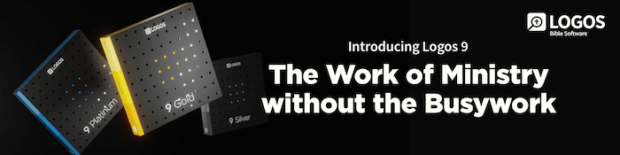As you’ve probably heard by now, Logos 9 is here! This latest release is full of new features and enhancements, including the already popular Logos Shortcut folders. In this blog, I’ll introduce you to this space-saving feature.
If you’re like most Logos users, you have numerous icons on your personal Shortcuts bar to the right of the Tools menu. Imagine you have three icons on the bar to open three different Bibles. You can now group these icons in a Logos Shortcuts folder:

- Right-click on a Shortcut icon (A)
- Type in the Folder box a desired name such as Bibles, and press the Enter key (B)

- Notice a new Bibles drop-down folder appears on the Shortcuts bar (C)

- Right-click on additional icons (D) and type the exact same name in the Folder box such as Bibles (E)

- Click the folder drop-down list, Bibles (F)
- Notice the names and icons of your Bibles (G)
- Click a Bible to open it
If you have a lot of icons on your personal toolbar, create a personal system for organizing common features into these helpful folders!
For more detailed training about Shortcuts Folders as well as all Logos 9 features, check out a subscription at mpseminars.com, which includes approximately 200 videos on Logos 9 alone!
And if you’d like to view at your convenience the FREE QuickLook at Logos 9 webinar, you can register here! During this 80-minute webinar, I’ll introduce you to all of the Logos 9 changes!
Follow the Morris Proctor Seminars Faithlife group
When you follow Morris’ faithlife.com/mpseminars group, you’ll automatically receive a FREE digital download of Dr. Grant Osborne’s commentary, Ephesians Verse by Verse.