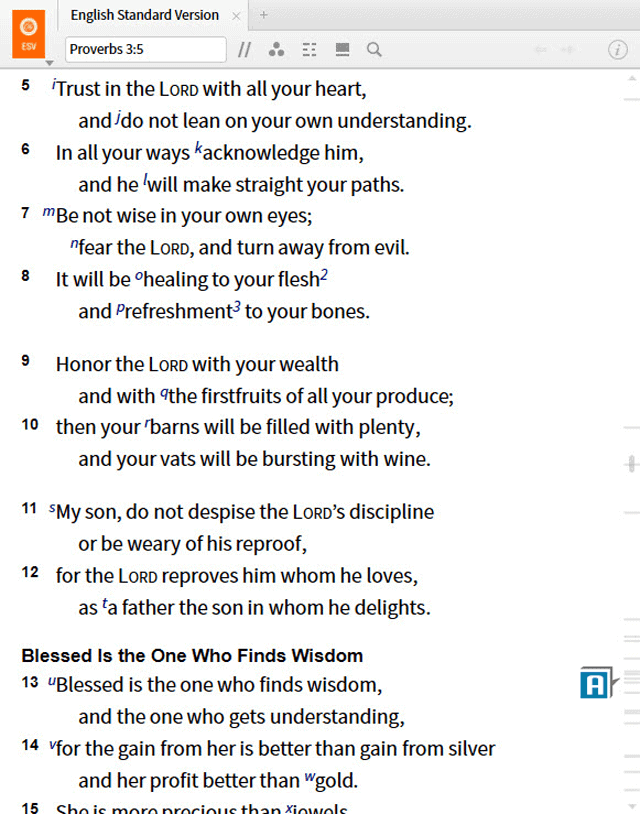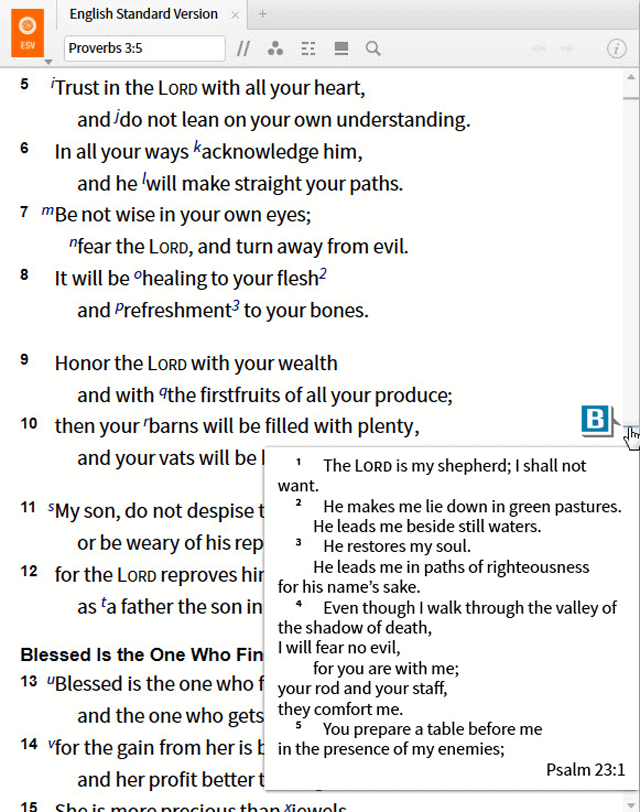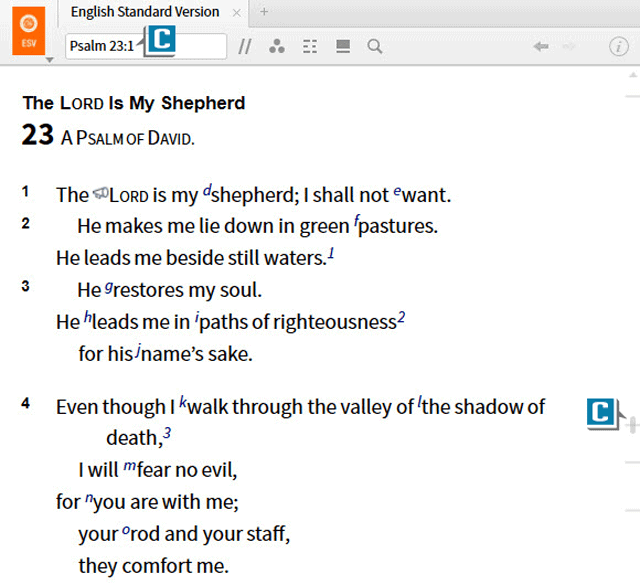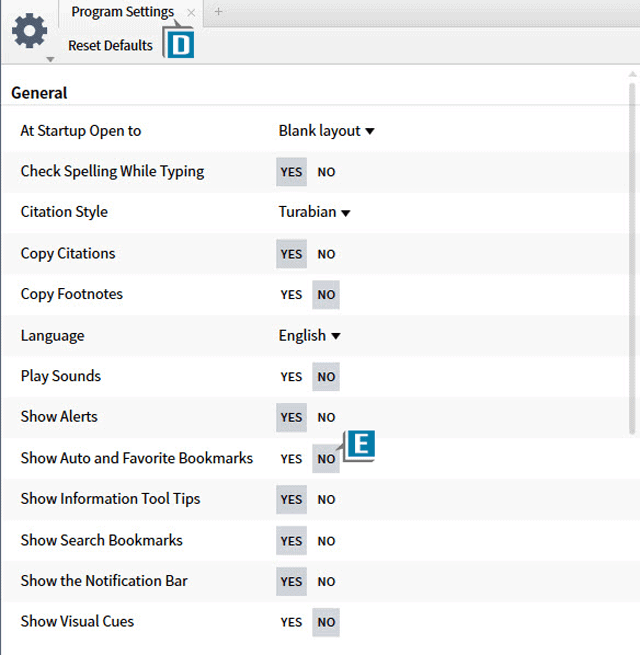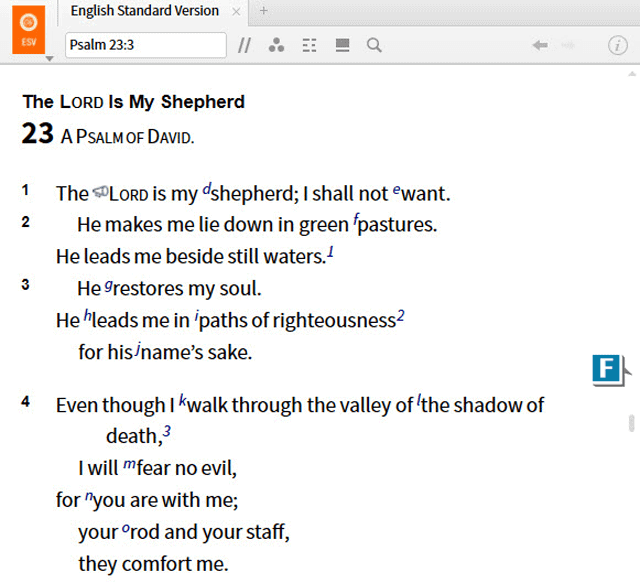Today’s post is from Morris Proctor, certified and authorized trainer for Logos Bible Software. Morris, who has trained thousands of Logos users at his two-day Camp Logos seminars, provides many training materials.
A fellow Logos user recently sent me this inquiry:
As I’m navigating through resources, I notice hash marks in the scroll bar area. What are they? Can I hide them?
Officially they’re called Auto Bookmarks and, yes, they may be hidden.
Think of the Auto Bookmarks as the “dog ears” we make on pages in print editions. We dog ear a page so we can easily return to it. Logos automatically dog ears locations for us in our resources. These dog ears or Auto Bookmarks are basically the recent history in a resource.
For Example:
- Open your preferred Bible
- Notice the hash marks in the scroll bar area (A)
- Rest the cursor on a hash mark to preview a previous location you’ve visited in the Bible (B)
- Click the hash mark to jump to the location (C)
To hide Auto Bookmarks:
- Chose Tools | Program Settings (D)
- Set Show Auto and Favorite Bookmarks in the General section to No (E)
Please note, selecting No does not erase the Auto Bookmarks, but merely hides them(F). In the future, if you select Yes, all of the previous Auto Bookmarks will return.
For more Logos training check out our video resource Camp Logos 1. And for live, hands-on training, be sure to register for an upcoming Camp Logos live training seminar, including events in Louisville, Kentucky and Dallas, Texas.