Today’s post is from Morris Proctor, certified and authorized trainer for Logos Bible Software. Morris, who has trained thousands of Logos users at his two-day Camp Logos seminars, provides many training materials.
You probably know that the customizable Shortcuts bar (the space between the Command box and Layouts menu) houses links to your favorites resources, guides, tools, etc. But did you know you can also use it to store websites?
That’s right! If you want to save links to the sites for your church, school, or ministry, here’s all you have to do:
1. Use your favorite browser to navigate to a web page:
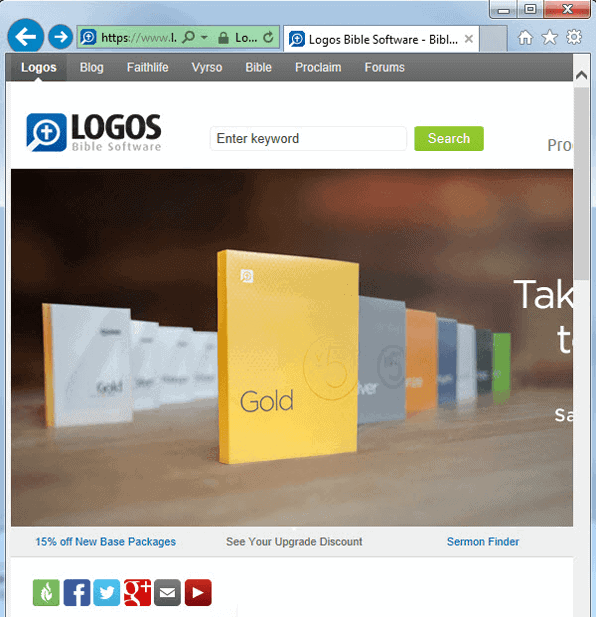
2. And drag the favicon (the image to the left of the web address) (A) to the Shortcuts bar (B):
You’re done! Notice that Logos adds an icon to your toolbar (C).
Now, anytime you want to quickly jump from Logos to a website, you can just click the shortcut icon.
* * *
For more helpful hints, pick up Logos Timesaving Tips, a video-training resource that downloads right into Logos. Get your copy today!




