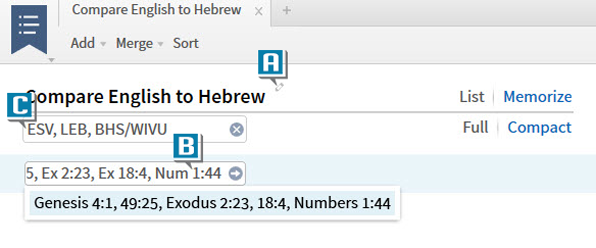Today’s post is from Morris Proctor, certified and authorized trainer for Logos Bible Software. Morris, who has trained thousands of Logos users at his two-day Camp Logos seminars, provides many training materials.
A Logos user recently emailed me this question:
I’ve been trying to figure out how to get certain Bible verses to appear in the search results so that I can add another version (BHS) to compare English with Hebrew. Will Logos let me type in specific verses in the search bar so I can compare? For example how can I have Gen. 4:1, Gen. 49:25, Ex. 2:23, Ex. 18:4, and Num. 1:44 show up without searching for a specific word in them? I just want to add them manually to the search results.
Excellent question!
The answer is found in a Passage List rather than a search. When we execute a Bible search, we have to enter a specific query, and Logos displays only the verses matching that criteria.
With a Passage List, however, we can manually add the verses and display them in the Bible translation(s) of our choice.
Try this:
- Choose Documents | Passage List.
- Name the file (A).
- In the Reference box, type the verse(s) you want to display, separating each reference with a comma, such as Gen. 4:1, Gen. 49:25, Ex. 2:23, Ex. 18:4, Num. 1:44 (B).
- Enter the Bible translation(s) from which to display the verses in the Resource box, separating each with a comma, such as ESV, LEB, BHS (C).
- Press the Enter key to generate the display of verses.
To change the display from a horizontal to a vertical view, increase the size of the Passage List panel or window by dragging its border.
This list can be reopened, edited, and more through the Documents menu.