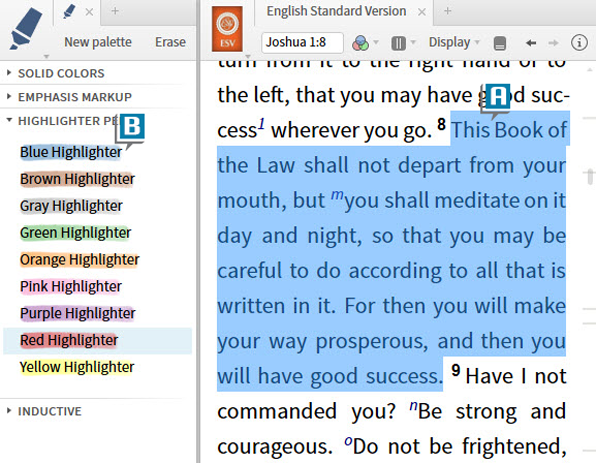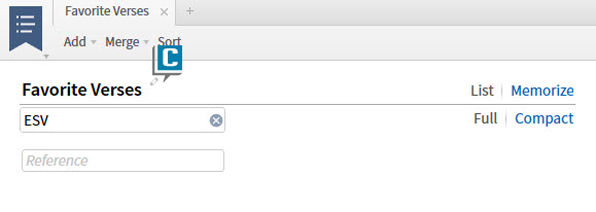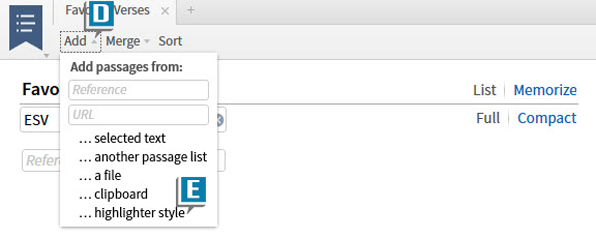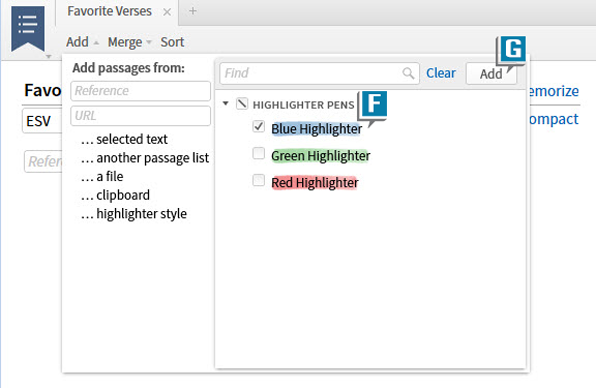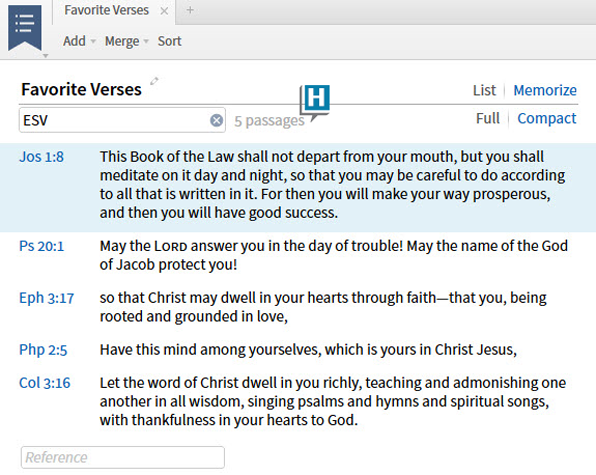Today’s post is from Morris Proctor, certified and authorized trainer for Logos Bible Software. Morris, who has trained thousands of Logos users at his two-day Camp Logos seminars, provides many training materials.
A Logos user recently emailed me the following question:
I highlight various verses in my Bible. Is there a way to place those highlighted verses in some sort of list?
You’ll be happy to know that the answer is yes! Here’s how to do it:
- Open a Bible.
- Choose Tools | Highlighting.
- Select the text of a Bible verse (A).
- Click a highlighting style, such as Blue Highlighter (B).
- Highlight as many verses as you want.
- Choose Documents | Passage List.
- Name the list (C).
- Click Add on the Passage List (D).
- Select …highlighter style from the dropdown list (E).
- Select the desired highlighter style(s) (F).
- Click the Add button in the upper right (G).
- Notice that the verses you highlighted with the selected style(s) are automatically added to the list (H).
You can reopen and edited this in the future by returning to the Documents menu.