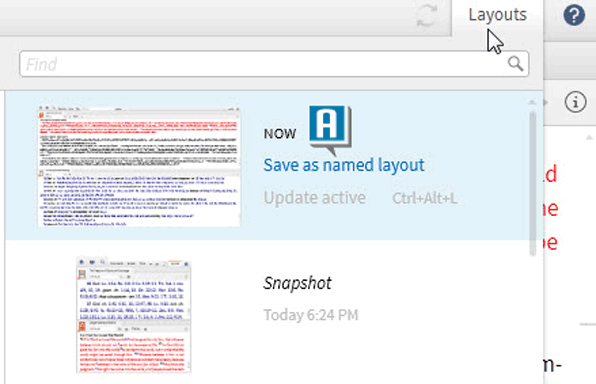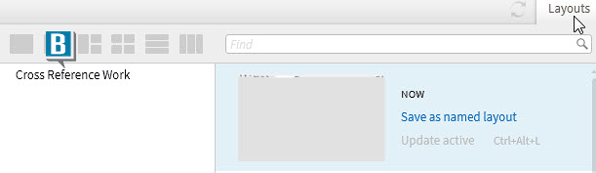Today’s post is from Morris Proctor, certified and authorized trainer for Logos Bible Software. Morris, who has trained thousands of Logos users at his two-day Camp Logos seminars, provides many training materials.
For years, I’ve had the privilege of training people around the world how to get the most out of Logos Bible Software. At almost every seminar, I’m asked this question:
Is there an easy way to see which layout is currently open on the Logos desktop?
I’ve always had to answer no—until now. The recently released Logos 5.0b contains a feature known as Active Layout. Among other things, the Active Layout places layout names to the right of Logos Bible Software on the application title bar.
Try this:
- Arrange your Logos desktop any way you like
- Choose the Layouts menu
- Click Save as named layout on the NOW snapshot (this is also a new 5.0b feature) (A)
- Type a name in the text box
- Press the Enter key to save the name
- Close the Layouts menu
- Close all panels on the desktop
- Choose the Layouts menu
- Click the name of your recently saved layout to load it (B)
- Notice the name of your layout to the right of Logos Bible Software on the application title bar! (C)
If you like this Logos 5 feature, make sure to check out the What’s New in Logos 5 training DVD now on Pre-Pub.