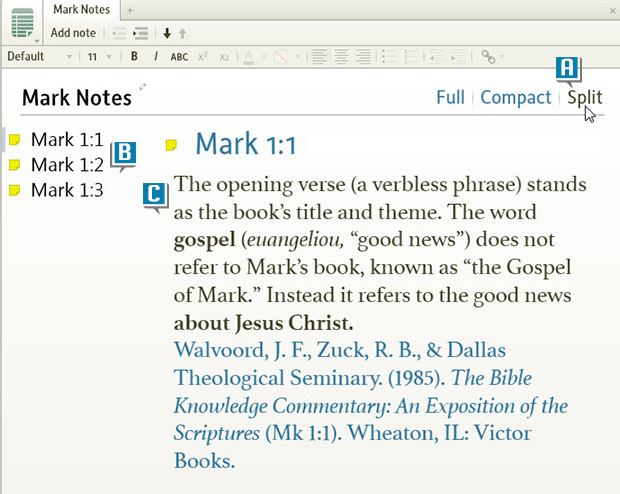Today’s post is from Morris Proctor, certified and authorized trainer for Logos Bible Software. Morris, who has trained thousands of Logos users at his two-day Camp Logos seminars, provides many training materials.
As you add individual notes to a Note file, the document may become so long that locating and viewing one specific note proves difficult. The Split View in a Note file, new to Logos 4.6, solves that problem. Try this:
- Choose File | Notes.
- Name the untitled notes document that opens Mark Notes.
- Open a Bible to Mark 1:1. (A)
- Right-click any word in Mark 1:1. (B)
- Select from the right-hand menu Reference Mark 1:1 (C) | Add a note to “Mark Notes.” (D)
- Type, copy–paste, or drag–drop information into the Mark 1:1 note’s content area—the body of the note that is.
- Repeat these three steps for additional verses in Mark.
- Click Split in the upper right of the Mark Notes document. (A)
- Note the individual notes in the left column and the single note in the right column.
- Select a different note in the left column to change the note displayed on the right. (B)
- Add additional information to this right-hand note by clicking in its content area. (C)