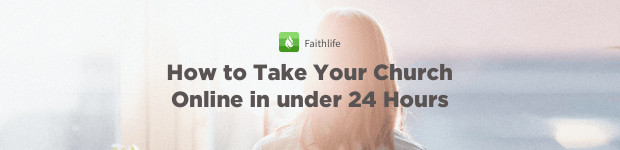Here’s a question often presented to me:
I highlight text in my Bibles and books. I then copy/paste the text into a Word doc, but the highlights don’t come over. How can I maintain the highlights in the Word doc?
The official answer has a lot of technical stuff going on behind the scenes, but I’m going to keep things super simple with these “unofficial” guidelines:
- If the highlighting style actually changes the format of the text, the highlights will be copied/pasted.
- If the highlighting style does not change the formatting of the text, but merely adds an “image,” the highlights will not be copied/pasted.
Let’s take a look at some examples:

- Open Highlighting from the Tools menu (A)
- Expand the Emphasis Markup palette (B)


- These styles change the formatting of the text (C) and will be copied/pasted into Word: (D)
- All Caps
- Bold Text
- Large Text

- These styles do not change the formatting of the text, but merely add an “image” such as an underline, box, etc. (E) and will not be copied/pasted into Word: (F)
- Blue Underline
- Box
- Color Box
If you need to copy/paste a lot of highlighted Logos text into another program, you may want to consider creating new highlighting styles that alter the formatting of the text. For example, you can create styles with various combinations of these formatting options:
- Text Color
- Text Size
- Bold Text
- Italicized Text
- All Caps
For more detailed training about Highlighting, please check out 24/7 video training at mpseminars.com.
Follow the Morris Proctor Seminars Faithlife group
When you follow Morris’ faithlife.com/mpseminars group, you’ll automatically receive a FREE digital download of Dr. Grant Osborne’s commentary Ephesians Verse by Verse.
***