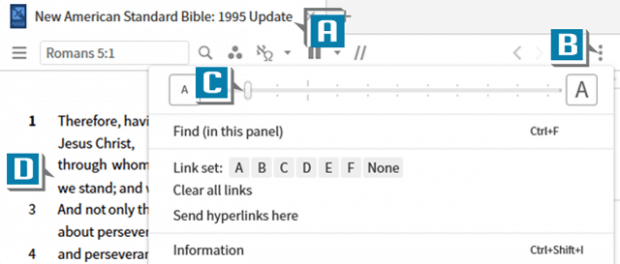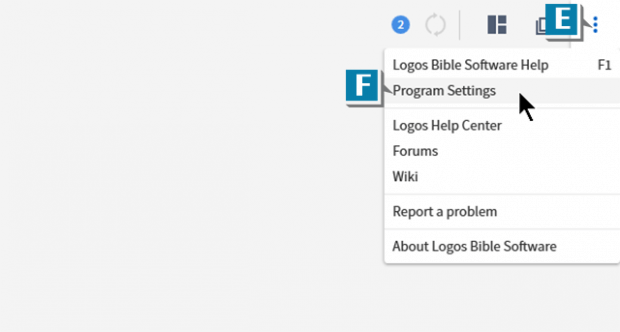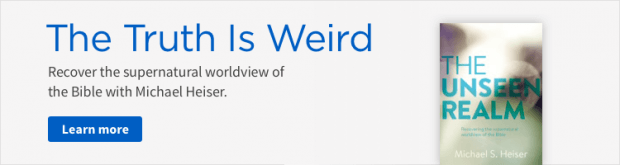A Logos user contacted me with this scenario:
I have changed the Content Scaling to 140% but the text size in NASB is unchanged. Why?
His good observation brings up an important distinction regarding text size in resources: a global setting versus a local setting.
Rather than explain it, let’s just walk through some steps, and you’ll see what I mean:
- Open NASB to any passage (A)
- Choose the Panel menu (3 dots) on the Bible (B)
- Move the sliding bar for text size to the left (C) so that the text size decreases (this is a local setting, which means we have only changed the text size in this one resource.) (D)
- Choose the Help/App menu (3 dots) in the upper-right of the program (E)
- Select Program Settings (F)
- Set Content Scaling to 140% (this is a global setting, which means we have changed the default text size for all content panels such as resources, Guides, Tools, etc.) (G)
- Notice, however, the text size in NASB remains unchanged (H)
“Why is this?” is what the questioner was asking. Keep in mind, Content Scaling sets the global default text size. The sliding bar on each Panel menu, however, overrides the default for that one local resource!
This is helpful because maybe, as a general rule, we want the text size to be 120%, but for our preferred Bible, we want extra large print at 140%!
For more detailed training about changing the appearance of resource text, please check out 24/7 video training at mpseminars.com.
And don’t forget to follow faithlife.com/mpseminars, and you’ll automatically receive a FREE digital download of Dr. Grant Osborne’s commentary Ephesians Verse by Verse.
Follow the Morris Proctor Seminars Faithlife group
When you follow Morris’ faithlife.com/mpseminars group, you’ll automatically receive a FREE digital download of Dr. Grant Osborne’s commentary Ephesians Verse by Verse.