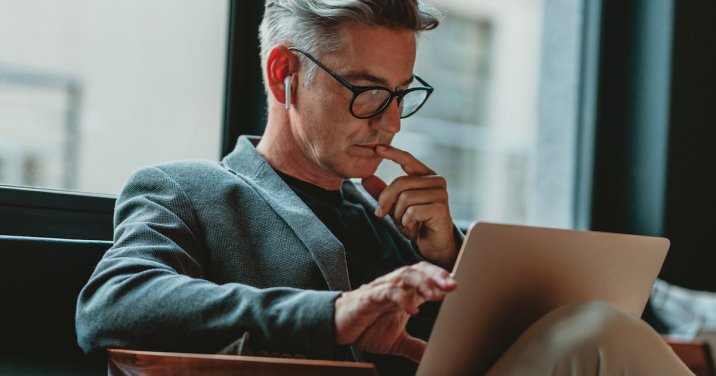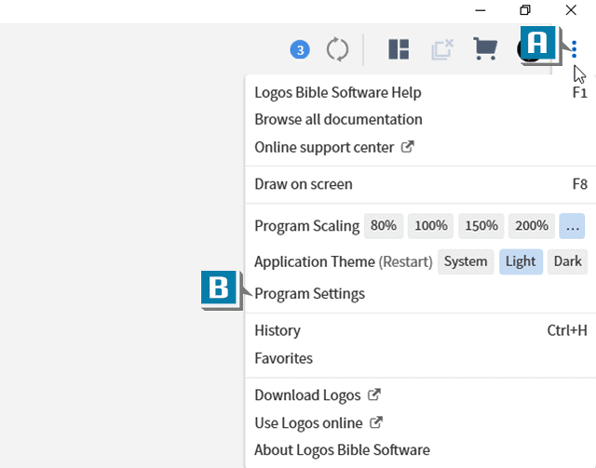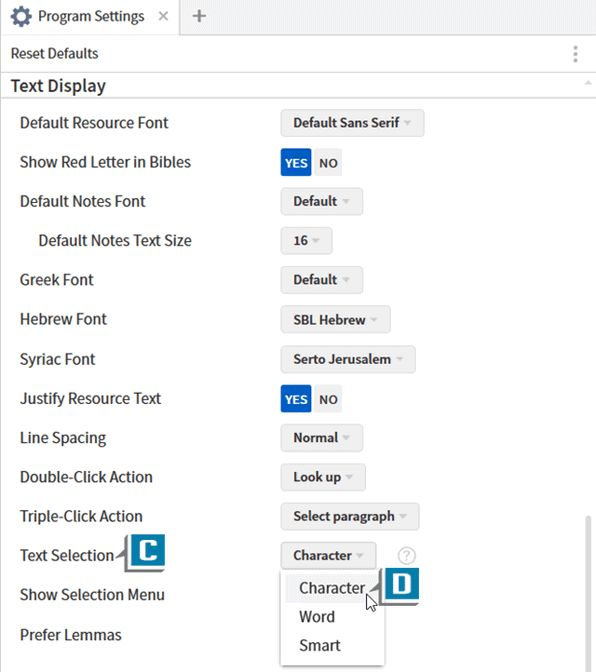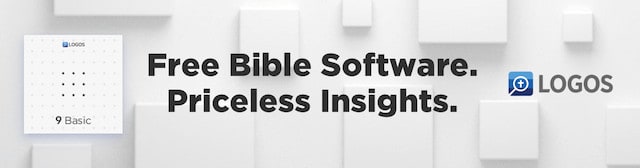As I’ve said before, I enjoy questions from fellow Logos users because features and frustrations are referenced that I may not think to include in a blog.
Here’s a case in point:
I’m working in 2 Timothy 1:9 where Paul says we’re not saved because of our works. I’ve executed a search on the word “works.” Now I want to search for the singular form “work,” but every time I try to select just the word “work,” Logos automatically selects the entire word. It’s not a huge deal. I know I can type the singular form in the search box, but I sure like using the right-click for searching. I’m sure there’s a setting somewhere I’m overlooking. If so, can you direct me?
Great question that arose out of daily use of Logos! There is indeed a setting that allows us to select a letter/character at a time rather than an entire word.
Check this out:
- Choose the Help (App) menu in the upper right of the program (A)
- Select Program Settings (B)
- Navigate to the Text Selection line toward the bottom of the Text Display section (C)
- Change the drop-down option to Character (D)
Now when you select (highlight) text in any Logos resource, you’re in charge! You’ll only be selecting one letter at a time.
For more practical tips like these as well as in-depth Logos video training, please consider a subscription to mpseminars.com.