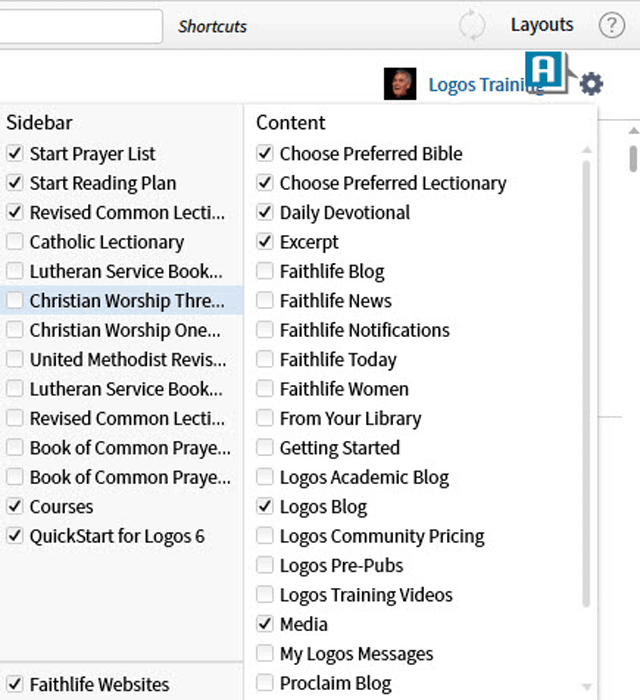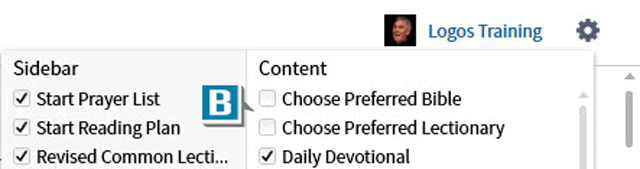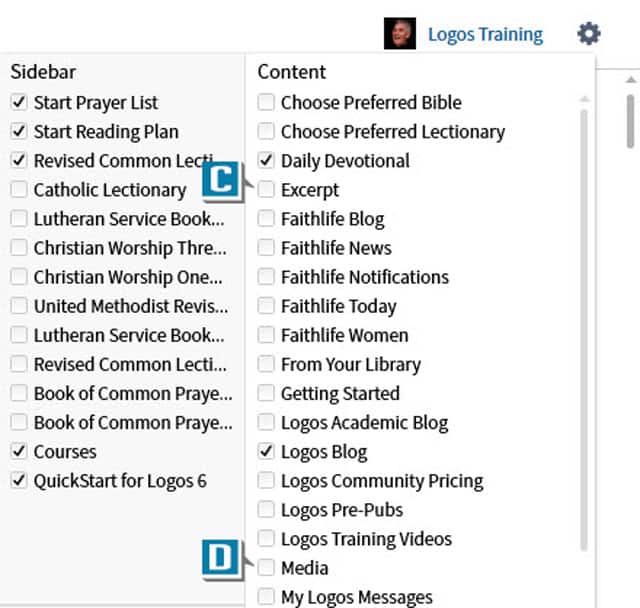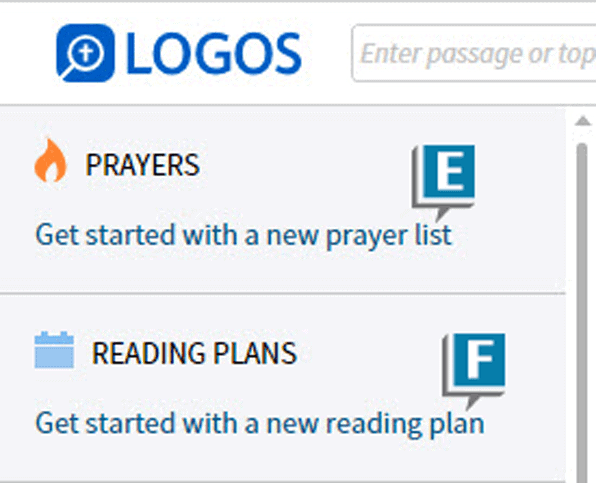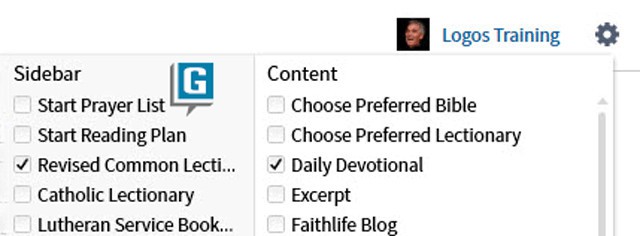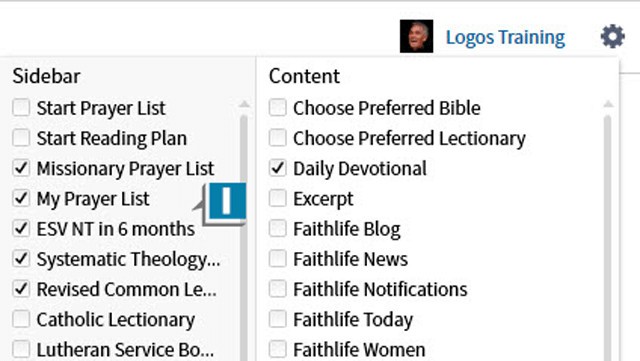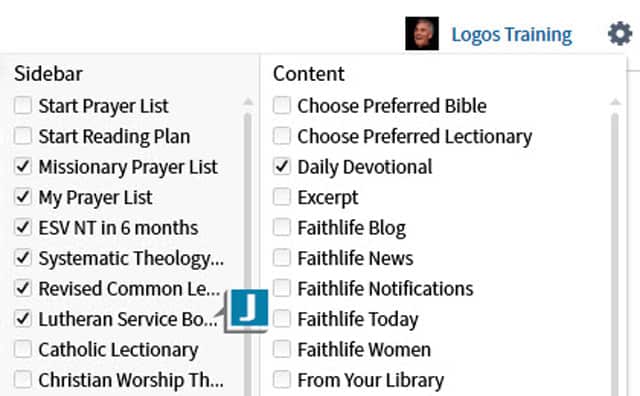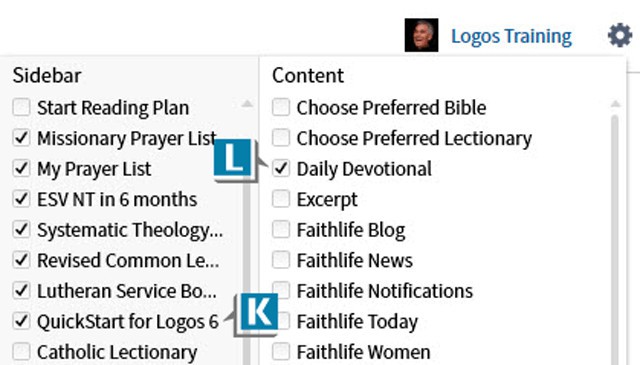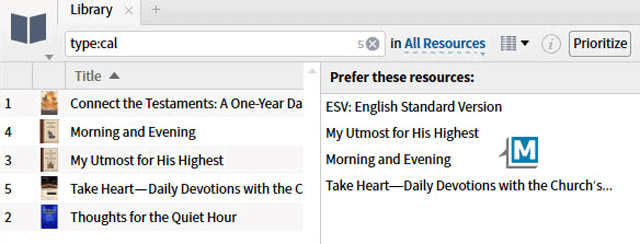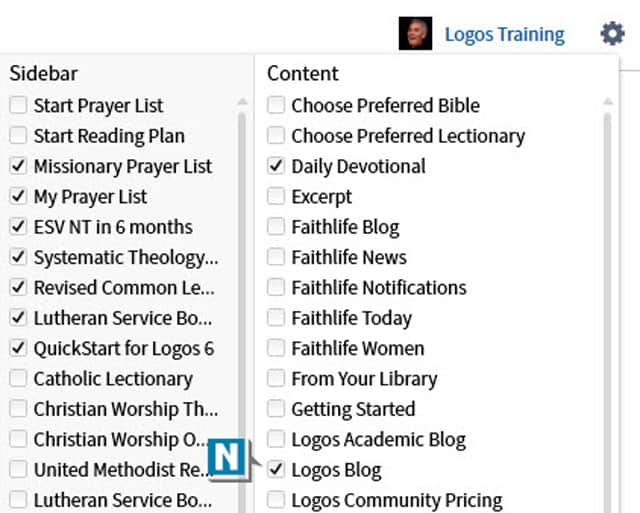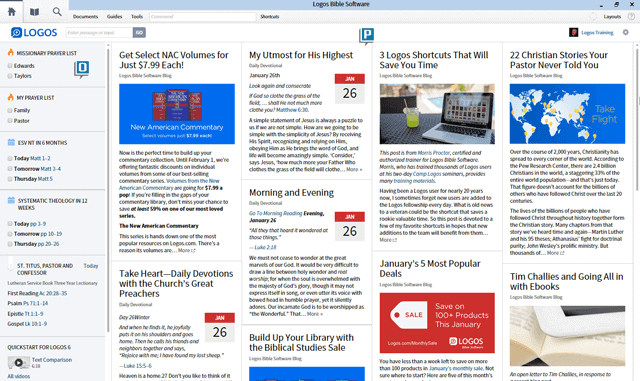This post is from Morris Proctor, certified and authorized trainer for Logos Bible Software. Morris, who has trained thousands of Logos users at his two-day Camp Logos seminars, provides many training materials.
If you’re like most Logos users, your first introduction to your software each day is the Home Page. It’s filled with lots of information encouraging Bible study through various means. After using your program for a while, however, you may desire a more customized look to this opening pane. If so, here are some practical hints to personalize the Home Page.
First, be very familiar with the Customize menu in the upper right corner of the Home Page. (A) Here, by checking and unchecking boxes, you adjust what’s visible on the page. The following suggestions are based on this menu.
After designating your favorite Bible and lectionary you don’t need to see the Choose Preferred Bible and Choose Preferred Lectionary sections, so de-select them on the Customize menu. (B)
If you prefer not to see excerpts of text and images from your resources, un-check Excerpt (C) and Media. (D)
In the Sidebar, you’ll see Get started with a new prayer list (E) and Get started with a new reading plan. (F) After creating your initial list and plan, you can hide these links as well. (G)
Once you’ve created your Prayer Lists and Reading Plans from the aforementioned links or on the Documents menu, they’ll populate much of the Sidebar if selected on the customize menu. (H) You can also rearrange these documents by dragging them to the desired order on the menu. (I)
If you use a lectionary, select the one(s) you want to display in the Sidebar. You can also drag, on the menu, the lectionaries to any order you desire. (J) If you don’t use a lectionary, of course, de-select all lectionaries.
If you’re still relatively new to Logos, keep the QuickStart for Logos 6 videos visible and watch a few every day to jumpstart your use of the software. (K)
If you enjoy reading a daily devotional from the Home Page, by all means keep Daily Devotional checked. (L) You can designate the specific devotional that appears by prioritizing it in the Library.
Here’s a power user trick: if you prioritize multiple devotionals in the Library, they’ll all show up on the Home Page! (M)
I also encourage you to keep the Logos Blog checked. This insures that helpful articles from Faithlife will appear consistently on your Home Page. (N)
After making the desired changes, I think you’ll see your personalized Home Page is now streamlined with just the items you want to appear both in the Sidebar (O) and the Content area! (P)
To learn more about utilizing the Home Page, as well as the other Logos features, consider attending a Camp Logos training seminar in 2016!
***
For more helpful tricks and to get the most out of your Logos Bible Software, consider attending a Camp Logos in 2016!