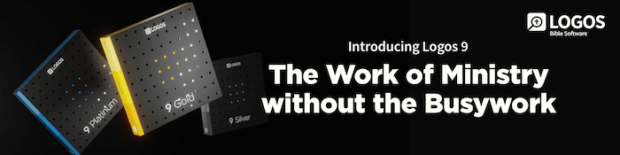For years we’ve been able to gather our Logos research into notes. That research, though, has always consisted of text—until now! With the recent release of Logos 9, we can now insert images into our notes!
In this blog, I want briefly to show you a very simple way to insert an image: copy and paste.
Take this out for a spin:

- Open Notes from the Tools menu and navigate to a note (A)

- Open the Faithlife Study Bible to Luke 2:7 (B)
- Right-click on the image of a First-Century Israelite House (C)
- Select from the left side of the menu Image (D)
- Select from the right side of the menu Copy (E)

- Right-click within the body of the note (F)
- Select Paste (G)

- Give Logos a moment, and it will upload your image into the note! (H)
You can use this simple copy/paste method for almost any image within Logos or even on the web!
For more detailed training about inserting images into Notes as well as all Logos 9 features, check out a subscription at mpseminars.com, which includes approximately 200 videos on Logos 9 alone!
Also, make sure to view the FREE QuickLook at Logos 9webinar at your convenience. During this 80-minute webinar, I’ll introduce you to all of the Logos 9 changes!
***