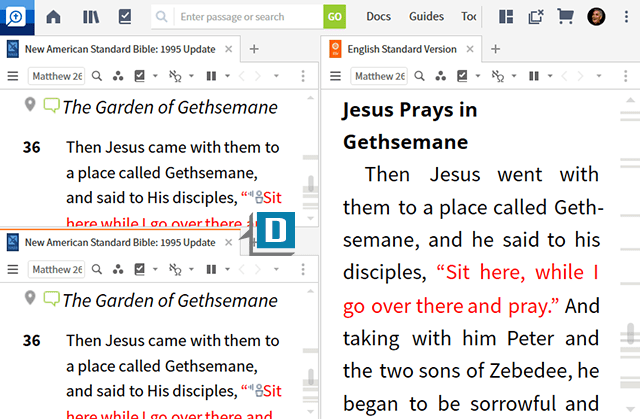A Logos user asked this question:
I’ve discovered several methods for duplicating a panel such as a keystroke, the panel menu, and right clicking on a tab. With all of these methods, however, I still have to drag the duplicated panel to my desired location on the screen. Is there a way to duplicate a panel so that the new panel opens exactly where I want it?
A great question from a user who is really exploring the software! Basically what he’s saying is that all of the methods of duplicating a panel open the new panel right next to the existing one. Then he has to drag the new panel to where he wants. In essence, he wants to simplify the two-step process to one step. And he can with a power user trick!
To see this tip in action:
Open 2 Bibles such as the NASB and ESV placing them side by side (A)
Hold down this key:- Windows: Control
- Mac: Command
Click, hold, and drag the NASB tab (while still holding down the Ctrl or Cmd key) (B)
- Notice as you drag, part of the screen highlights (C)
- Release the mouse and key to see the NASB duplicated in the highlighted area on the screen (D)
You can use this trick to duplicate almost any panel within Logos!
For more detailed explanation of working with panels and tabs, please check out a subscription to MPSeminars.com where you’ll find 24/7 access to 1,000’s of videos to help you unleash the power of Logos!


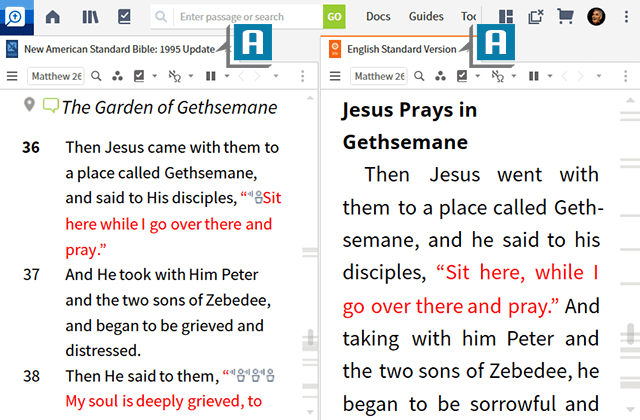 Open 2 Bibles such as the NASB and ESV placing them side by side (A)
Open 2 Bibles such as the NASB and ESV placing them side by side (A)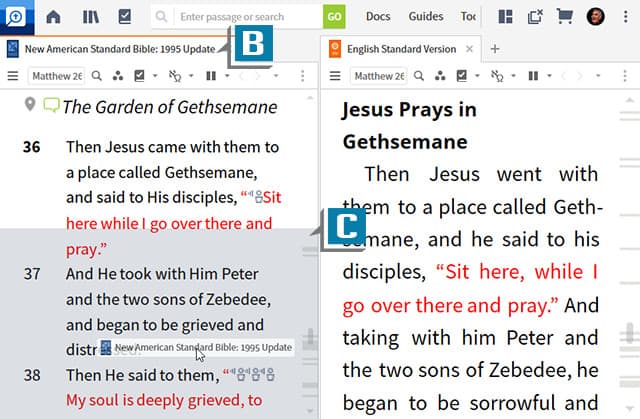 Click, hold, and drag the NASB tab (while still holding down the Ctrl or Cmd key) (B)
Click, hold, and drag the NASB tab (while still holding down the Ctrl or Cmd key) (B)