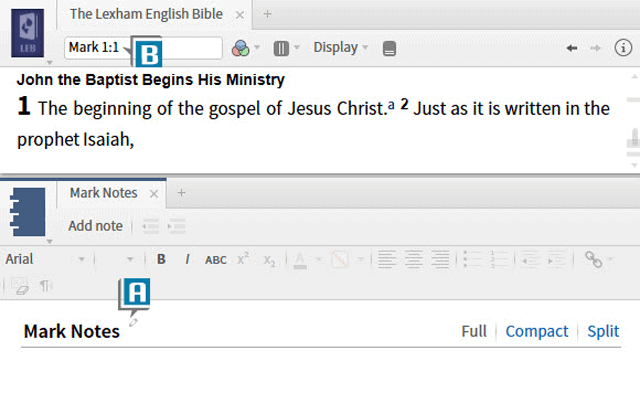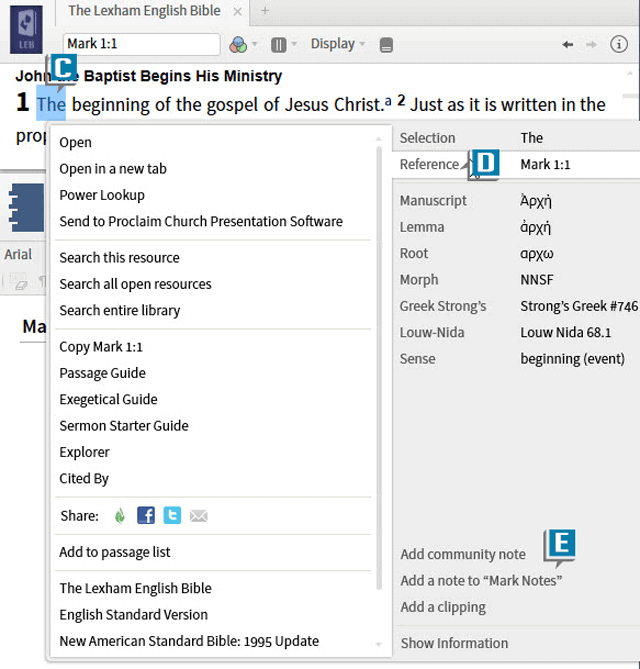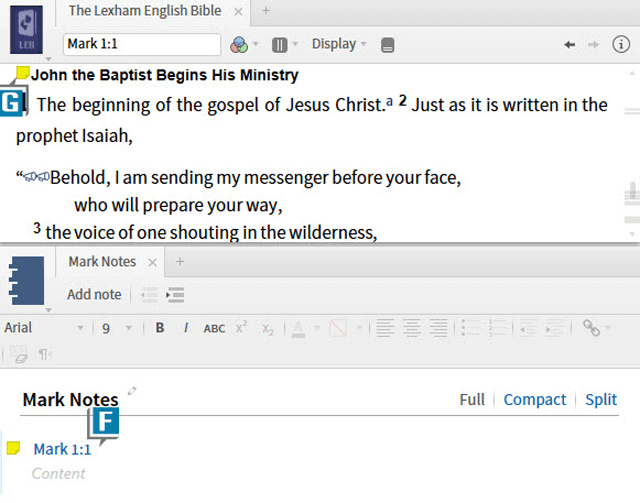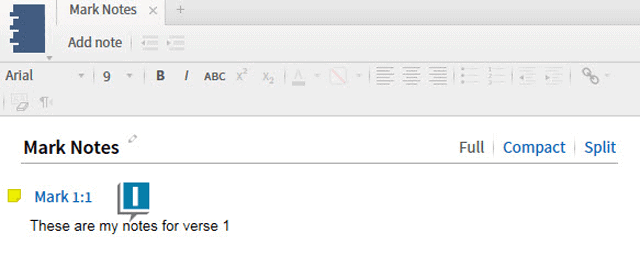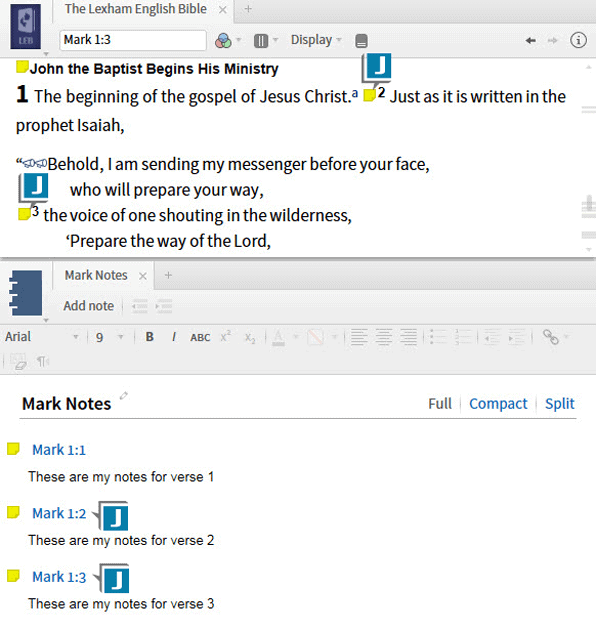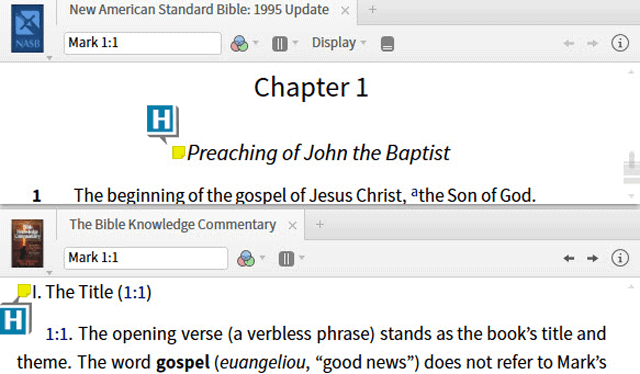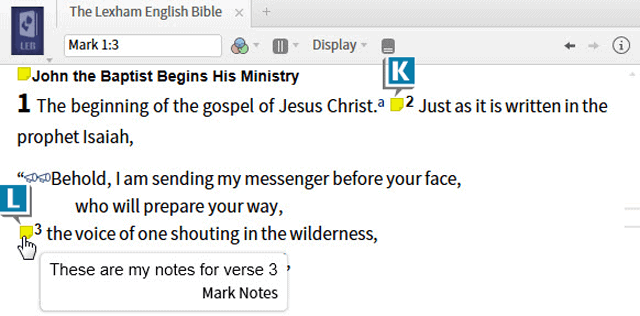Today’s post is from Morris Proctor, certified and authorized trainer for Logos Bible Software. Morris, who has trained thousands of Logos users at his two-day Camp Logos seminars, provides many training materials.
I recently received a question from a Logos user that I answer frequently, so I want to address it again. The question was basically this:
My understanding is when I create a note for a verse, the note indicator is to appear next to that verse in all of my Bibles. However, I’m only seeing the indicator in the Bible in which I first created the note. What’s happening?
This is a very common scenario, so we’ll patiently walk through it from the beginning.
Let’s imagine we’re going to study the book of Mark, verse by verse. As we gain insights, we want to record them in a notes document next to the corresponding verses. In addition, we want those notes to appear in all of our Bibles.
Here’s how to accomplish that task:
- Choose Documents | Notes
- Name the file something like Mark Notes (A)
- Open any Bible to Mark 1:1 (B)
- Right click any word in Mark 1:1 (C)
- Select Reference Mark 1:1 (THIS IS THE KEY: You must choose Reference so the note will attach to that verse regardless of the Bible you’re in. If you choose Selection “the word”, the note is only attached to that word in that Bible.) (D)
- Select Add a note to “Mark Notes” (E)
Notice what just happened:
- A note named Mark 1:1 was created in the notes document (F)
- A note indicator was placed next to Mark 1:1 in the Bible (G)
- The note indicator will appear in all versified books, primarily Bibles and commentaries, containing an entry for Mark 1:1 (H)
- Add Content for the Mark 1:1 note (I)
- Repeat these steps for each verse as you move through Mark (J)
- Close the notes document, but notice the indicators remain in the Bible (K)
- Rest the cursor on the indicator to preview the note’s content (L)
- Click the indicator to open the notes document
By following these steps, at the end of your research you’ll basically have a personal study Bible for Mark that will be saved and synchronized across your various devices.
If you enjoyed this, check out our other training materials for more helpful hints.