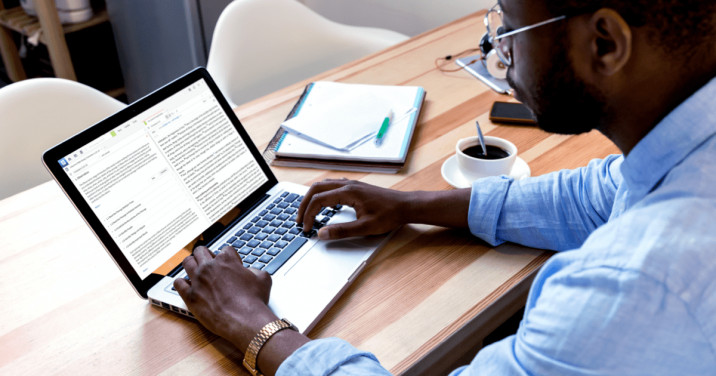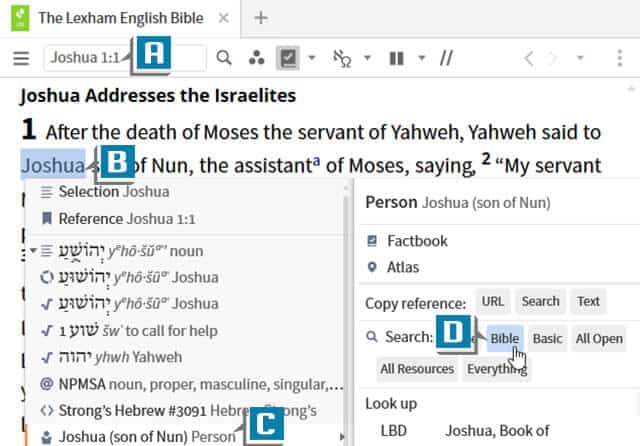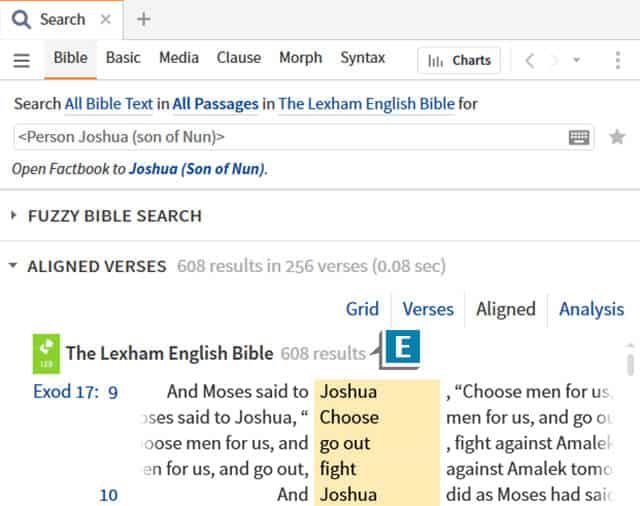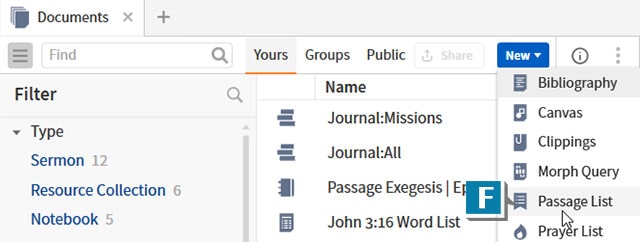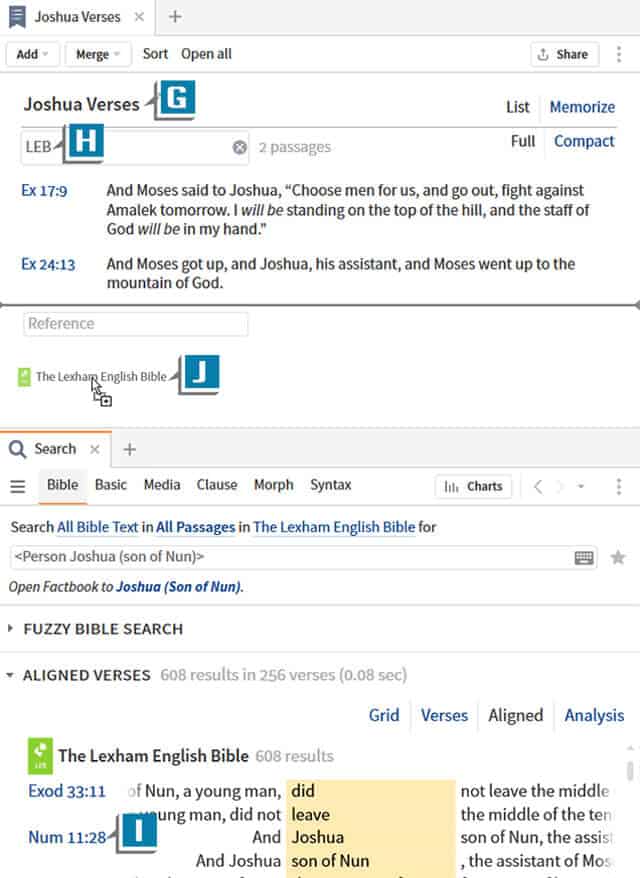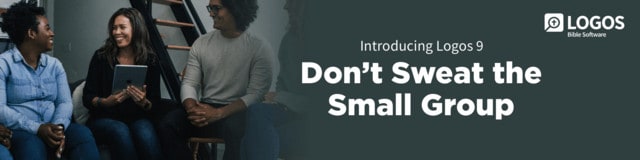As I was working on a sermon from Joshua 1, I wanted to refresh my memory on key passages about the relationship between Moses and Joshua. So I executed a Bible search for the person Joshua and then added selected search results to a Passage List. The end result was a list of passages I could easily review!
Let’s take a look at the steps for this task:
- Open a Bible with the interlinear option to Joshua 1 (A)
- Right-click on the word Joshua in verse 1 (B)
- Select from the left side of the context menu Joshua (son of Nun) Person (C)
- Select from the right side of the context menu Search: Bible (D)
- Notice the search results list every mention of the man Joshua in Scripture (E)
- Choose Docs | New | Passage List (F)
- Name the list anything you like (G)
- Select your desired Bible(s) from which to display verses (H)
- Drag individual search hits from the Search panel (I) and drop them in the passage List (J)
Easy breezy! I don’t know about you, but I think this customized list of verses is much easier to handle in lesson prep than the long list of search results.
For more detailed Logos training as well as practical tips, check out a subscription at mpseminars.com!