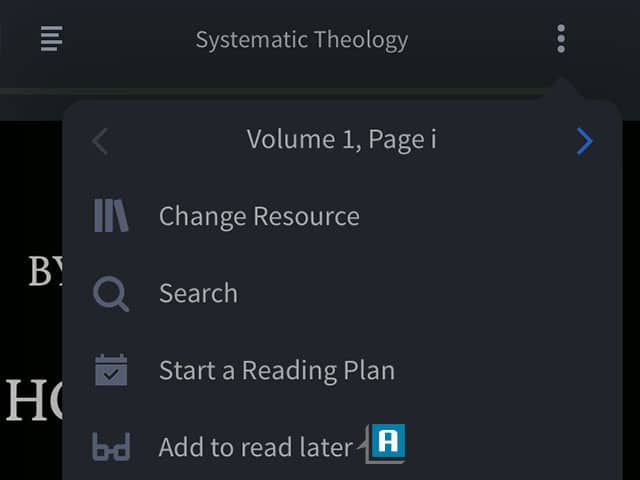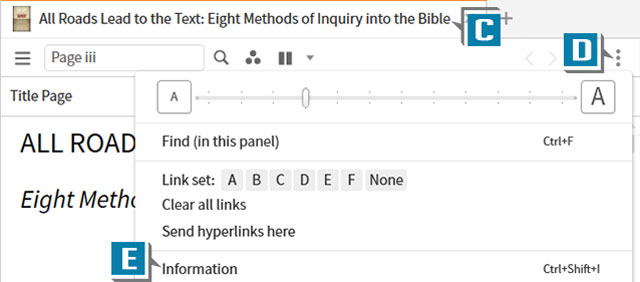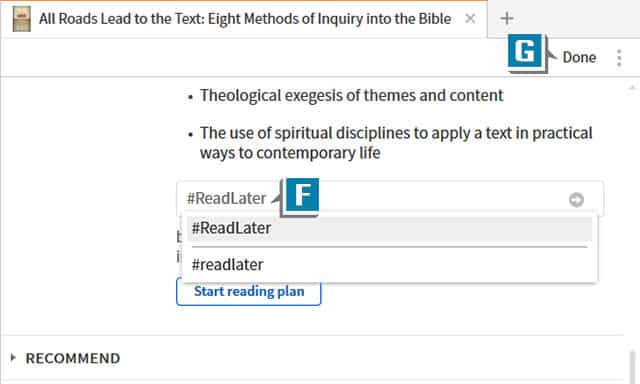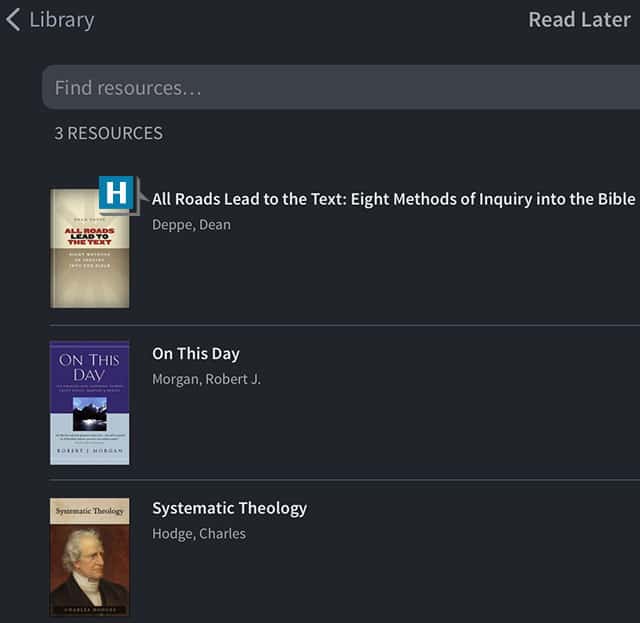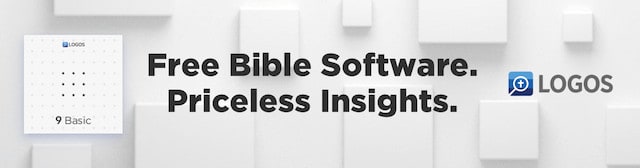If you’re like I am, you use the Logos desktop app for primary study but use the mobile app for reading books (although the mobile app is much more than an ebook reader!).
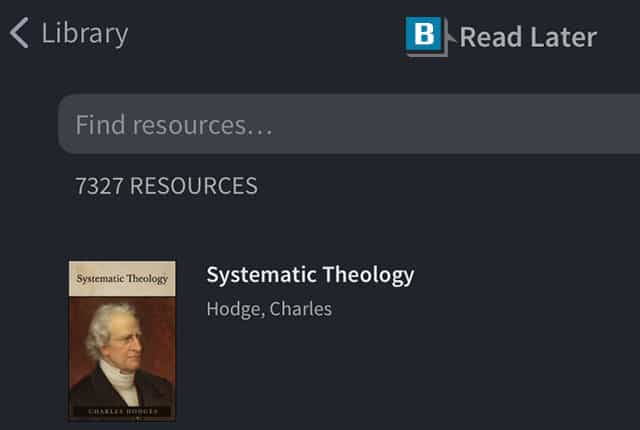
Imagine, however, as you’re working in the desktop app you come across a book you want to add to the mobile app Read Later list. You can easily accomplish the task with a special tag I’ll show you below:
- Open in the desktop app a book to be added to the Read Later list (C)
- Choose the panel menu on the resource (D)
- Select Information (E)
- Type this tag in the Add tag box: #ReadLater (F)
- Press the Enter key to save the tag
- Click Done (G)
- Return to the mobile app Library to see the book on the Read Later list! (Please allow time for Logos the sync the data.) (H)
For practical Logos training tips like these, please consider a subscription at mpseminars.com.