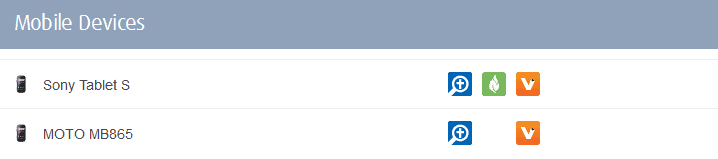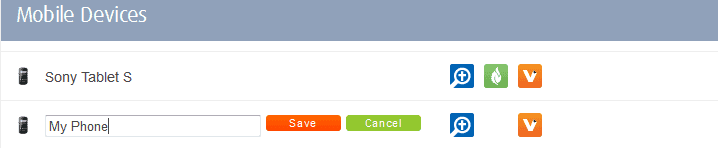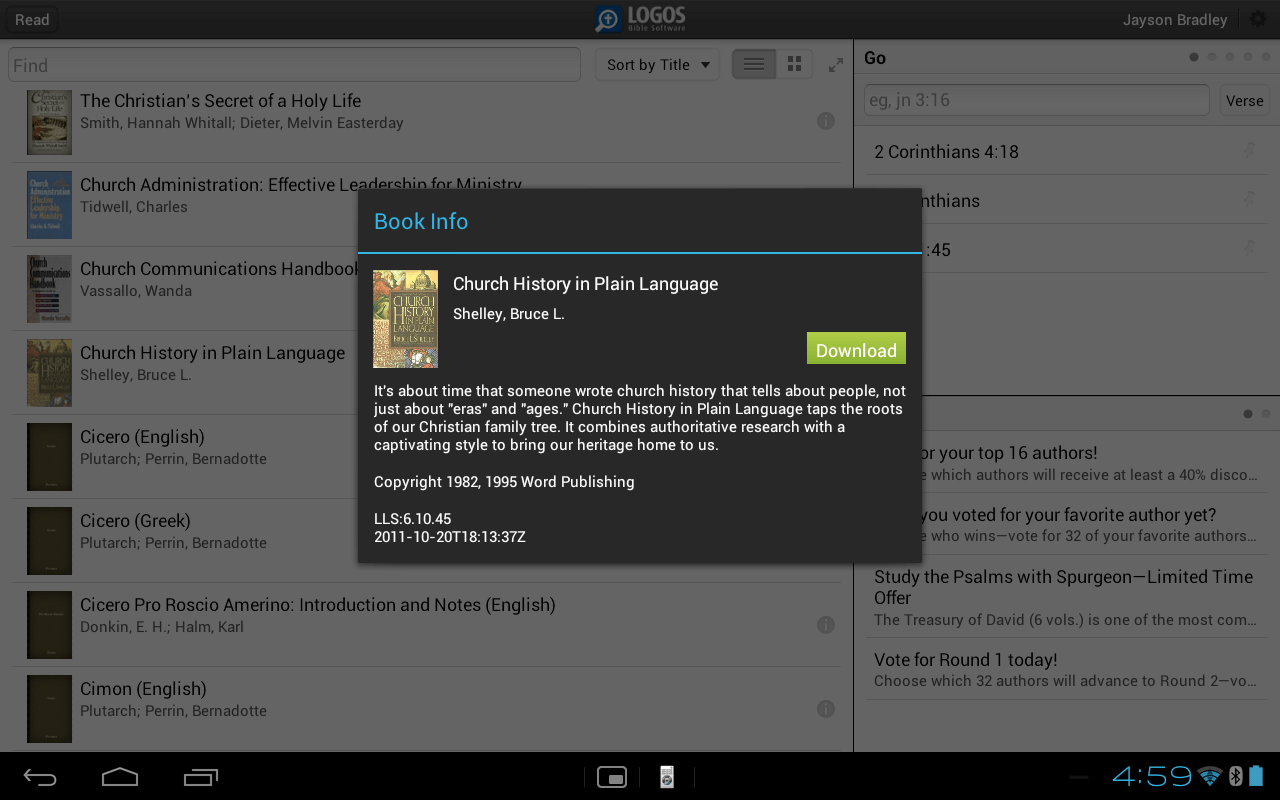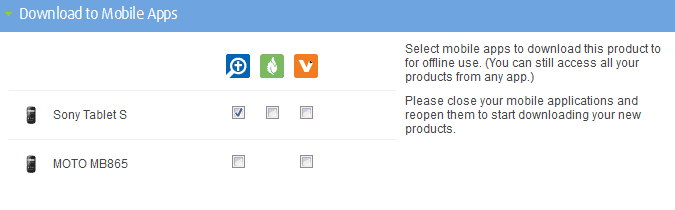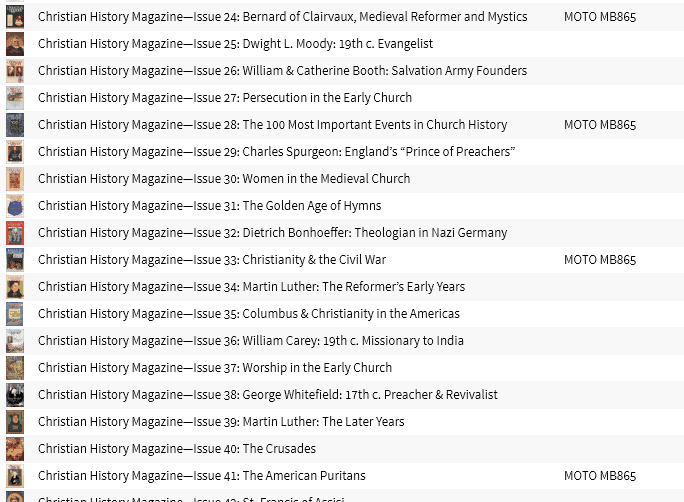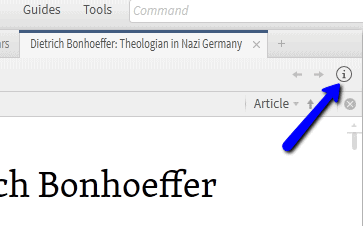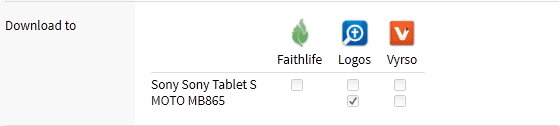With Logos 5, you can access most of your library on multiple devices. Now, it’s easier than ever to manage your devices and downloads.
Managing Your Devices
When you download any free app from Logos (Logos Bible Software, Faithlife Study Bible, or Vyrso) on your iOS or Android device, and sign in with your Logos.com account, your device will instantly be logged on your account page. Under the heading “Mobile Devices,” you’ll see all your devices and downloaded apps.
Above, you can see the apps I have on my Sony tablet and Motorola phone. Let’s say I have one tablet for home and one for work, and I get them confused. When I hover over either of the devices, I’m given the option to edit their names to make it easier to remember which is which.
If I were to lose, break, or sell either of these items, I could simply hover over the device and choose to “Remove.”
Managing Your Downloads
I like to keep a couple books downloaded to read when I’m lounging around or have some time to kill. Managing those downloads is a cinch. Here are three ways you can manage your downloads:
1. Download books directly from the device
Click the information icon (i) to the right of any book in your library and you’ll get a pop-up with a button to download the resource to your device (iOS or Android).
2. Download books from your order page
When you purchase a single volume, you’ll be taken to the order summary page. If you have devices on file and want to download your new book, you can do so here.
Even if it’s a book you purchased a while ago, you can go to your order page, scroll down to the order history, click the order number, and choose where to download it.
3. Download books from Logos 5
My favorite way to manage my downloads is directly in Logos 5. Click on the Library icon, right-click on the bar to choose the information displayed, and check “Devices.” Once you choose for your library to display devices, you can see the books already downloaded.
If there’s a particular item in your Logos 5 library you want to download, open the book, and then click the information icon.
Now you can choose the device and app(s) where you want to download your book.
We’re serious about Bible study. Not only do we want to give you the best tools available, we want to make managing those tools as easy as possible.